✨ Introduction #
Kaamfu’s Work Panel makes it easy to organize tasks, boards, and spaces. You can quickly move or duplicate items using drag-and-drop or the Copy & Move option. These features help you manage projects efficiently and keep workspaces structured.
👤 Who Should Read This #
- Team Members
- Project Managers
- Organization Owners
📝 What This Guide Covers #
- How to move items using drag-and-drop
- How to copy items using the Copy option
- How to move items using the Move option
📄 Feature Overview #
- Drag-and-Drop: Instantly move or reorder items with a simple drag action.
- Copy Option: Duplicate items into another location while keeping the original.
- Move Option: Relocate items to another space, board, or group.
🎯 Why This Feature Matters #
- Keeps tasks and projects organized
- Saves time when managing similar tasks across multiple boards
- Provides flexibility to duplicate or shift items as needed
💡 Key Benefits #
- Fast and intuitive task management
- Supports all levels of the Work Panel (Spaces, Boards, Items)
- Enhances project consistency and structure
🛠️ Step-by-Step Instructions #
🔄 Moving Items with Drag-and-Drop #
Step 1 – Select the Item #
Click the item (Space, Board, or Item) you want to move.
Step 2 – Use the Drag Symbol #
Move your cursor to the left edge of the item to find the drag-and-drop handle.
Step 3 – Move the Item #
Drag the item to the desired group or reorder it within the current group.
.
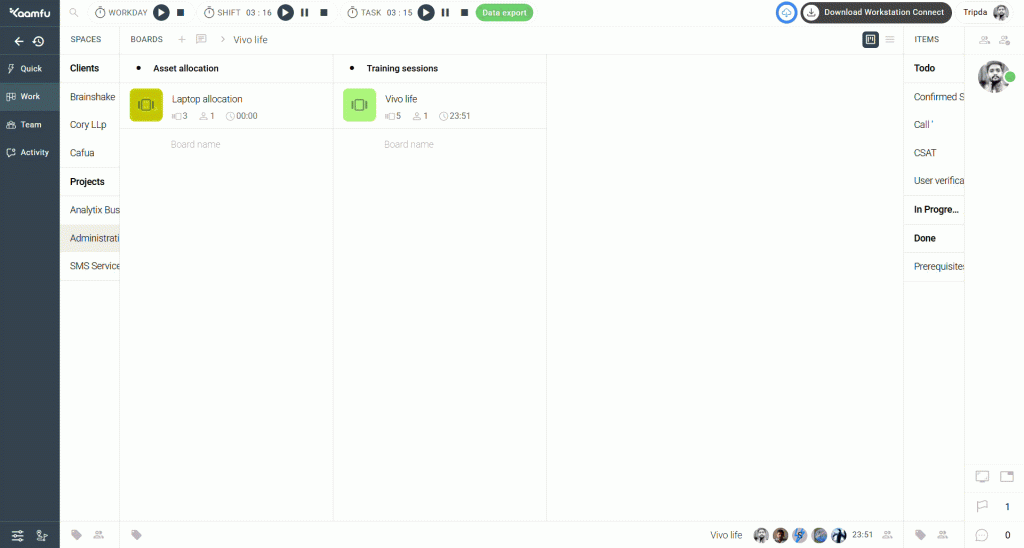
.
📂 Copying an Item #
Step 1 – Click on the Item #
Click on the desired item you want to copy.
Step 2 – Click “Copy & Move” #
Select the Copy & Move option.
Step 3 – Select Destination #
A pop-up will display the hierarchy of your Spaces, Boards, and Item Groups. Choose the destination.
Step 4 – Click Copy #
Click Copy to duplicate the item into the destination while keeping the original intact.
.
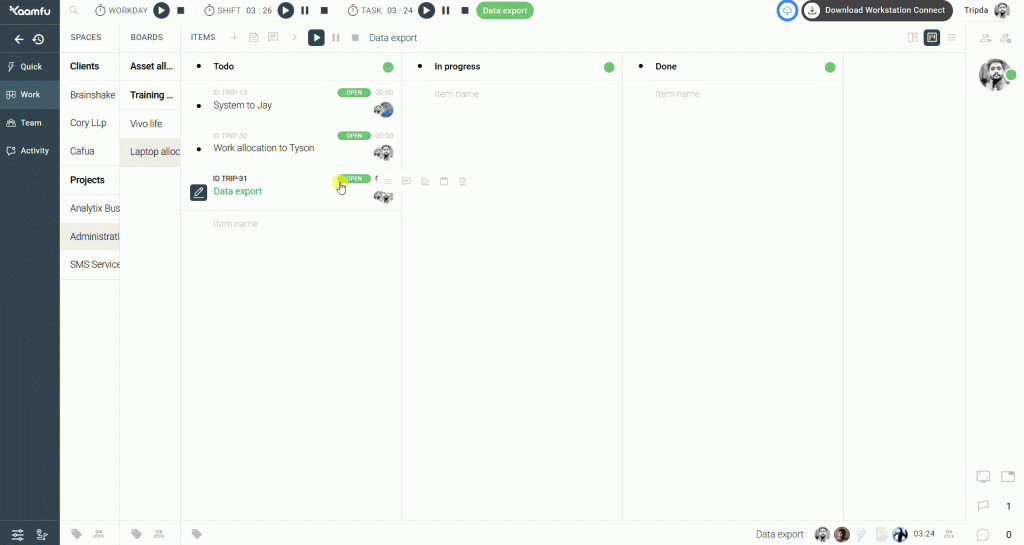
.
📦 Moving an Item #
Step 1 – Click on the Item #
Click on the desired item you want to move.
Step 2 – Click “Copy & Move” #
Select the Copy & Move option.
Step 3 – Select Destination #
A pop-up will display the hierarchy of your Spaces, Boards, and Items. Choose the destination.
Step 4 – Click Move #
Click Move to transfer the item to the selected destination.
.
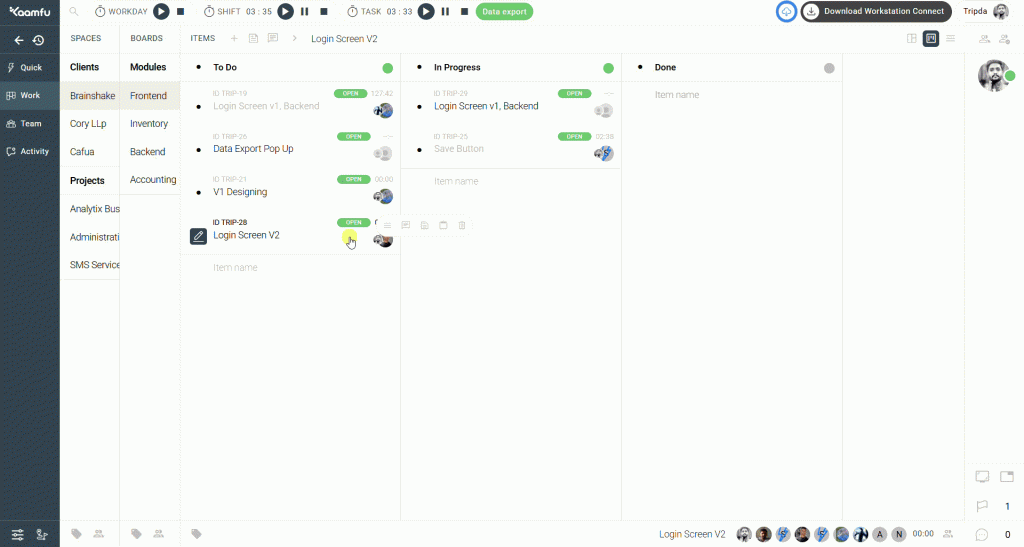
.
🔗 Related Resources #
- [Introduction to the Work Panel]
- [How to Create and Manage Boards]






