✨ Introduction #
Kaamfu provides a dedicated Backlog view in the Team Panel, where managers and employees can easily see ongoing and completed tasks. This feature ensures transparency and helps organization owners track team productivity.
.
👤 Who Should Read This #
- Organization Owners
- Admins / Managers
- Employees viewing their own backlog
📝 What This Guide Covers #
This guide explains how to access and view employee backlogs in the Kaamfu Web Application.
.
📄 Feature Overview #
Employee backlogs are displayed in the Team Panel of Kaamfu. Owners and admins can view backlogs of their downline (team members reporting to them), while employees can view their own backlogs.
.
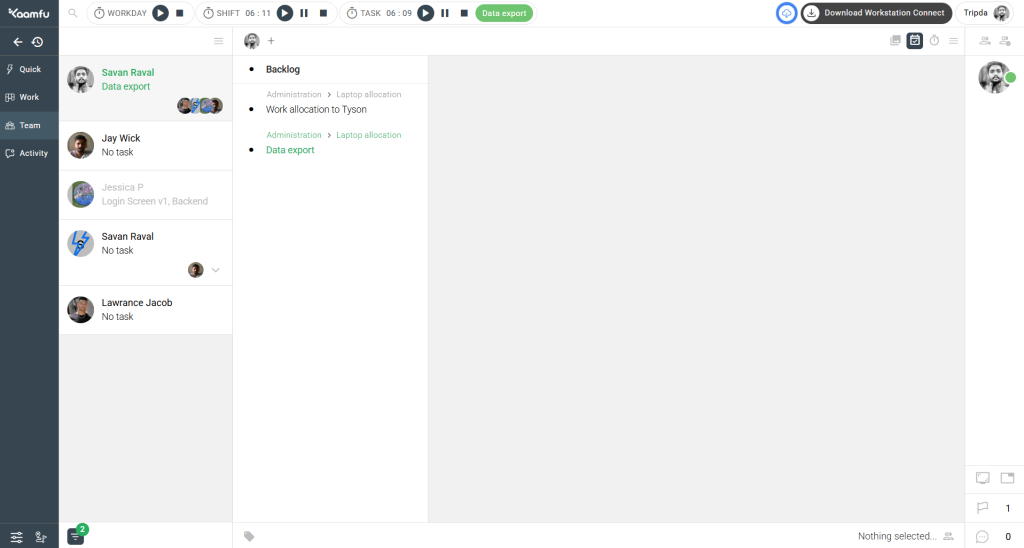
.
🎯 Why This Feature Matters #
- Gives managers instant visibility into employee tasks
- Provides employees a consolidated view of their own tasks
- Supports performance monitoring and reporting
💡 Key Benefits #
- Transparent tracking of tasks
- Easy navigation to task details via breadcrumbs
- Real-time updates of active, paused, and completed tasks
🛠️ Step-by-Step Instructions #
Step 1: Log in #
Open Kaamfu’s Web Application and log in with your credentials. Owners and admins must use their admin-level accounts to access team backlogs.
Step 2: Go to the Team Panel #
From the left-hand navigation panel, click Team.
Step 3: View the Team Panel #
The Team Panel lists all employees. Each employee’s profile bubble will show their name and the task they are currently working on.
#
Step 4: Open Employee Backlog #
Click the employee’s name or profile bubble. The Backlog panel will display all their tasks.
.
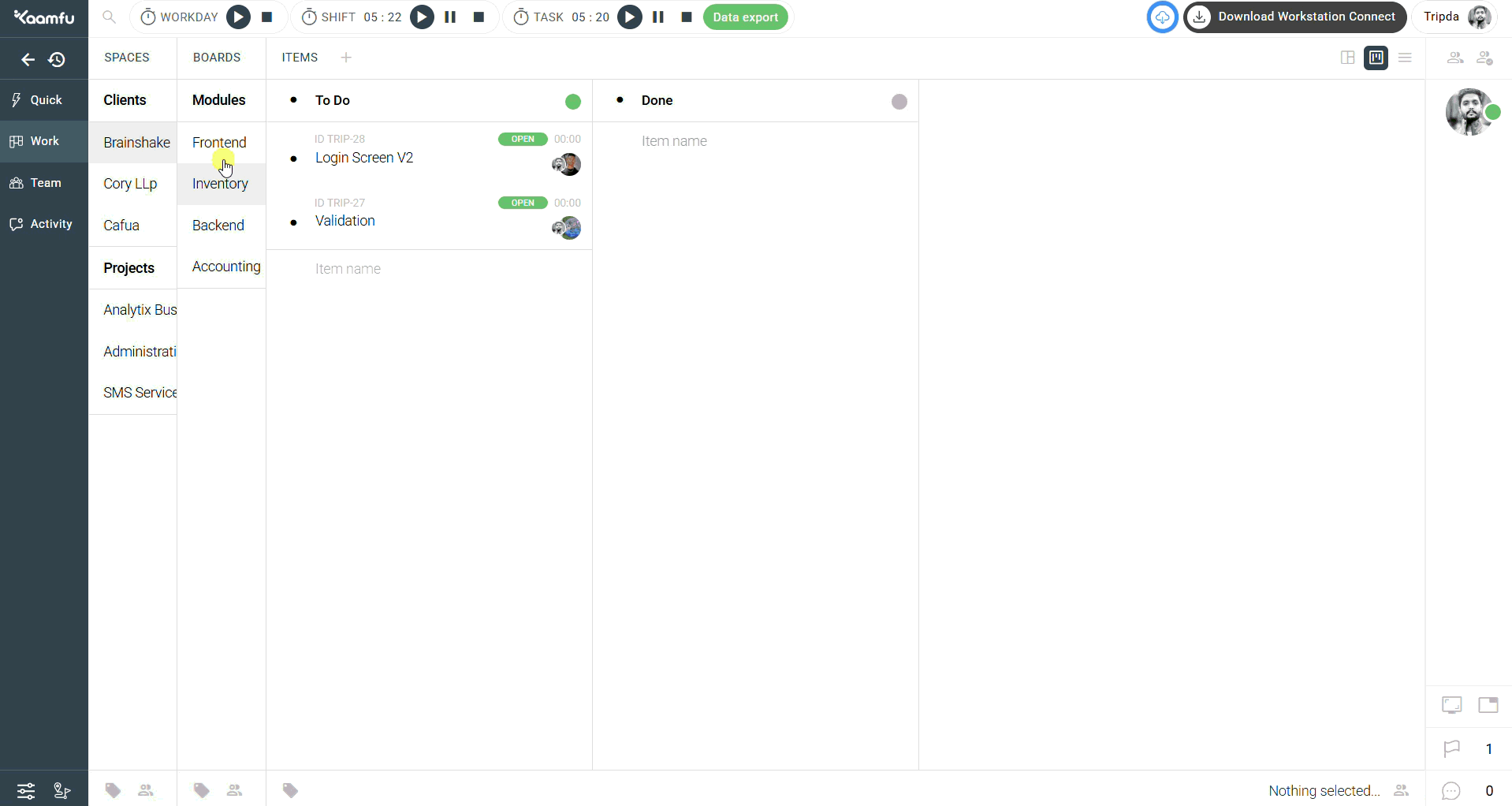 .
.
- Green-highlighted tasks: Items that are highlighted in green indicate active task
.
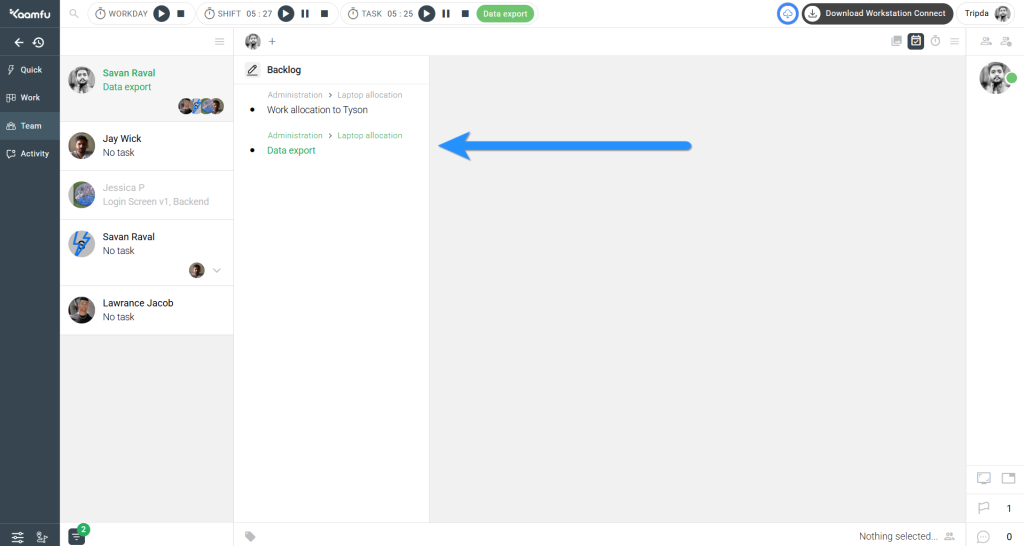 .
.
- Gray tasks: Gray-highlighted tasks indicate paused or completed work
.
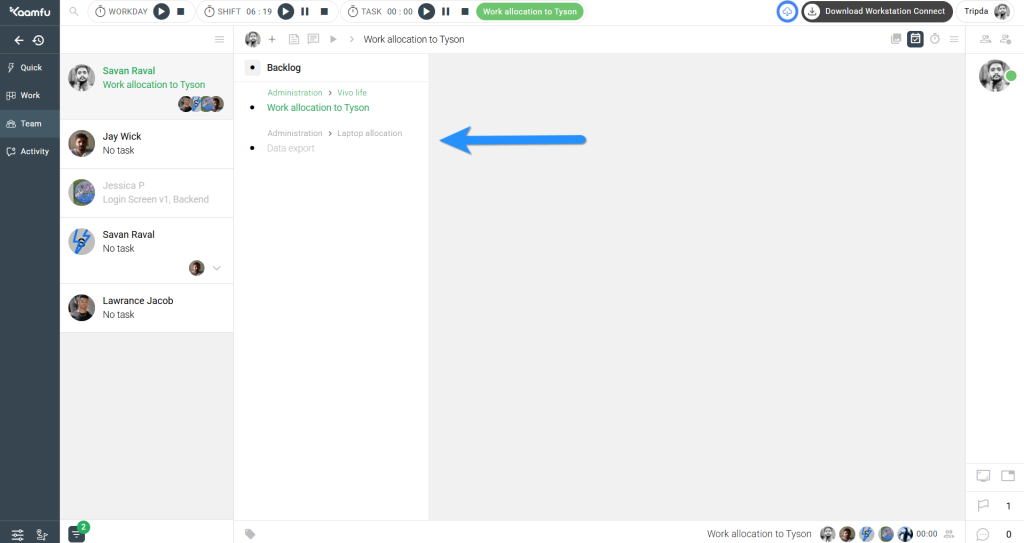
.
You will also see a breadcrumb showing the Space and Board to which the task belongs. These are clickable, so you can directly navigate to the task in the Work Panel.
.
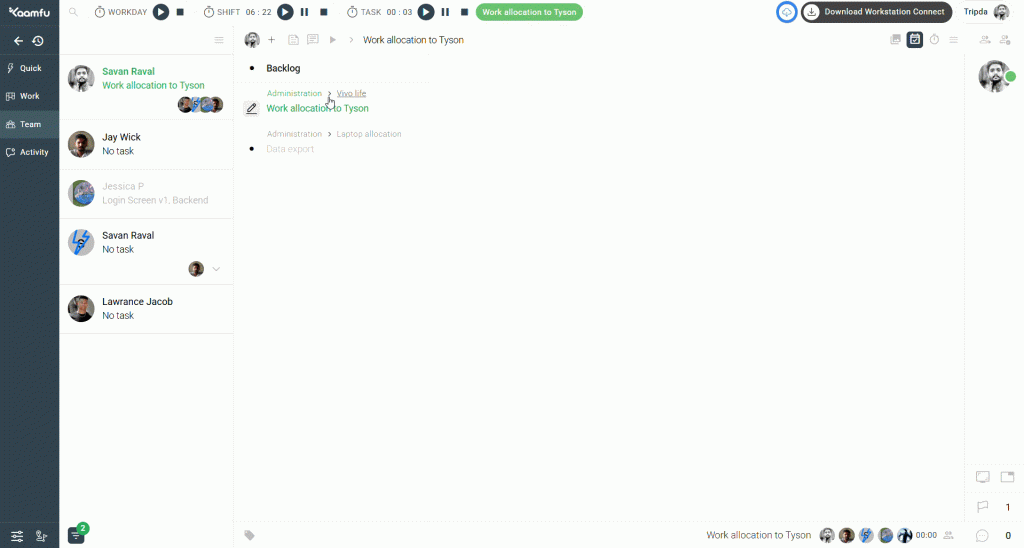
.
🔗 Related Resources #
- What Are Backlogs in Kaamfu?
- How to Use the Team Panel






