✨ Introduction #
If your organization is already using Kaamfu, you can easily join their workspace as an Associate. This guide explains both ways to sign up: self sign-up and joining via invitation email
👤 Who Should Read This #
- Employees joining an existing Kaamfu workspace.
- Team members who have received an invitation email from their organization.
📝 What This Guide Covers #
- Self sign-up to join an existing workspace.
- Joining via an invitation email.
- Completing your personal profile.
- Optional installation of Kaamfu Workstation Connect.
📄 Overview #
Associates do not create organizations; instead, they join existing ones. After account creation and verification, you can either:
- Search and request to join an organization through self sign-up.
- Directly accept an invitation email shared by the Owner/Admin.
🎯 Why This Feature Matters #
This process ensures Associates are added securely to the right organization, maintaining proper access control and a smooth onboarding experience.
💡 Key Benefits #
- Quick onboarding into the team workspace.
- Two flexible sign-up options.
- Secure approval process.
- Immediate access to organization resources.
#
🛠️ Step-by-Step Instructions #
Option A: Self Sign-Up and Join an Existing Workspace #
Step 3: Join Your Organization #
Before starting, ensure:
✅ Account is created (Step 1).
✅ OTP verification is completed (Step 2).
- Enter your organization’s name in the search bar.
- Select the organization from the suggested list
.
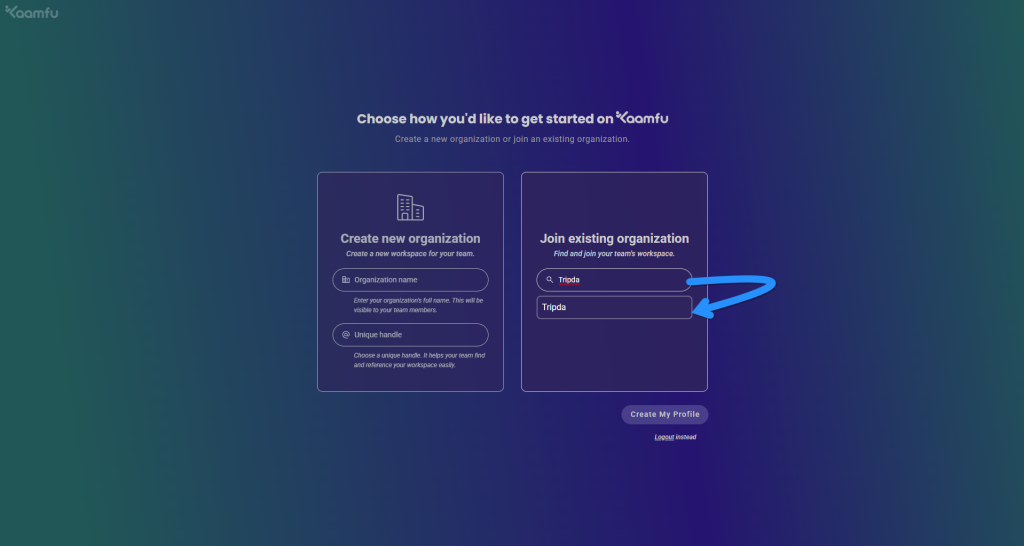 .
. - Validation Check 🔎 Confirm the logo and details belong to the right organization
.
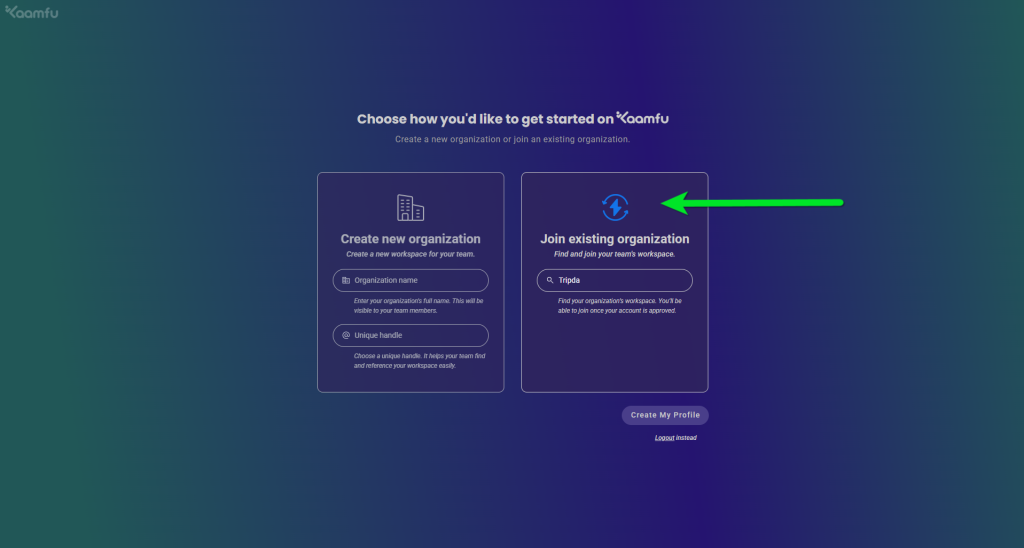 .
. - Click Create My Profile.
Step 4: Getting Started #
- Complete your Personal Profile (details + upload a profile picture)
.
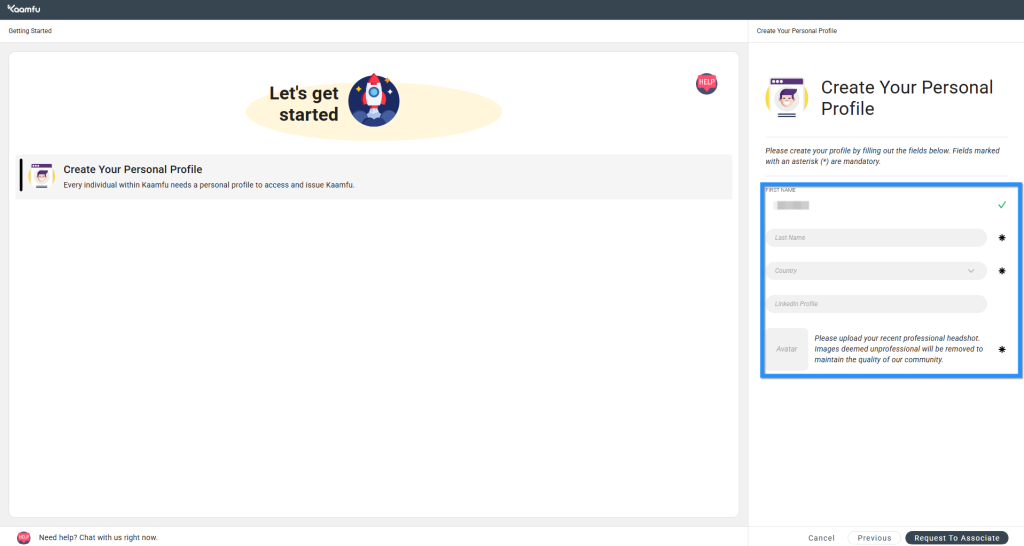 .
. - Click Request to Associate.
- 📩 The workspace Owner will review and approve your request
.
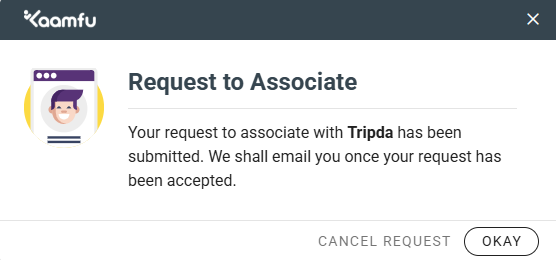 .
. - 📧 Once approved, you’ll receive an email confirmation of access
.
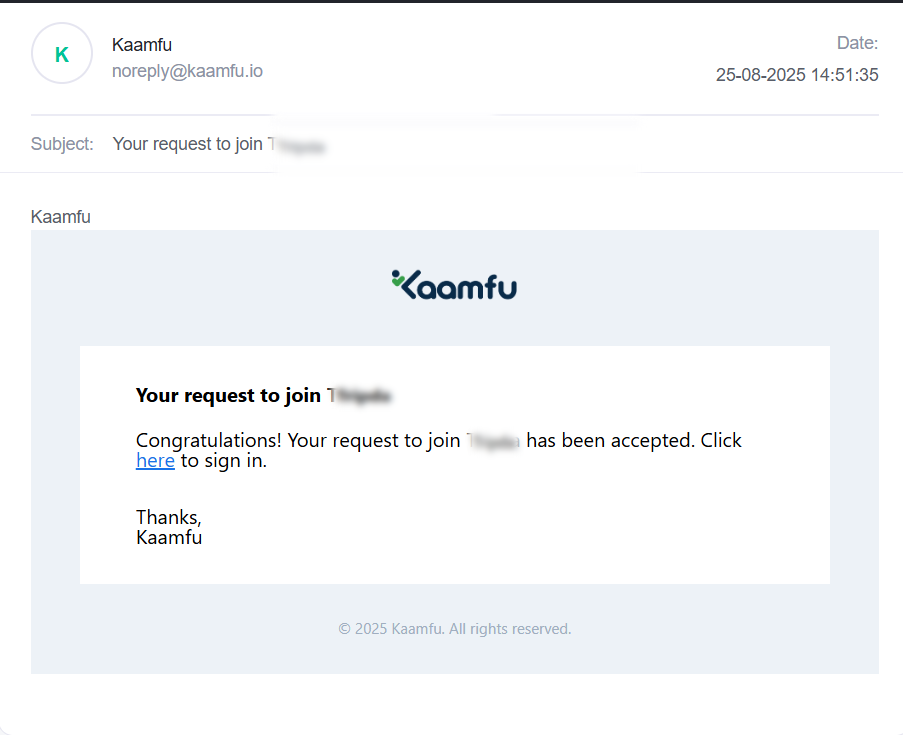 .
.
Option B: Join with Invitation Email #
Step B.1.1: Accept the Invitation #
- Open the invitation email sent by your organization.
- Click the Accept Request to begin
.
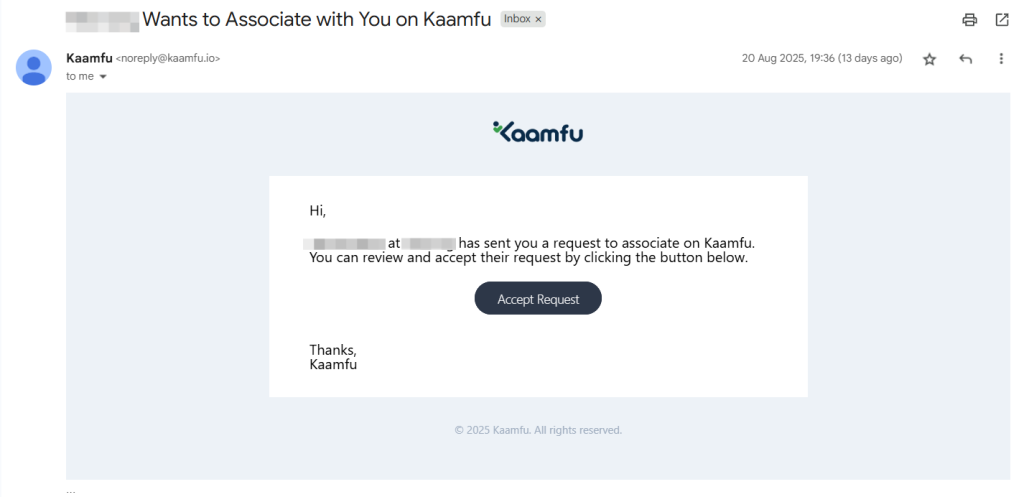 .
.
Step B.1.2: Enter Details #
- On the Sign-Up page → Enter your email.
- Create a secure password.
💡 Tip: Your password must be at least 8 characters long and include numbers or symbols along with letters. - Click Sign Up
.
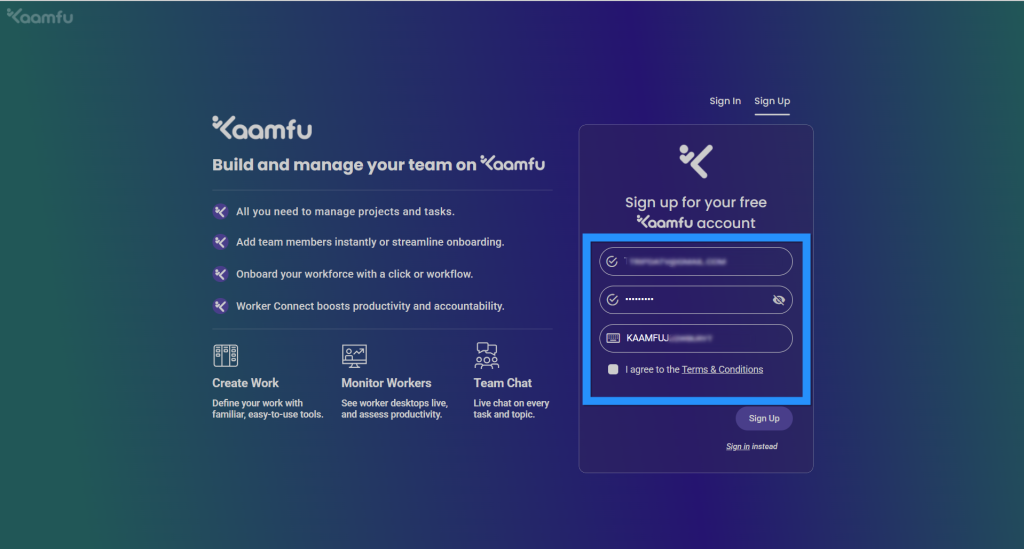 .
.
#
Step B.1.3: Verify Email #
- Enter the OTP received in your inbox.
.
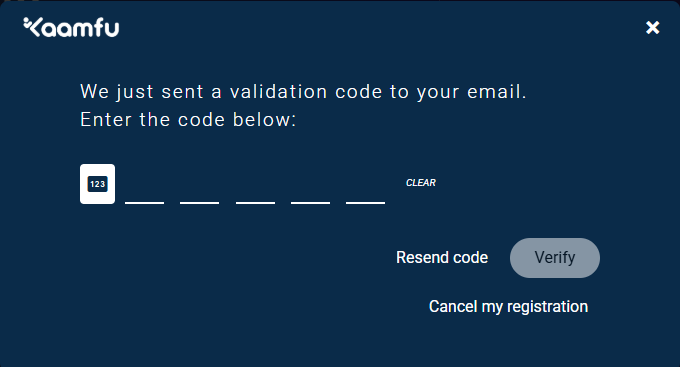
Step B.2: Getting Started Process #
.
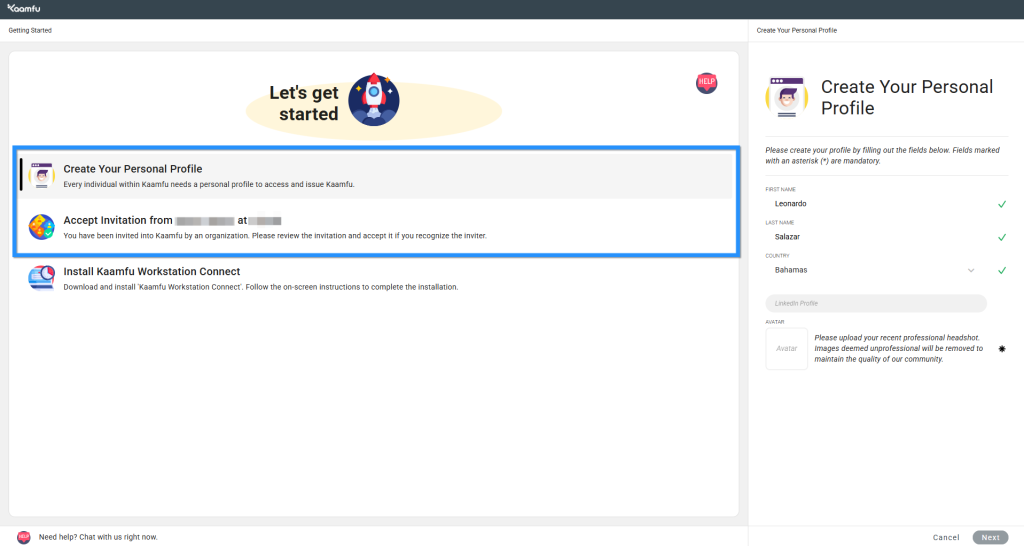 .
.
2.1 Personal Profile 👤 #
- Complete your details.
- Upload a profile picture.
- Click ‘Next’
.
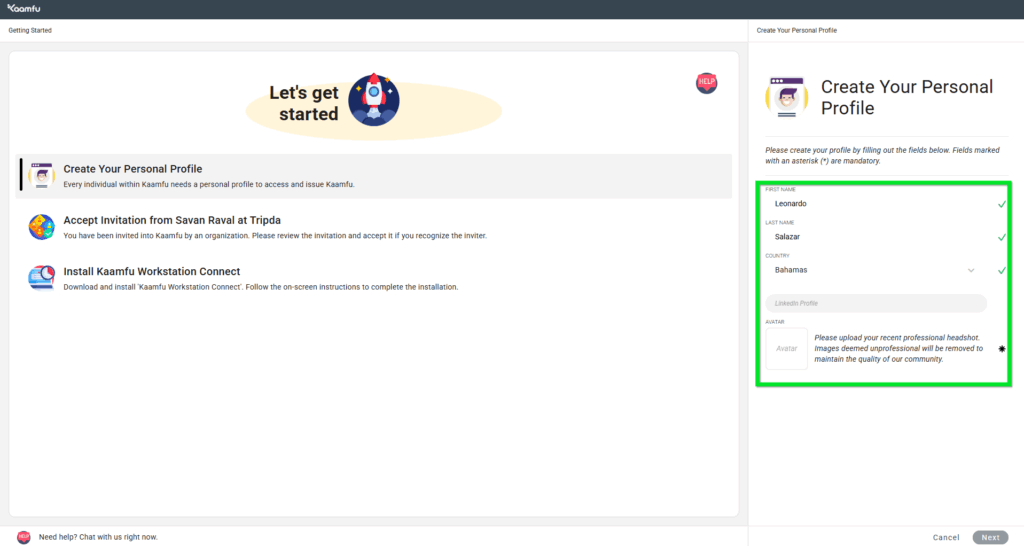
.
2.2 Accept Invitation #
- On the Getting Started page → Click Accept Invitation
.
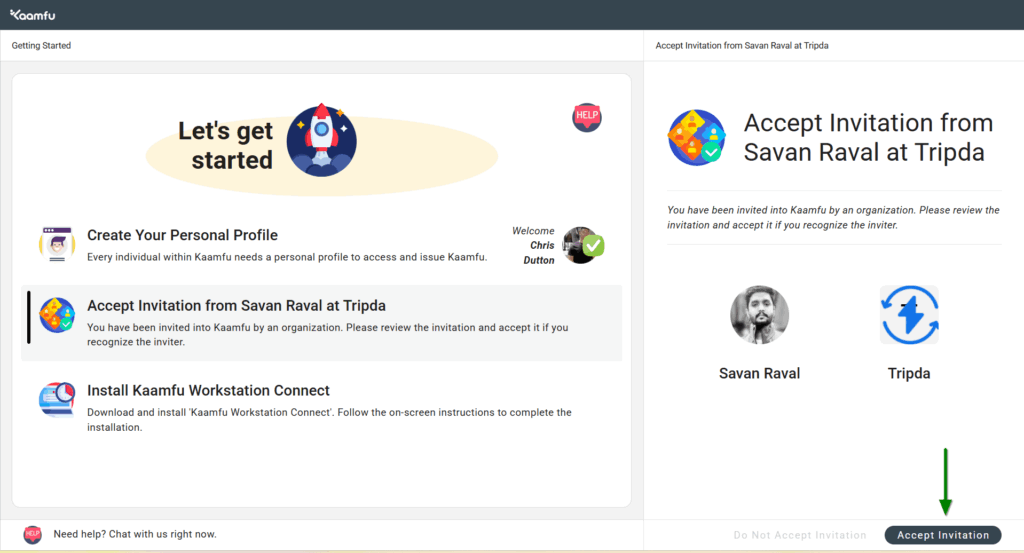
.
✅ Outcome: You’re now part of your organization’s Kaamfu workspace.
Step B.3 (Optional): Install Kaamfu Workstation Connect #
- Download and install the desktop app based on your OS
.
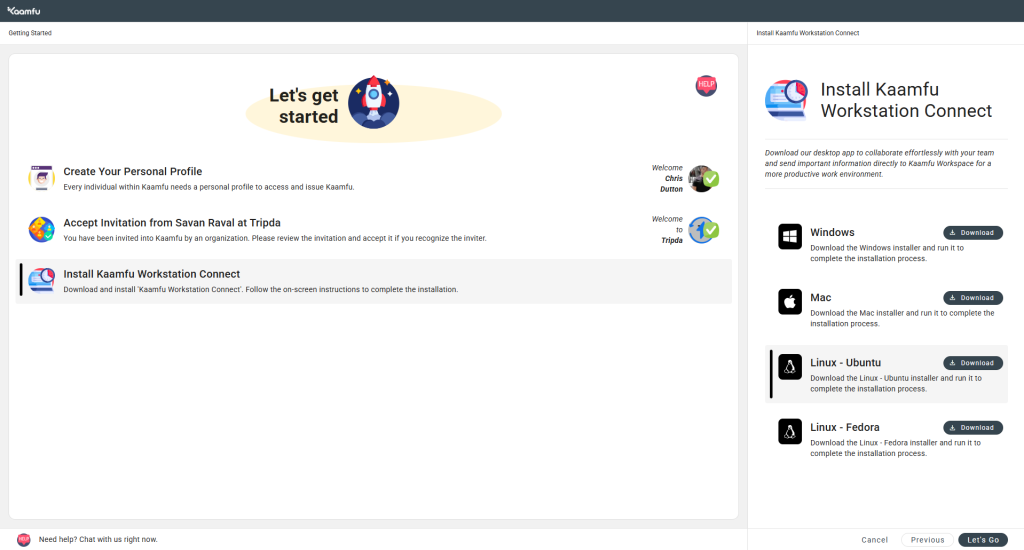 .
. - If a security alert appears → Click More Info → Run Anyway.
- Once installed, Kaamfu Workstation Connect will open.
- Click Next
.
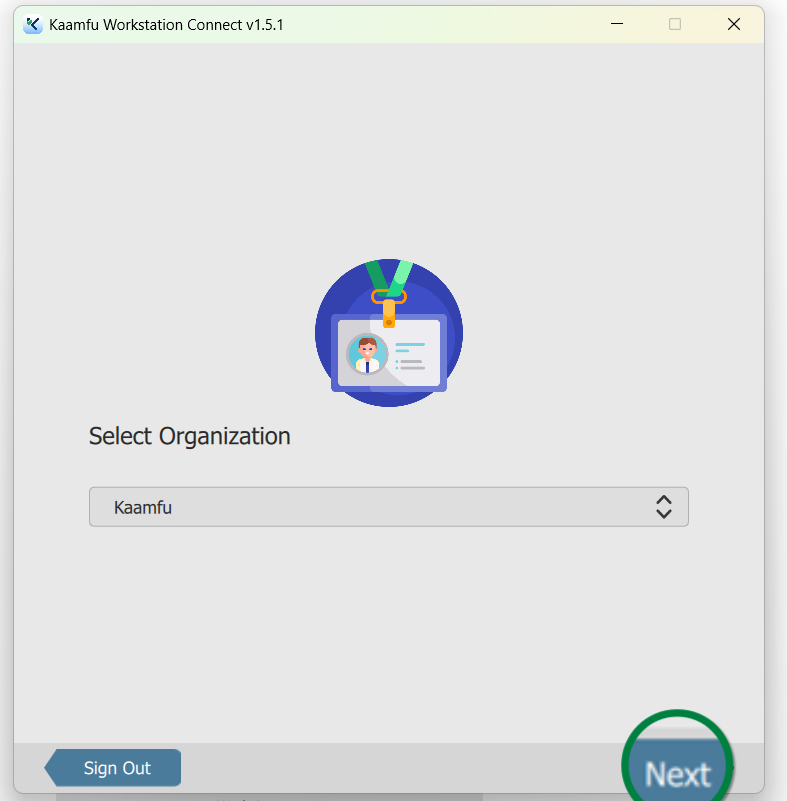 .
. - Accept the Agreement → Click Yes, Proceed
.
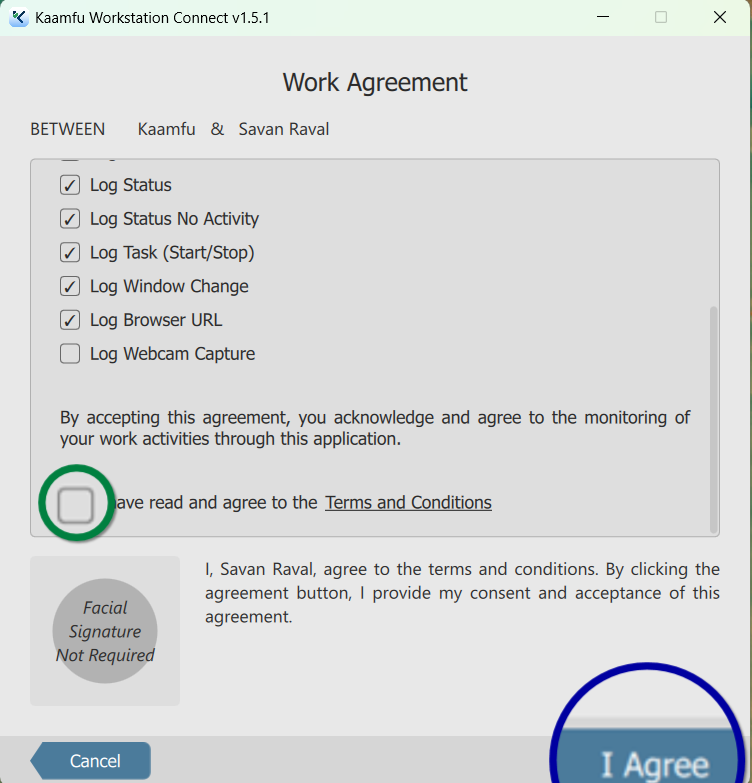 .
. - Time tracking starts automatically.
Step 4: Complete Setup & Start Working 🚀 #
- On the Getting Started page → Click Let’s Go
.
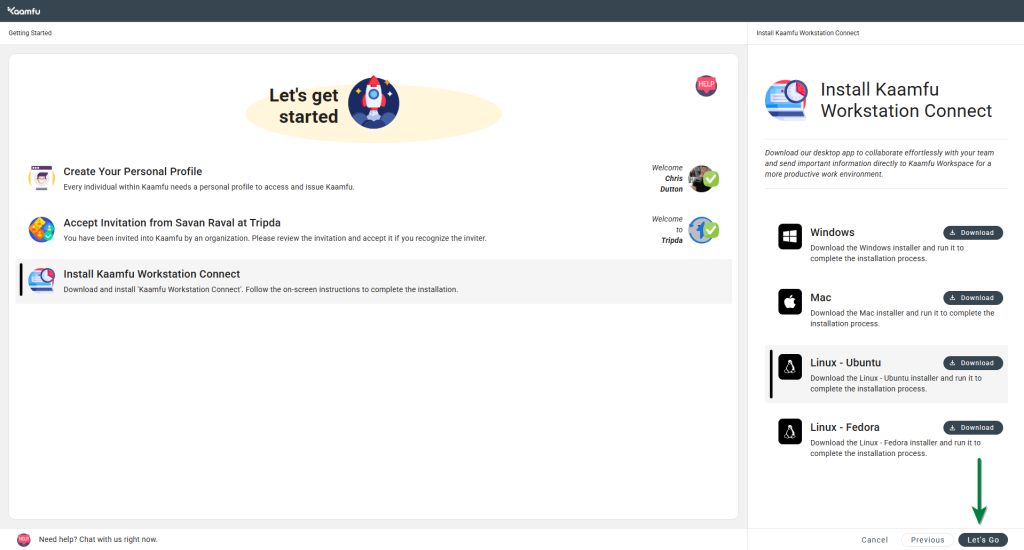 .
. - Confirm the pop-up → Click Okay.
- You will be redirected to the Kaamfu Web Application
.
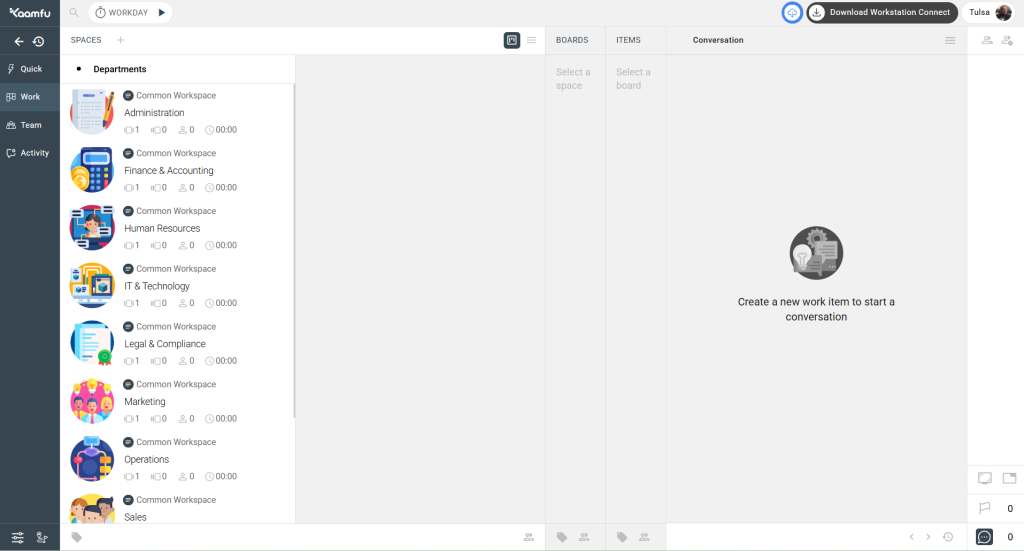 .
.
🎉 You’re now inside your team’s Kaamfu workspace, ready to collaborate, track, and get work done.
🔗 Related Resources #
- How to Sign Up on Kaamfu (Main Guide)
- How to Sign Up as an Owner on Kaamfu
- Installing Kaamfu Workstation Connect






