✨ Introduction #
The Quick Actions menu in Kaamfu allows Owners, Account Admins, and Space Admins to create tasks instantly without navigating through multiple screens. This feature is designed to save time and streamline task assignment.
👤 Who Should Read This #
- Organization Owners
- Account Admins
- Space Admins
📝 What This Guide Covers #
- Steps to quickly create a task
- Optional settings for creating multiple tasks
- Suggested visuals for better understanding
📄 Step-by-Step Instructions #
Step 1: Open the Quick Menu #
- Click on the Quick from the left-hand navigation bar
.
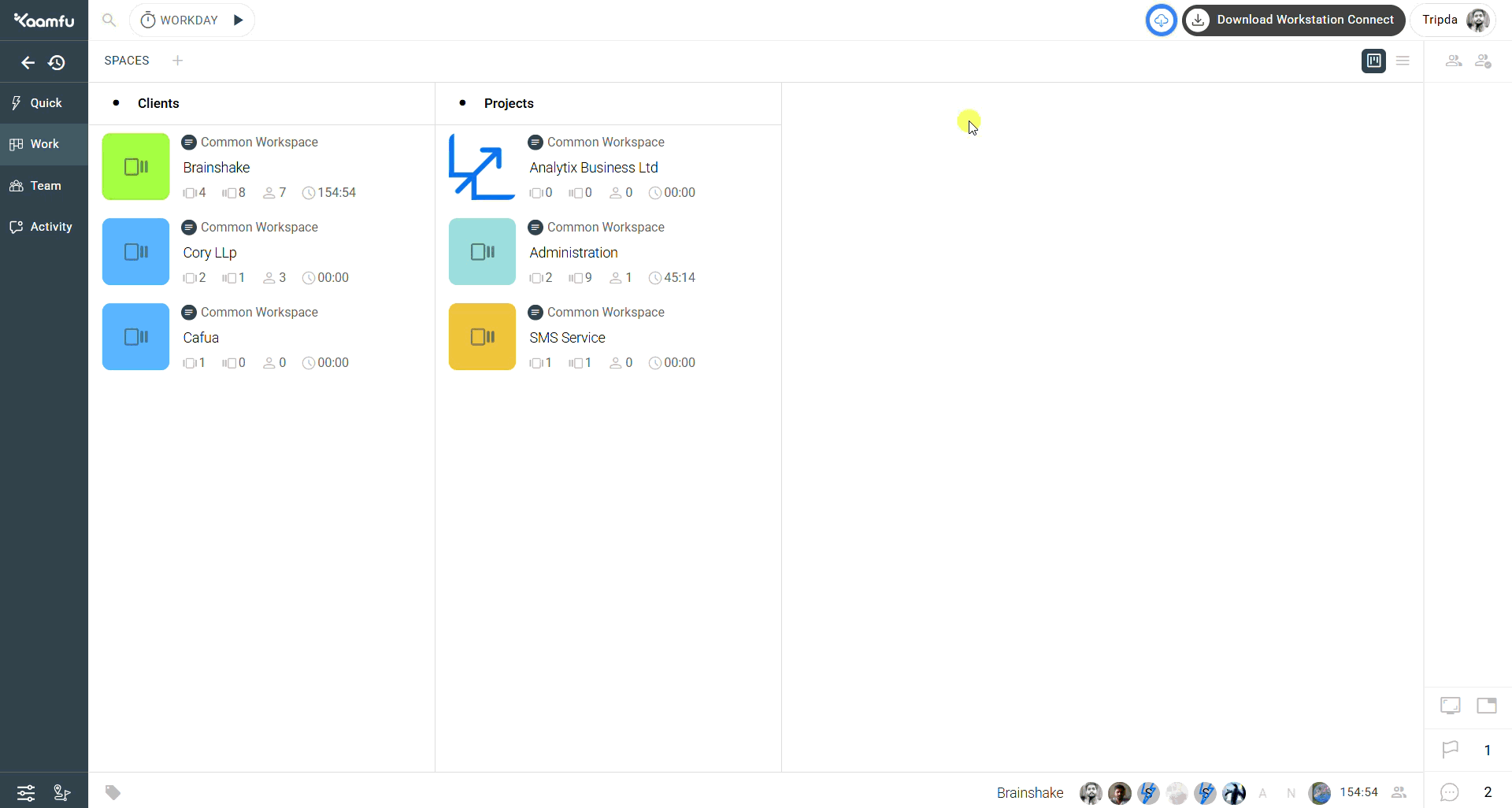 .
.
Step 2: Enter Task Title #
- Type the task title in the Task Title field
.
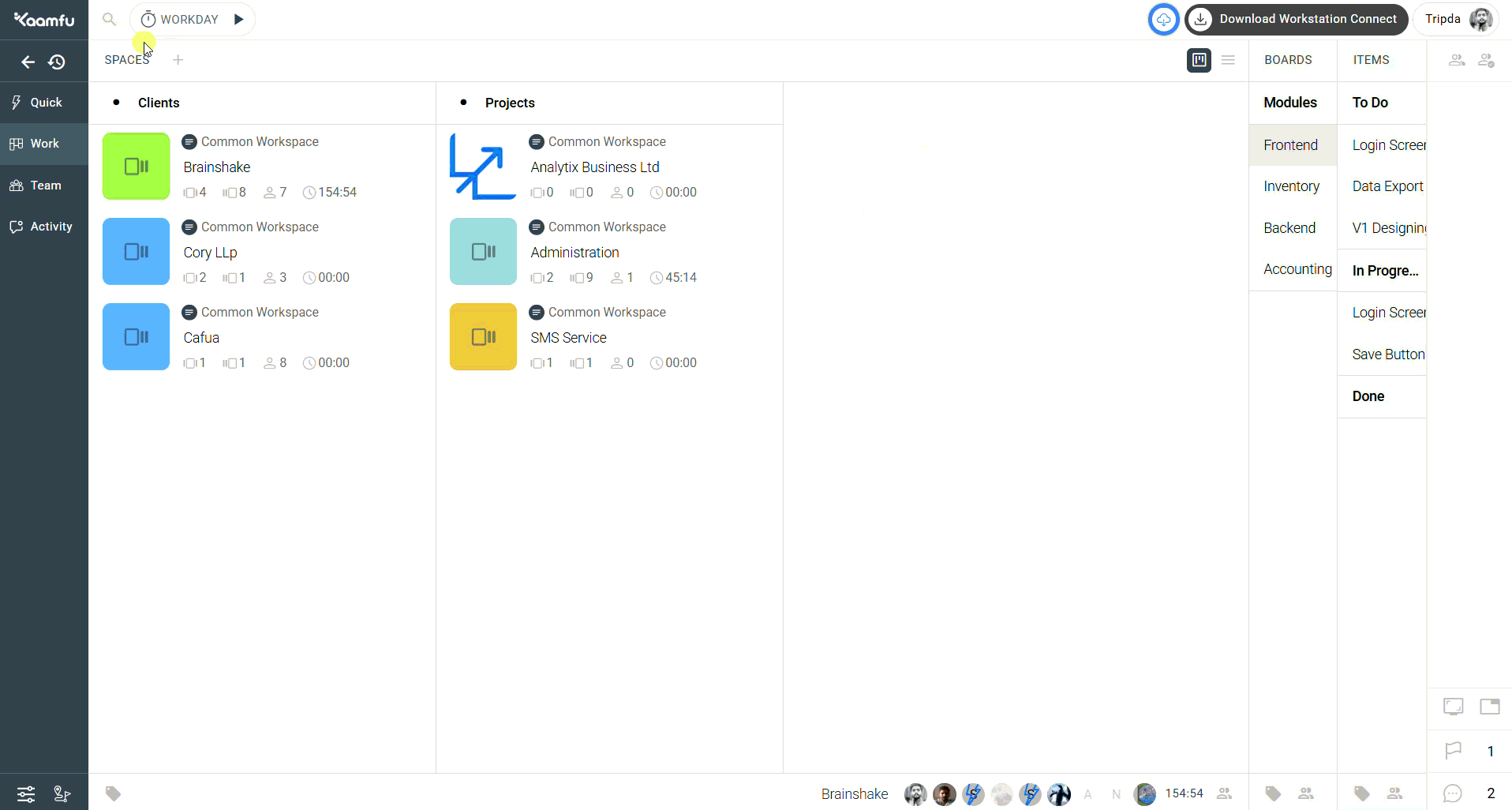 .
.
Step 3: Select Work Location #
- Click on the Work Location field and select the appropriate Space/Board/Item where the task belongs
.
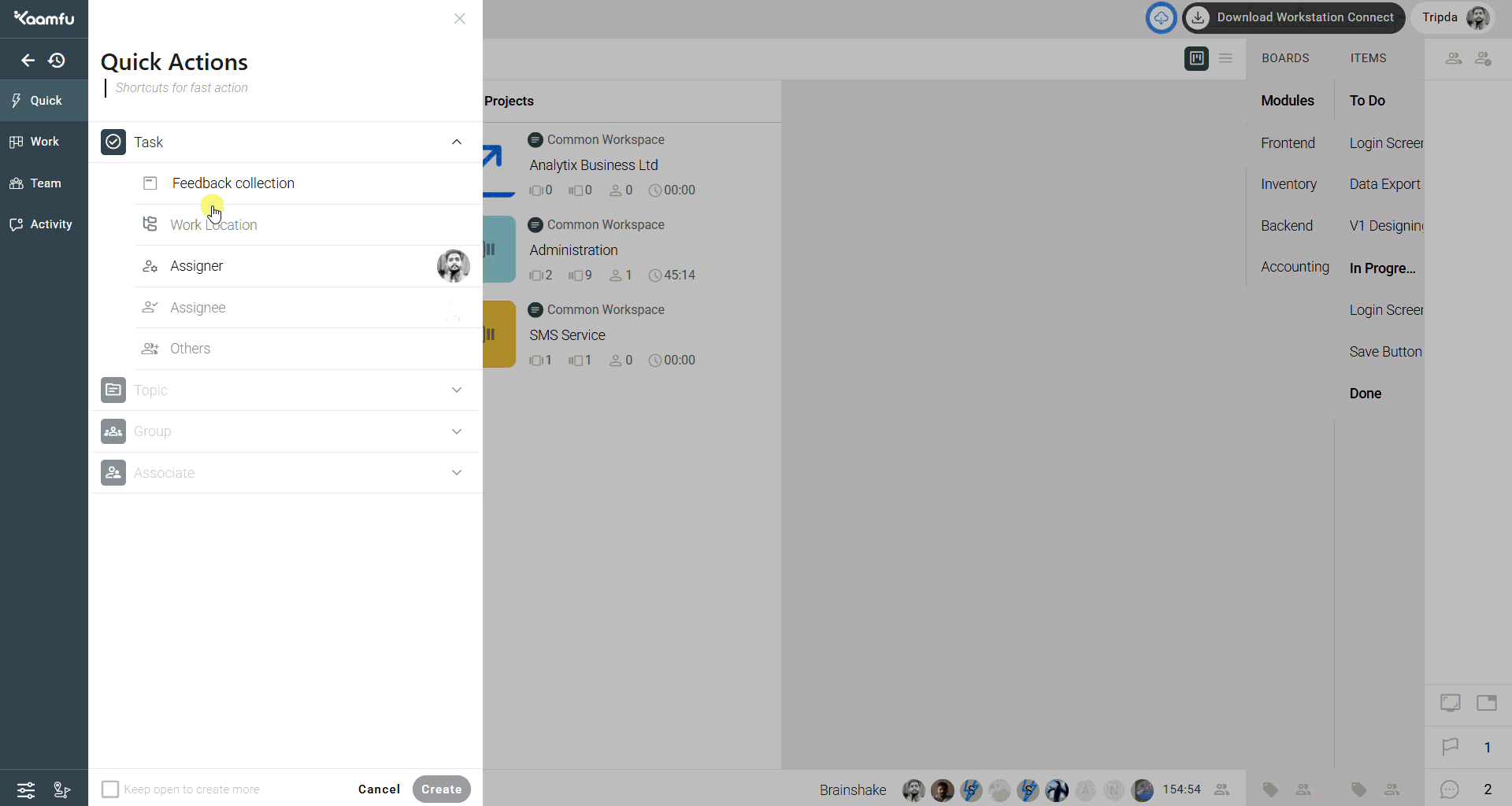 .
.
Step 4: Assign Task #
- Click on the Assignee field > Select the person responsible for completing the task
.
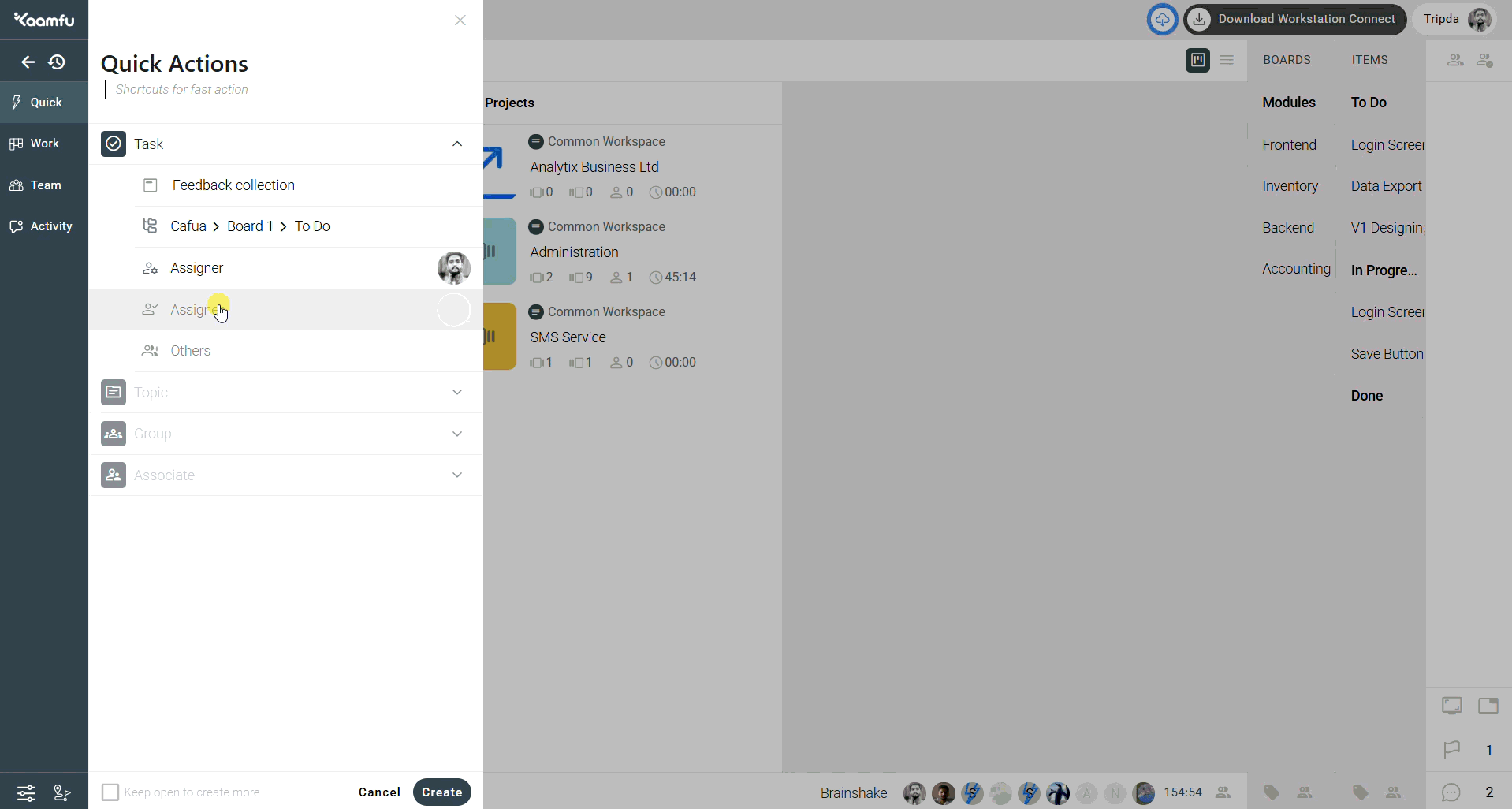 .
.
Step 5: Add Members (Optional) #
- Click on Other Members and select any additional people who should be part of this task.
- Click Select to confirm.
.
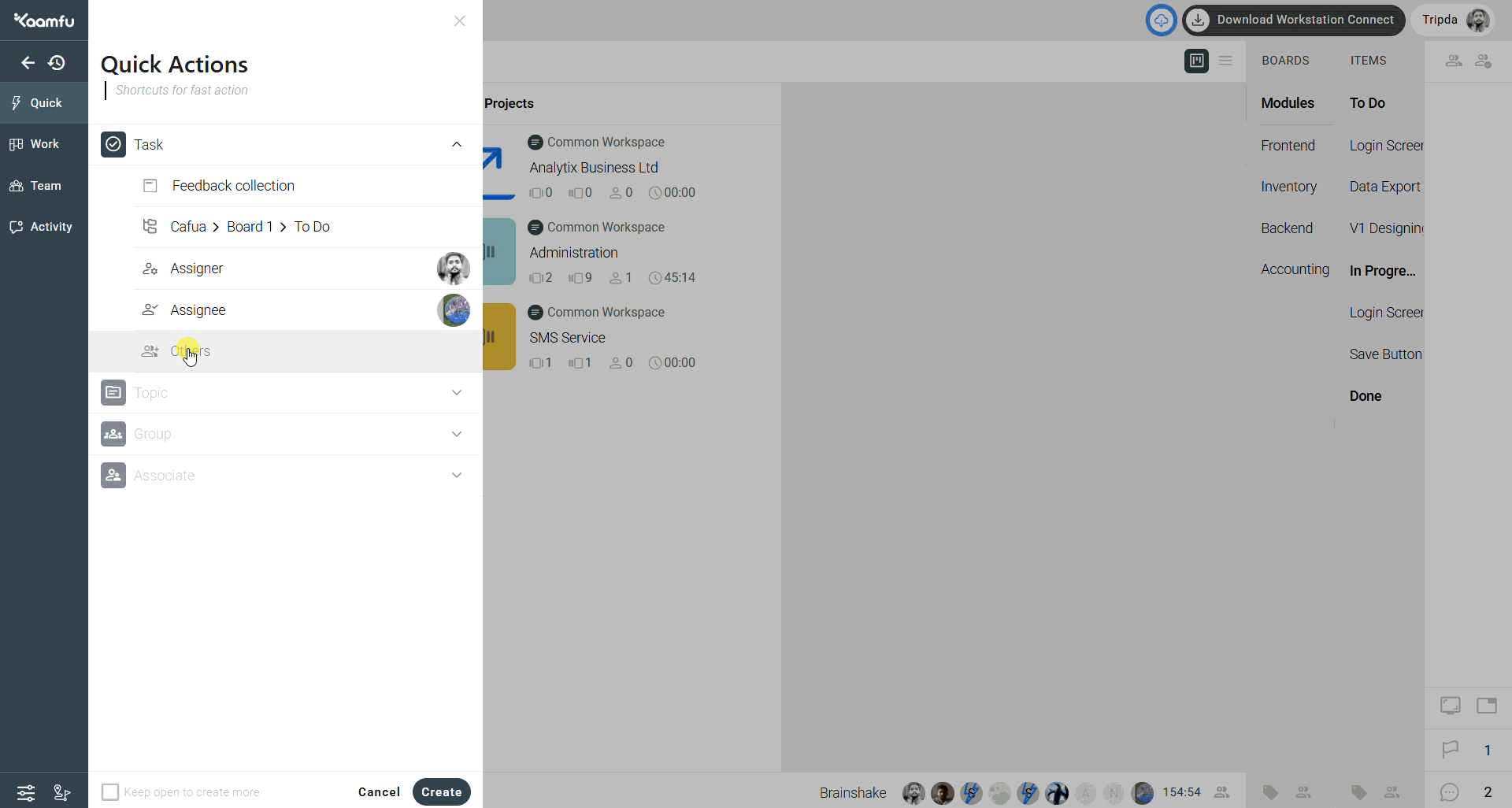 .
.
Step 6: Keep Panel Open (Optional) #
- If you are creating multiple tasks consecutively, check Keep Open to Create More
.
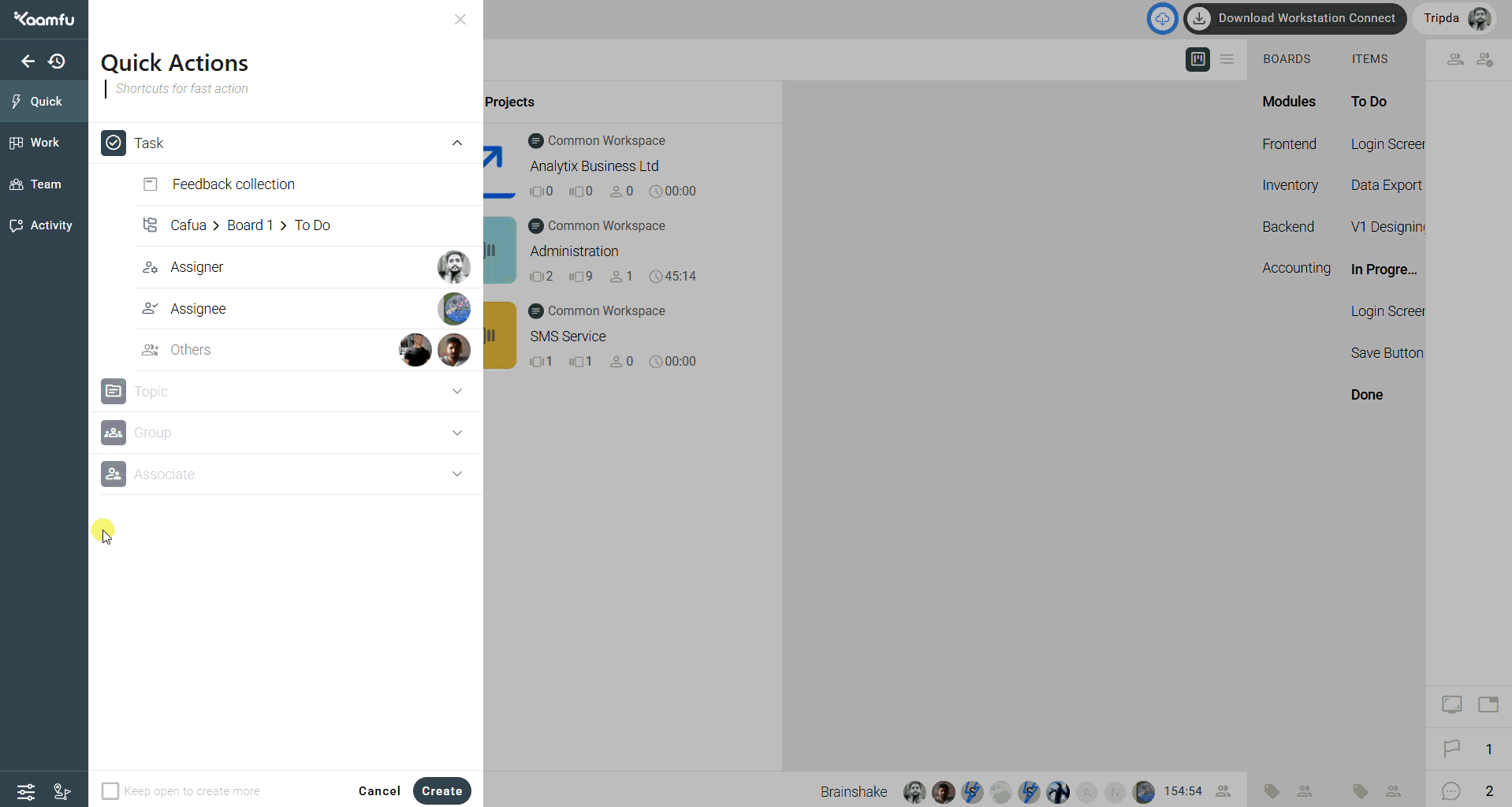 .
.
Step 7: Click ‘Create’ #
- Click Create to finalize the task
.
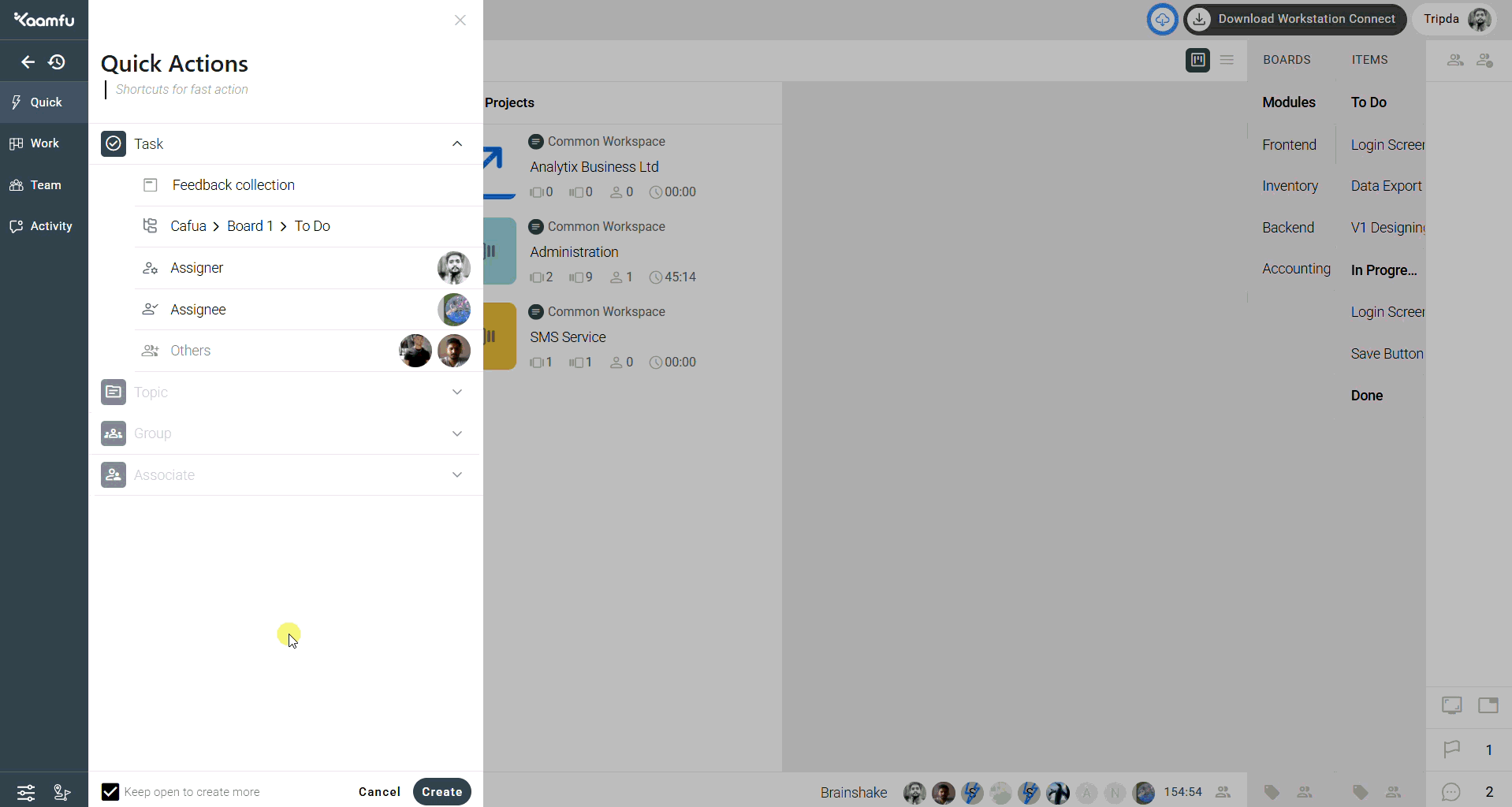 .
.
🎯 Why This Feature Matters #
- Enables rapid task creation without navigating away from your current view
- Saves time when creating multiple tasks
- Ensures all task members are included from the start
💡 Key Benefits #
- Quick task creation in a single panel
- Automatic inclusion of assignees and members
- Optional “Keep Open” for batch task creation
🔗 Related Resources #
- Quick Actions Overview in Kaamfu
- [How to Create a Topic Quickly]
- [How to Create a Group Quickly]
- [How to Invite Associates Quickly]






