✨ Introduction #
The Message Box is the central communication tool in Kaamfu’s Conversation Panel. It allows you to send messages, raise requests, share files, and manage participants, making collaboration smoother and more structured.
.
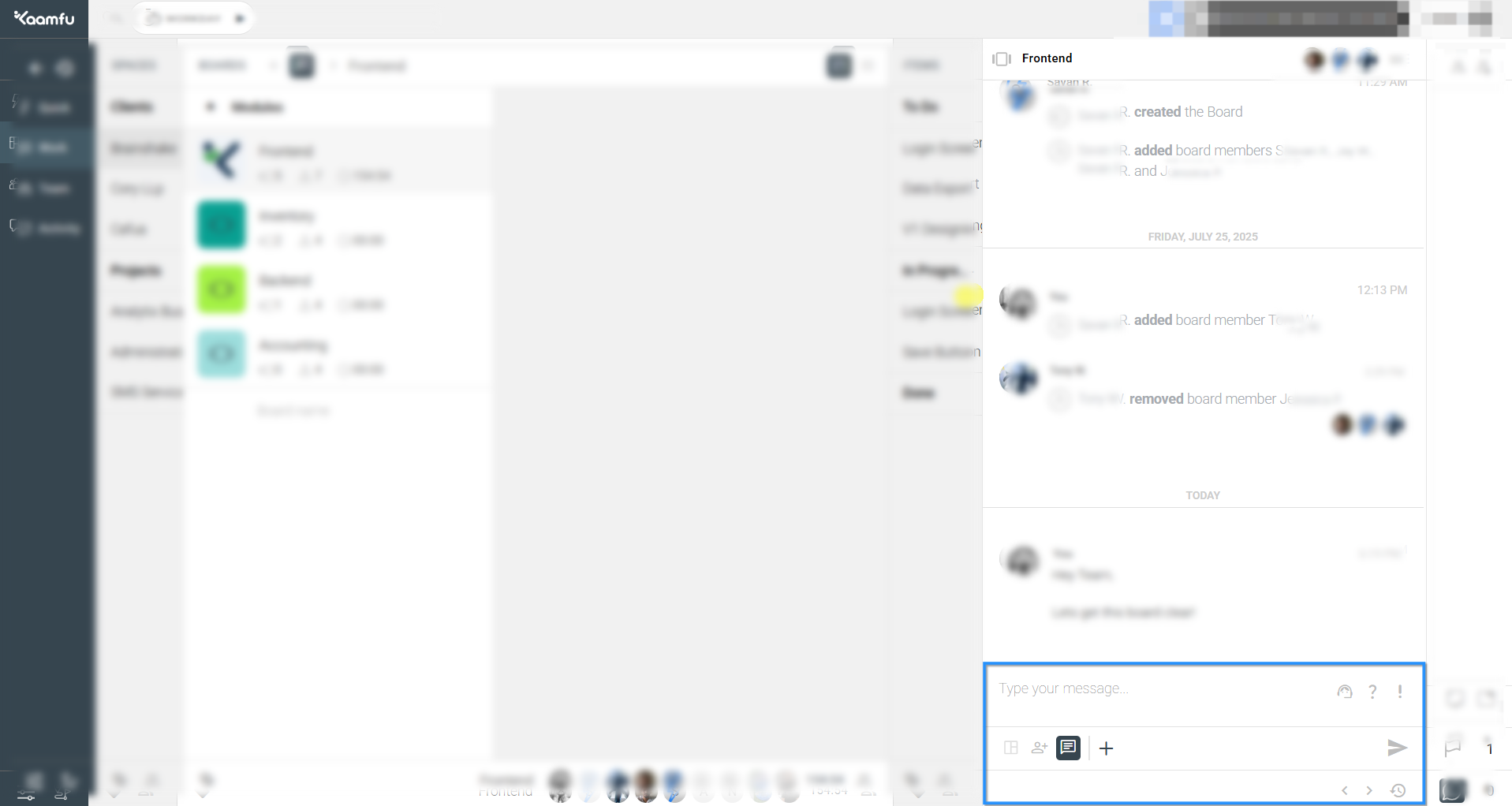 .
.
🎯 Why This Feature Matters #
The Message Box ensures that all communication in Kaamfu remains clear and actionable. It helps:
- Keep conversations structured.
- Enable managers and team members to request updates directly.
- Ensure the right members are always included in the discussion.
Together, these points make collaboration faster and more effective.
.
👤 Who Should Read This #
This guide is designed for all Kaamfu users who participate in workspace conversations. Whether you’re a manager requesting updates or a team member sharing files, the Message Box is relevant for you.
.
📝 What This Guide Covers #
In this article, you’ll learn how to:
- Type and send messages.
- Make structured requests (Support, Status, Attention).
- Attach files to conversations.
- Manage the conversation view.
- See and manage conversation members.
By the end, you’ll know how to fully use the Message Box for effective communication.
.
📄 Feature Overview #
The Message Box provides multiple tools within the Conversation Panel:
- Type & Send Messages → Write a message and press Enter to send.
.
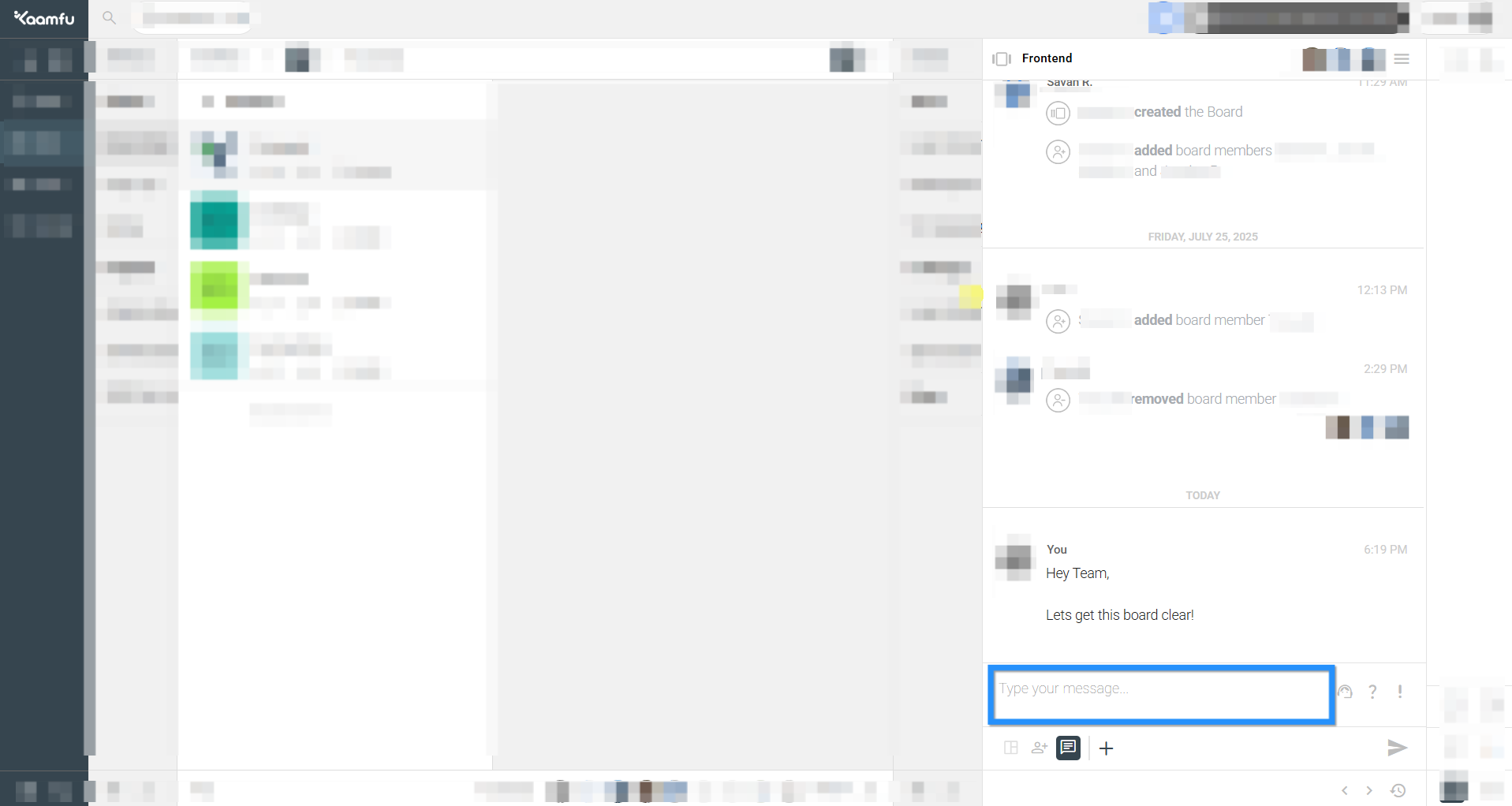 .
. - Requests → Use request icons for Support, Status, or Attention.
.
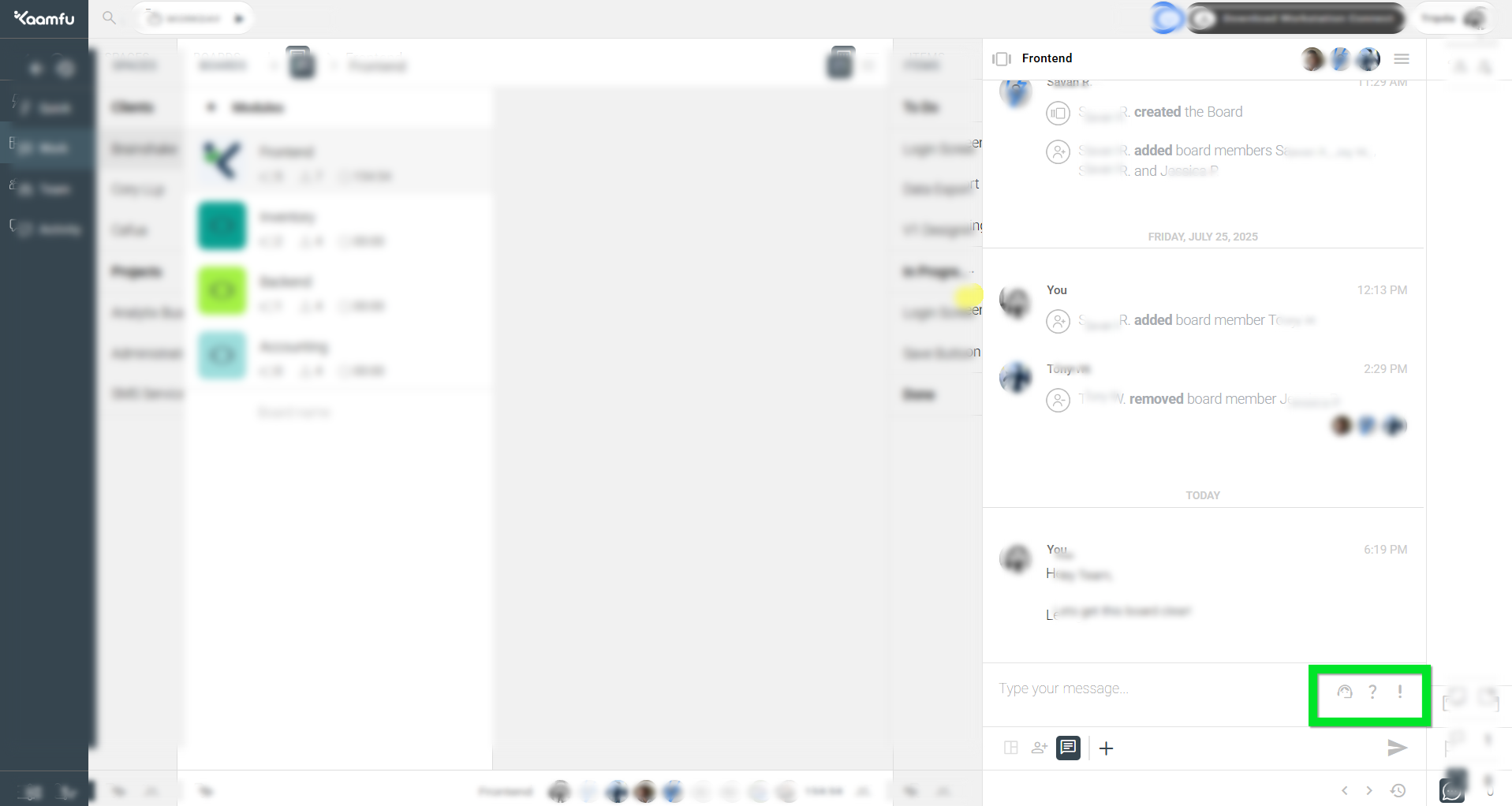 .
. - Attachments → Click the + icon to upload and share files.
.
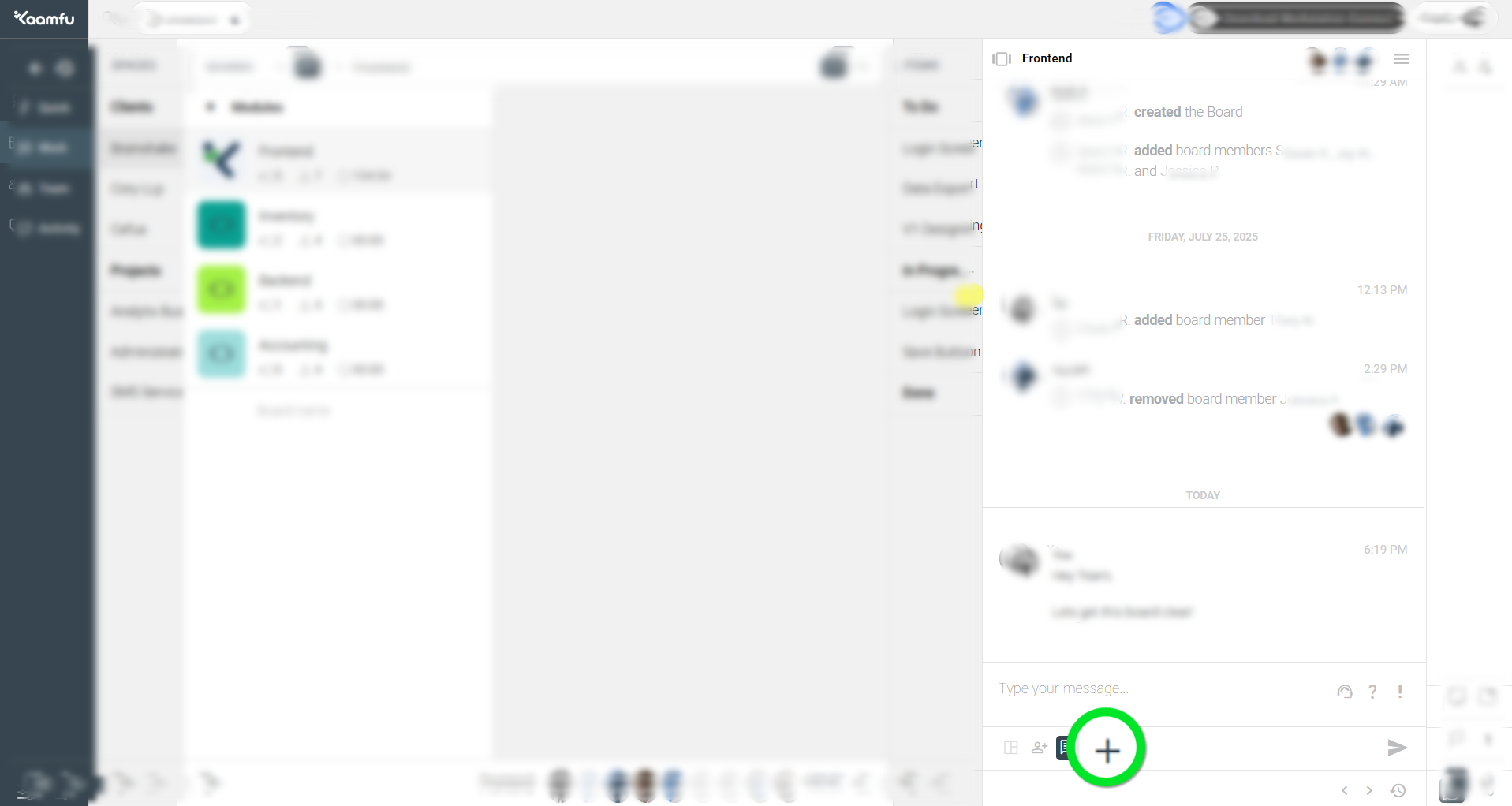 .
. - Conversation View → Show or hide the panel as needed.
- Membership → See who is part of the conversation.
.
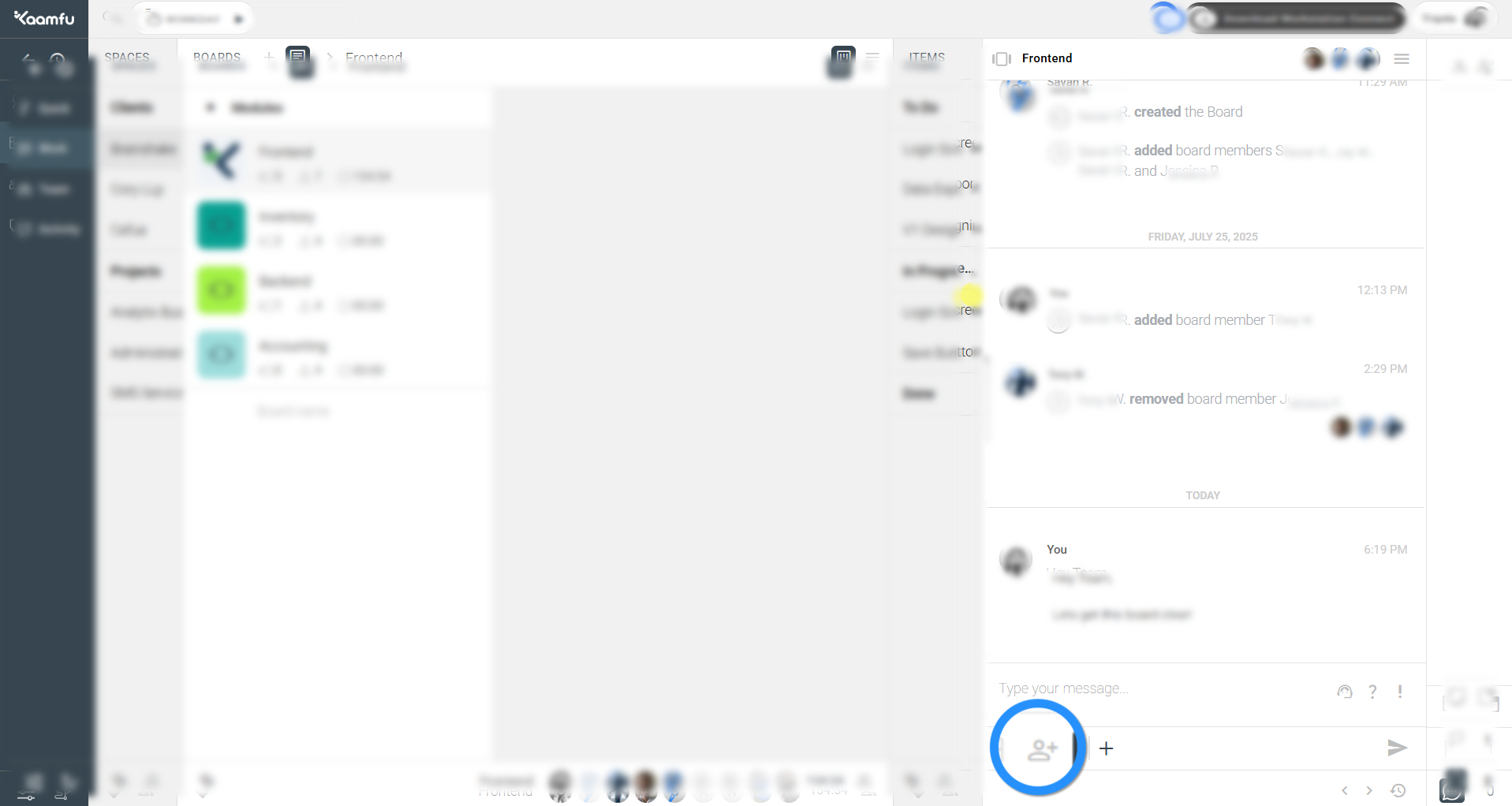 .
.
All of these options are available in one compact space to streamline communication.
.
💡 Key Benefits #
The Message Box improves collaboration in several ways:
- Keeps requests and updates organized without clutter.
- Makes file sharing quick and easy.
- Improves visibility into who’s part of the conversation.
Together, these benefits ensure smoother communication and accountability.
.
🛠️ Guide #
- Open the Conversation Panel.
- Type a message → press Enter to send.
.
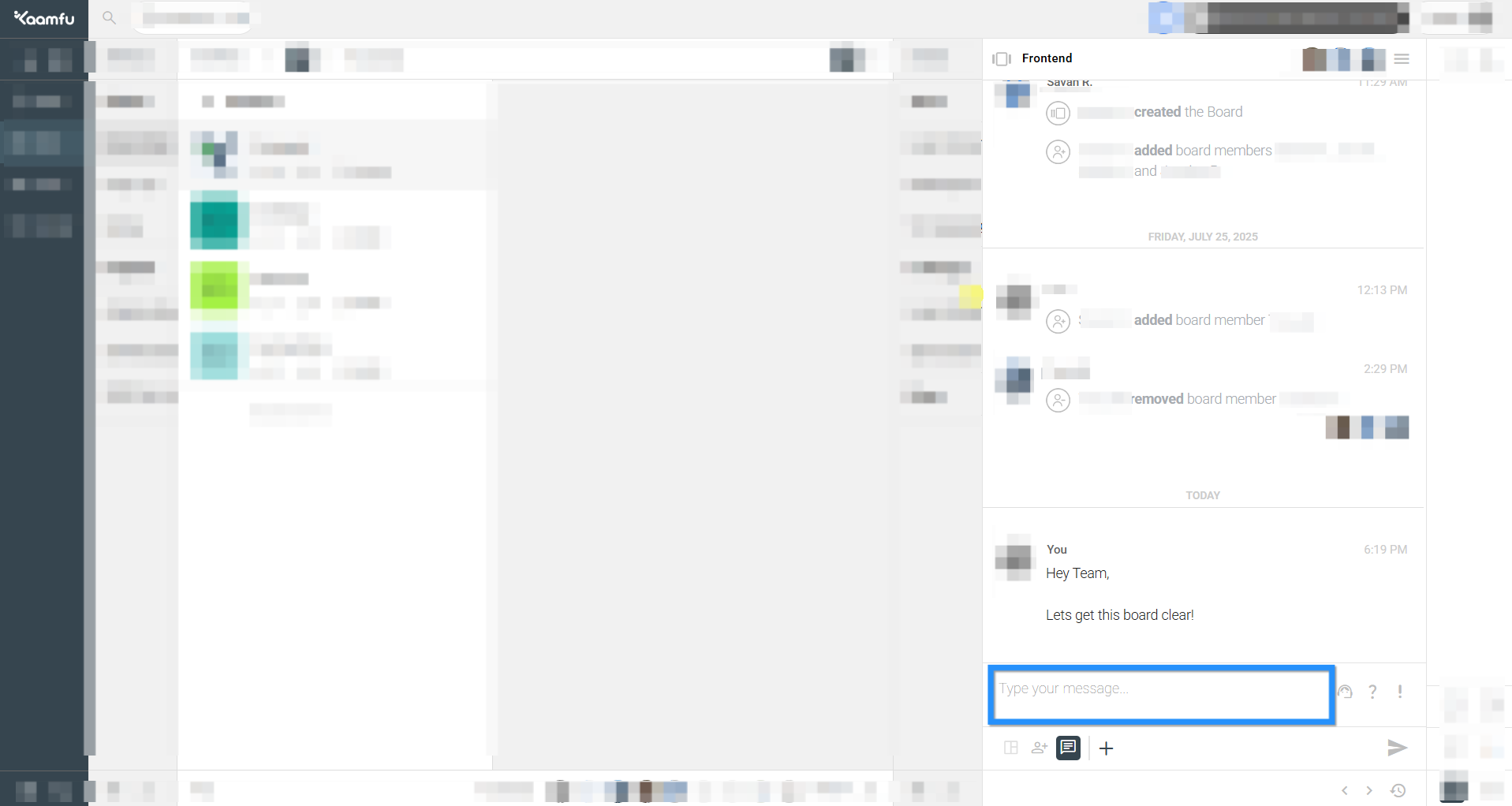 .
. - Use the Request options:
- Support: Ask help from a member.
.
 .
. - Status: Request task updates.
.
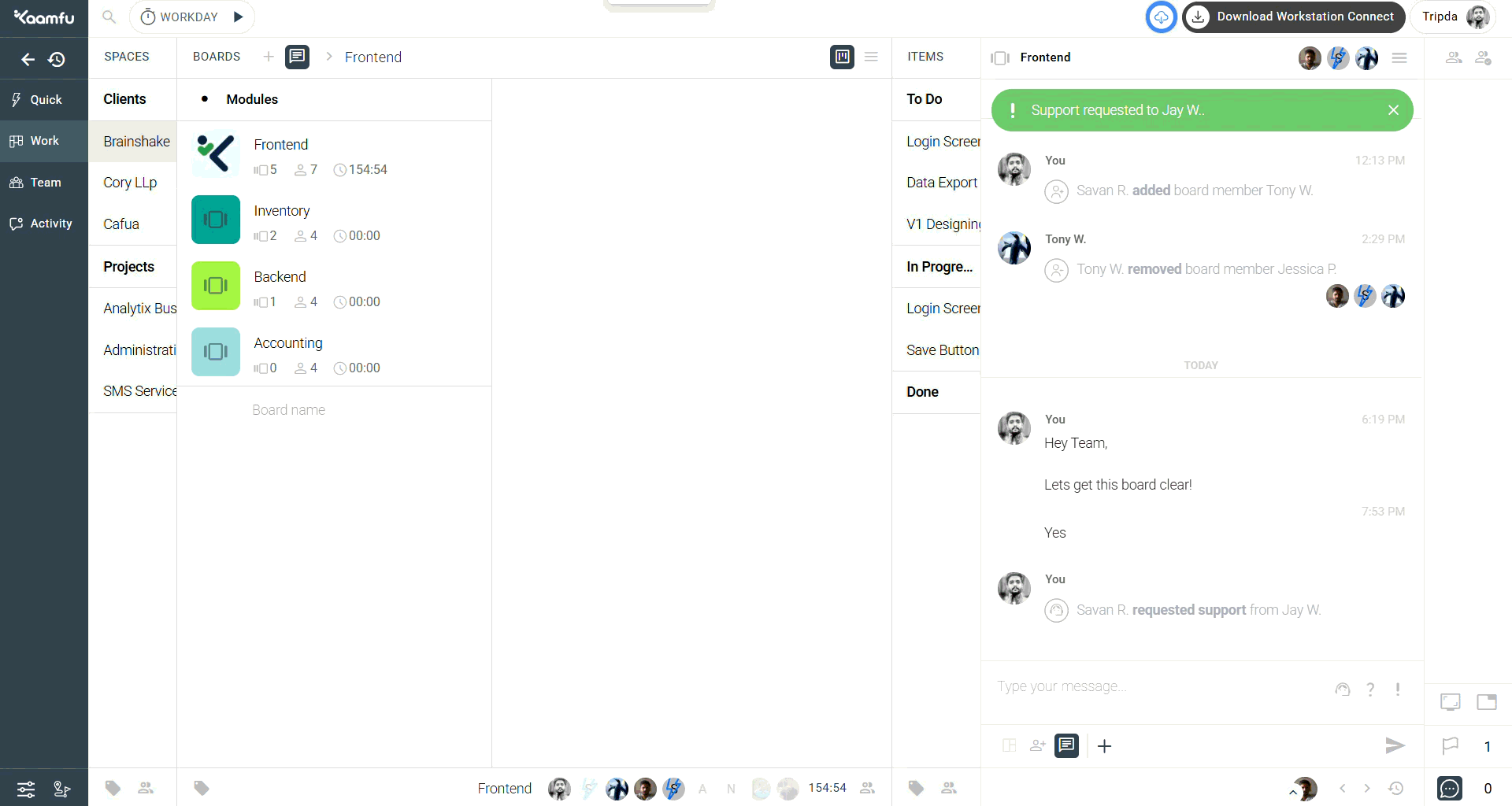 .
. - Attention: Urgently ping a member (acknowledge by closing).
.
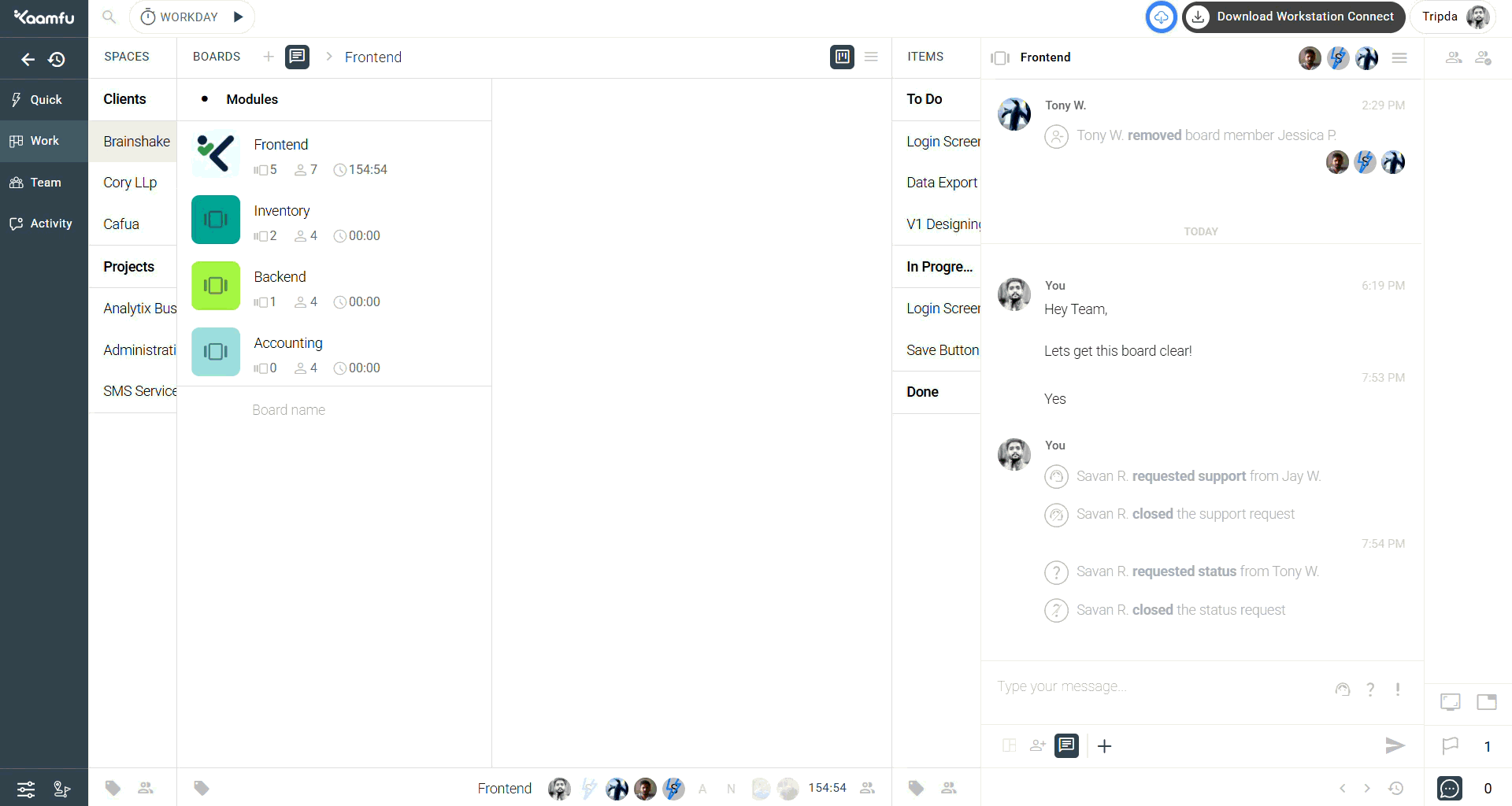
.
- Support: Ask help from a member.
- Use the + icon to attach files.
- Toggle the conversation view with the panel icon.
- Click the Membership icon to view participants.
ℹ️ Info: For more details refer to this Article.
👉 That’s it! You now know how to use every option inside the Message Box.
.
🔗 Related Resources #
Here are other resources you may find useful:
Exploring these guides will help you get the most out of Kaamfu’s communication tools.






