✨ Introduction #
Hover Options in Kaamfu make it easy to connect conversations with related panels such as Work Panel, Notes, or Team Panel. By simply hovering over a message, you can quickly locate tasks, open notes, view backlog history, or copy/move items—without breaking the flow of communication.
🎯 Why This Feature Matters #
Managing conversations often requires switching between multiple panels. Hover Options were built to:
- Reduce time spent searching for related tasks.
- Keep context between chat and work items.
- Give managers and team members direct access to Notes, Backlogs, or linked tasks.
Together, these shortcuts ensure faster navigation and better oversight.
.
👤 Who Should Read This #
This guide is for:
- Managers who need quick access to history and oversight.
- Team Members who want to link chat discussions with work items instantly.
If you regularly move between conversations, Notes, and tasks, this feature is especially useful for you.
.
📝 What This Guide Covers #
In this article, you’ll learn how to:
- Locate a task directly from a conversation.
- Open the Notes attached to a task.
- View the Backlog for historical context.
- Copy or move items across the Work Panel.
By the end, you’ll be able to use Hover Options to connect conversations with related work seamlessly.
.
📄 Feature Overview #
When you hover over a message in the Conversation Panel, a small floating menu appears with these options:
- Locate → Jump to the related Space/Board/Item in the Work Panel
- Notes → Open the Notes section of the task.
- Copy & Move→ Copy or shift the item across the Work Panel.
- Backlog → Access backlog history in the Team Panel.
.
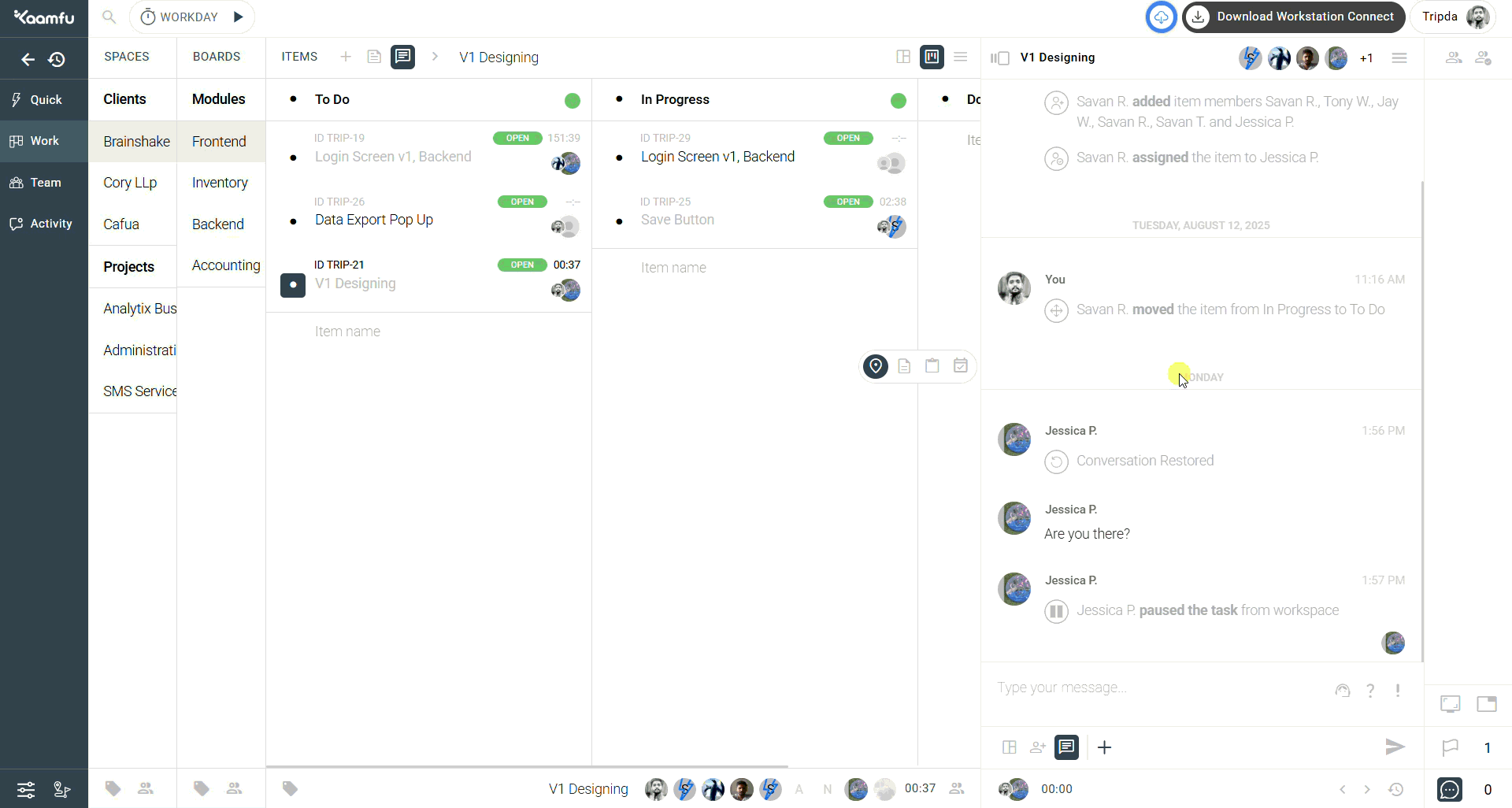 .
.
These options ensure you always stay connected to the bigger picture while chatting.
.
💡 Key Benefits #
Using Hover Options helps streamline your workflow in several ways
- Fast navigation to tasks without searching
- Centralized visibility of Notes and history into Notes and history.
- Better oversight for managers for managers handling multiple tasks.
.
🛠️ Guide #
🔎 How to Locate the Item #
- Hover over the message you want to explore.
- Click Locate → the related task will open in the Work Panel.
.
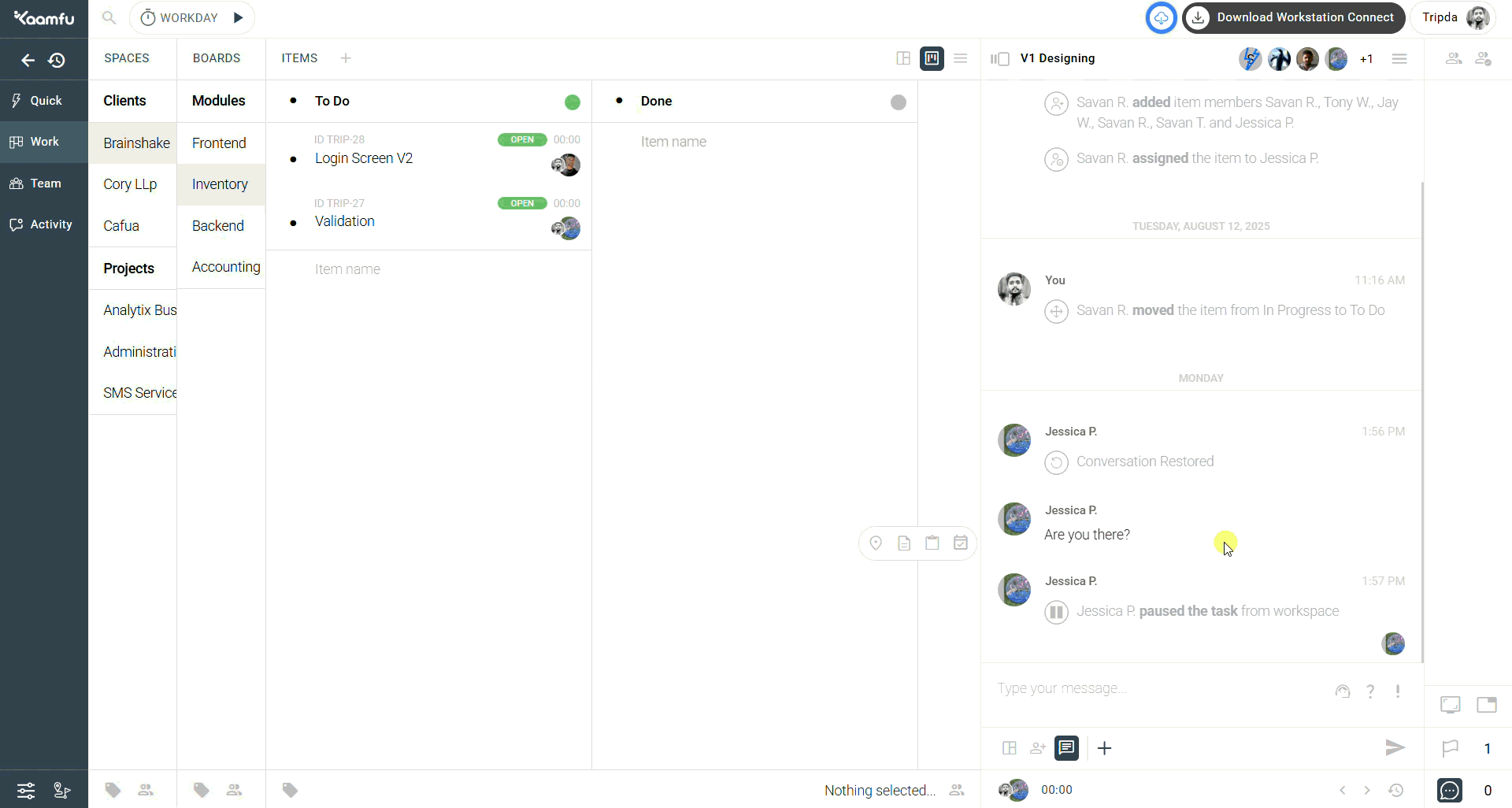 .
.
📝 How to See the Notes #
- Hover over the message.
- Click Notes → the task’s Notes section will open for review or updates.
.

.
📂 How to View the Backlog #
- Hover over the message.
- Click Backlog → the conversation history will open in the Team Panel.
.
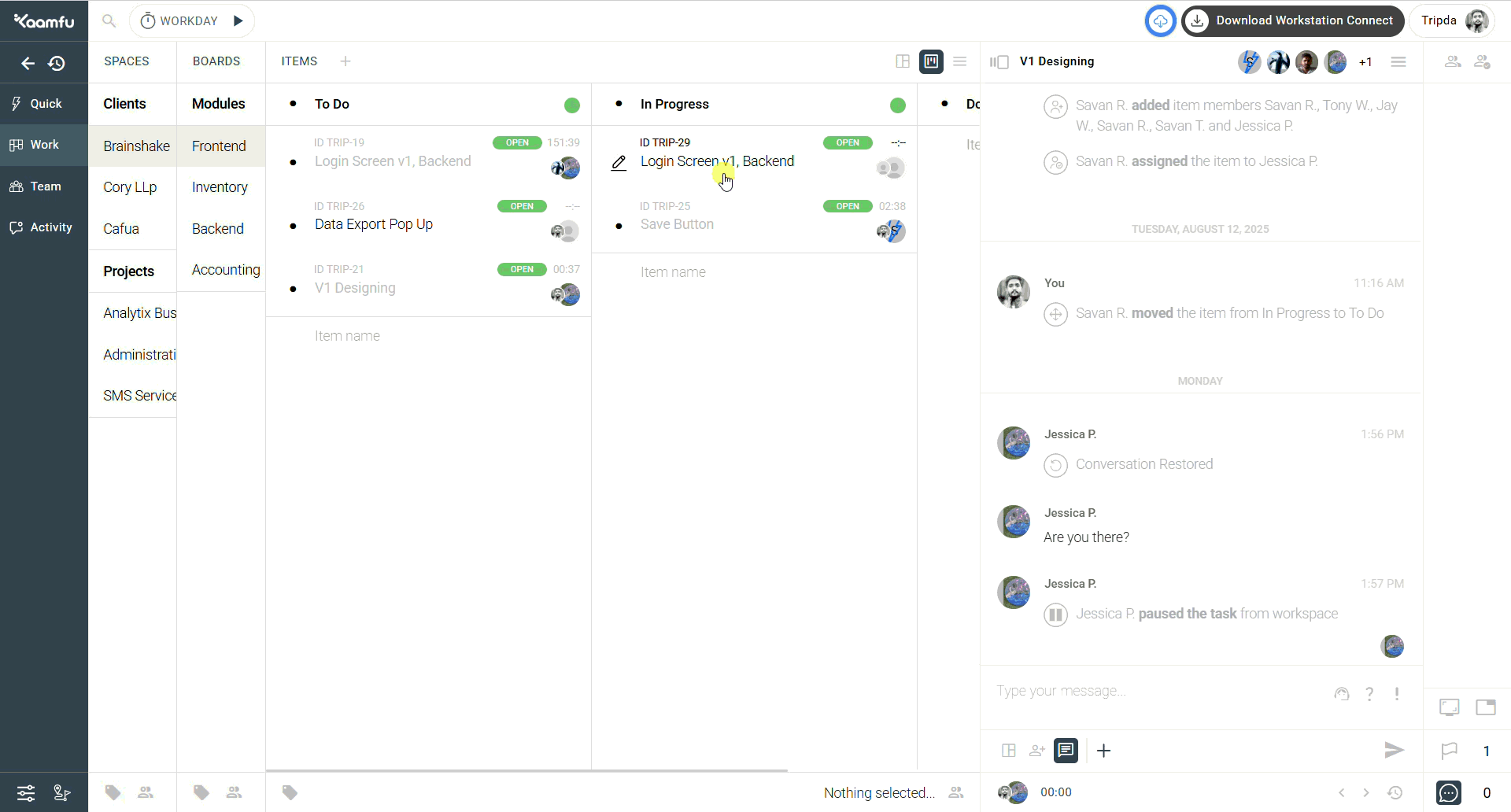
.
📋 How to Copy or Move an Item #
- Hover over the message.
- Click Copy & Move → duplicate or shift the item to another location in the Work Panel
.
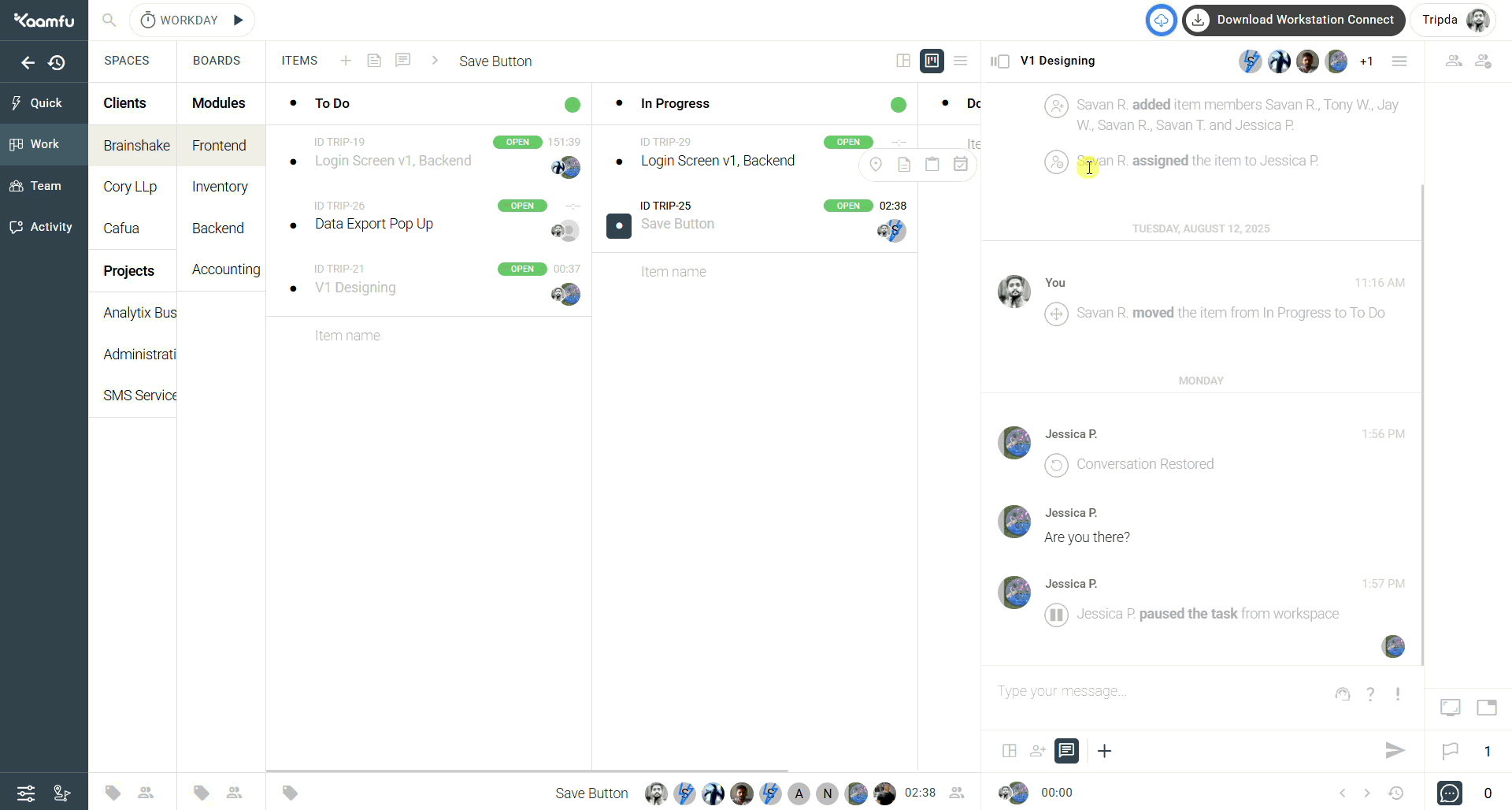
.
🔗 Related Resources #
Here are other resources you may find useful:
Exploring these articles will give you a complete picture of Kaamfu’s conversation management tools.






