✨ Introduction #
A Board Group is the container that holds Boards inside a Space. It lets teams group related projects and workflows under one structure, reducing confusion and improving navigation. When you create a Board Group, Kaamfu also prepares defaults so you can begin planning immediately.
.
📍 Location of a Board Group #
Board Groups are located in the Boards subpanel of the Work Panel. To find them, open the Work Panel from the left navigation sidebar and select a Space. Inside the Boards subpanel, each Board Group appears as a column with its name in the header row, and Boards listed inside it.
.
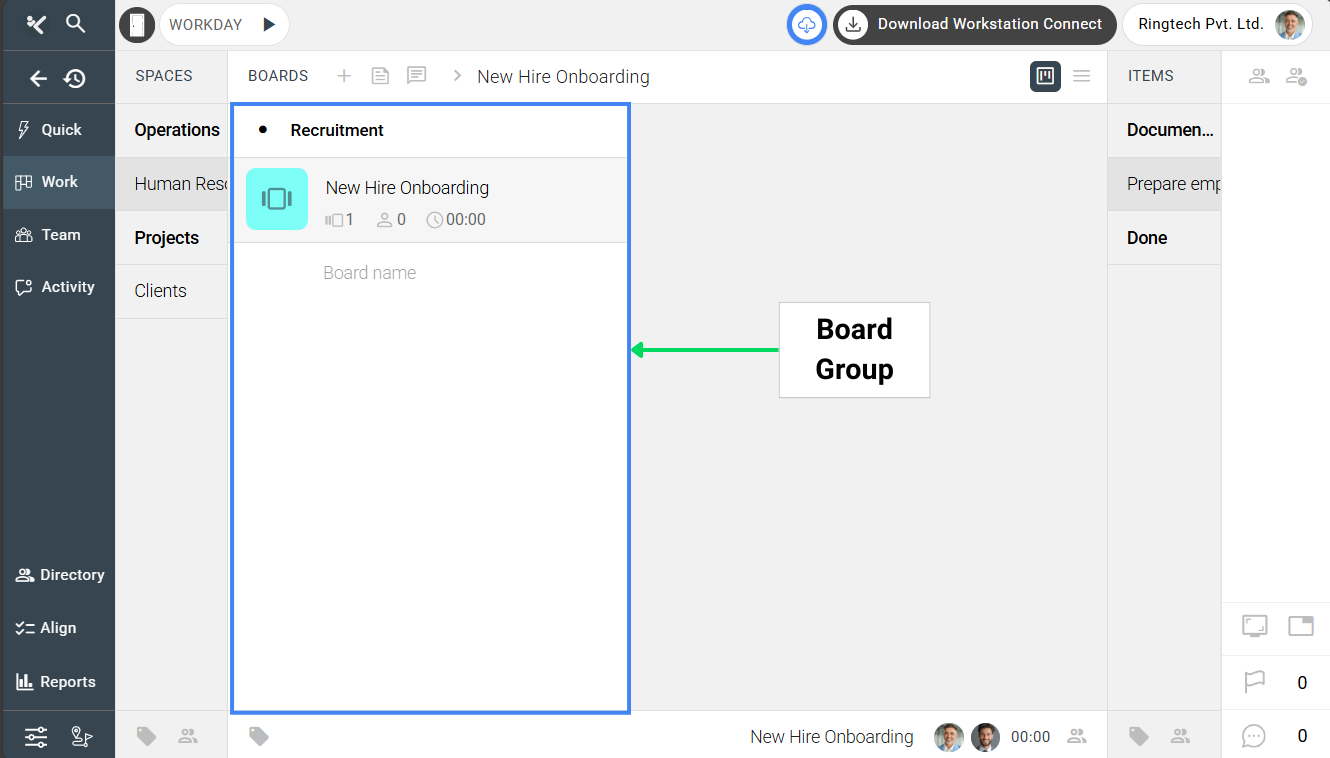
.
This placement makes Board Groups the layer that connects a Space to its Boards and Items.
.
🎯 Why This Feature Matters #
Board Groups form the organizing layer between Spaces and Boards. They are essential for structuring projects and keeping work clearly segmented.
- They act as containers for Boards, giving each area of work a defined scope.
- They speed up setup by auto-creating a default Board and starter Item Groups.
- They simplify oversight by aggregating metrics at the Board Group level.
By using Board Groups, teams scale projects while maintaining order and visibility.
.
👤 Who Should Read This #
Understanding Board Groups benefits multiple roles across an organization.
- Org Owners and Workspace Admins: Use Board Groups to set up consistent project structures.
- Space Admins: Create Board Groups inside Spaces to organize teams and workflows.
- Team Members: Learn where Boards live and how they are grouped to find your work faster.
When everyone understands Board Groups, collaboration flows more smoothly across the workspace.
.
📝 What This Guide Covers #
This guide will help you learn how to set up and use Board Groups in Kaamfu.
- Definition and placement of Board Groups.
- How to create a Board Group step by step.
- What happens automatically after creation.
- Parts of a Board Group column.
- How membership works at the Board Group level.
- Who can create or delete Board Groups.
By the end, you will be able to create Board Groups confidently and keep your projects organized.
.
📄 Feature Overview #
A Board Group is an object inside a Space, displayed as a column in the Boards subpanel. Each Board Group contains one or more Boards. When a Board Group is created, Kaamfu also prepares defaults so you can start planning right away: a default Board is added, and the Items subpanel receives starter Item Groups. This keeps hierarchy consistent and reduces setup time.
.
📌 Parts of a Board Group Column #
Board Groups follow the same layout concept as Space Groups, with one key addition for creating Boards quickly.
- Header: Shows the Board Group’s name.
- Object area: The column body that holds Boards belonging to the group.
- Board tiles: Each Board inside the group appears as a tile for quick navigation.
- New board creation field: A “Board name” placeholder at the bottom of the list—clicking it creates a new Board.
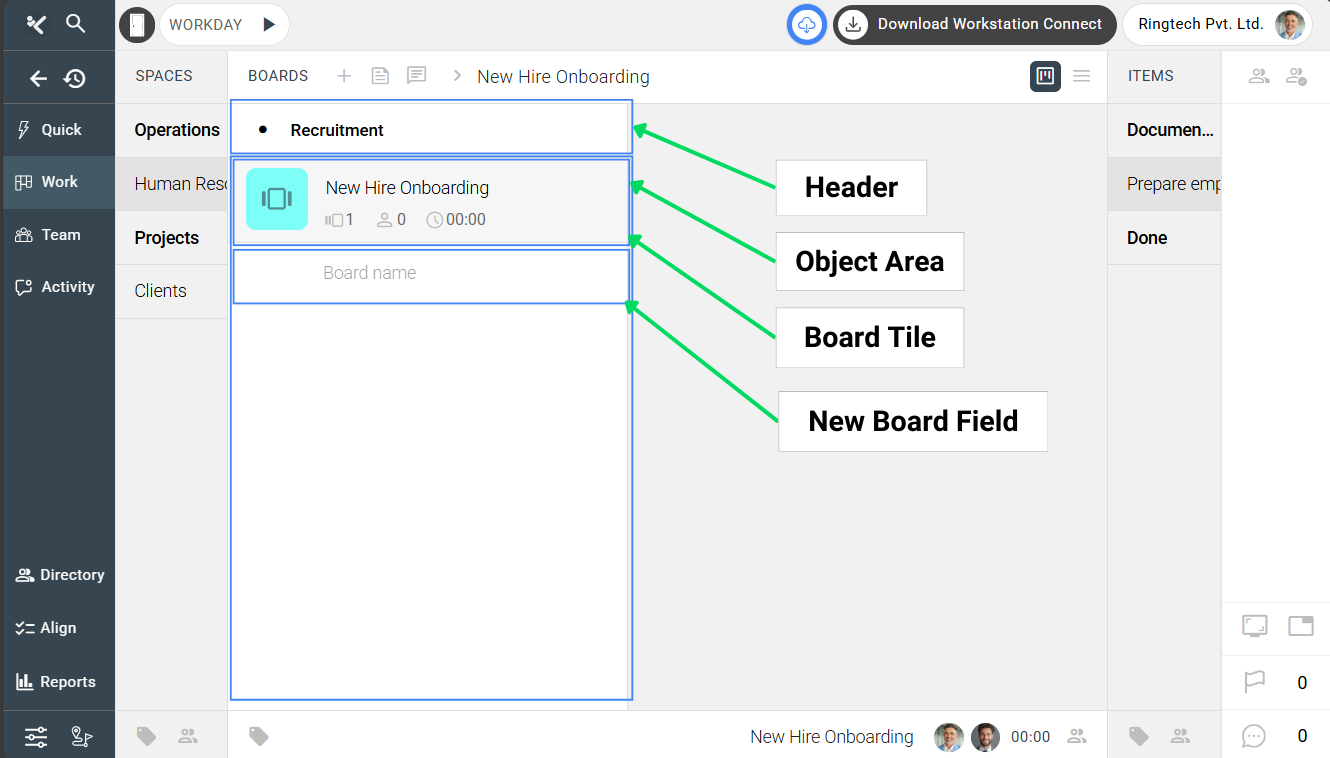
With these parts, you can identify, expand, and manage a Board Group at a glance.
.
👥 Membership Access #
Membership at the Board Group level governs who can access all Boards and Items inside that group. You can open the membership panel in two ways.
- Through the header: Click the Board Group header, open the options pill, select the hamburger icon, then click Membership.
- Through the chin: With the Board Group selected, click the Membership icon in the chin of the Boards subpanel.
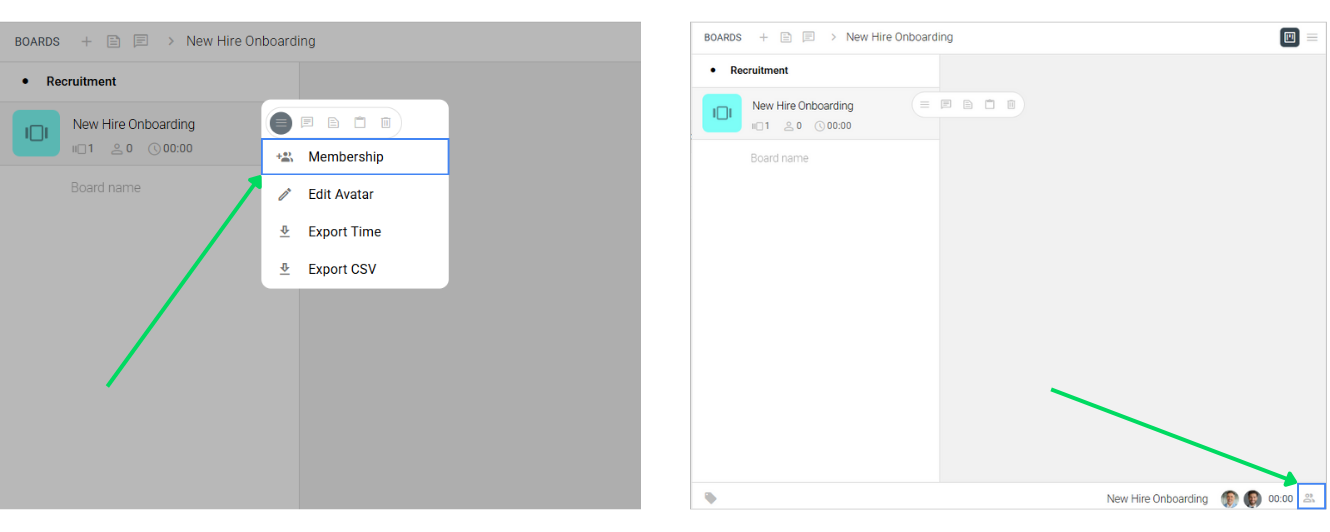
Both actions open the membership panel in the right pane, where you can add or remove members and assign roles such as Member or Admin. Managing membership here cascades access to all child objects inside the Board Group.
.
🔒 Permissions and Deletion #
Only Organization Owners and Workspace Admins can create or delete a Board Group. This keeps control of foundational structure with trusted roles while allowing teams to operate within clear boundaries.
.
💡 Key Benefits #
This feature helps teams stay efficient and structured in several ways.
- Unified structure: Boards exist inside a Board Group, keeping projects cleanly organized.
- Simplified setup: A default Board and two starter Item Groups are created automatically.
- Operational clarity: Teams can keep related workflows grouped and easy to oversee.
Together, these benefits save setup time, reduce confusion, and make project tracking easier.
.
🛠️ Step-by-Step Instructions #
Follow these steps to create a Board Group inside a Space.
Step 1: Open the Space Group #
Click the Space Group where the Board Group is needed.
Step 2: Select the Space #
Inside the Space Group, click the specific Space where you want to create the Board Group.
Step 3: Navigate to the Boards subpanel #
With the Space selected, open the Boards subpanel in the Work Panel.
Step 4: Click the plus icon #
In the forehead of the Boards subpanel, click the plus icon to add a new Board Group.
Step 5: Name the Board Group #
A new Board Group column appears with the cursor blinking in the header. Type a name and press Enter.
Step 6: Review the defaults #
Board 1 is created inside the Board Group. The Items subpanel opens automatically, showing To Do and Done Item Groups.
.
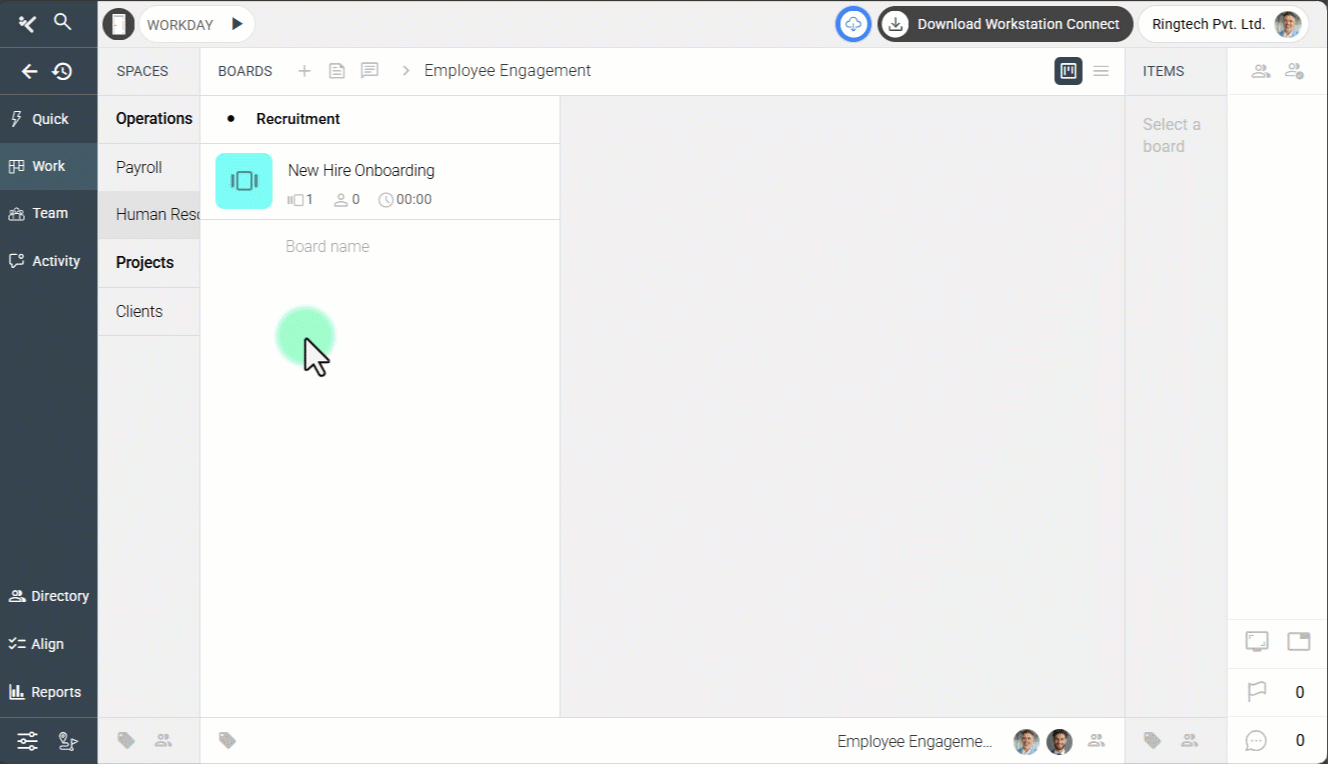
.
These steps ensure your Board Group is created correctly and ready for task planning.
.
📌 What Happens After Creating a Board Group #
After creation, Kaamfu prepares a working baseline so you can start immediately.
- Default Board created: “Board 1” appears inside the new Board Group.
- Item workflow ready: The Items subpanel opens with “To Do” (open) and “Done” (closed) Item Groups.
- Next-step guidance: You can rename the default Board and start adding Items to move work forward.
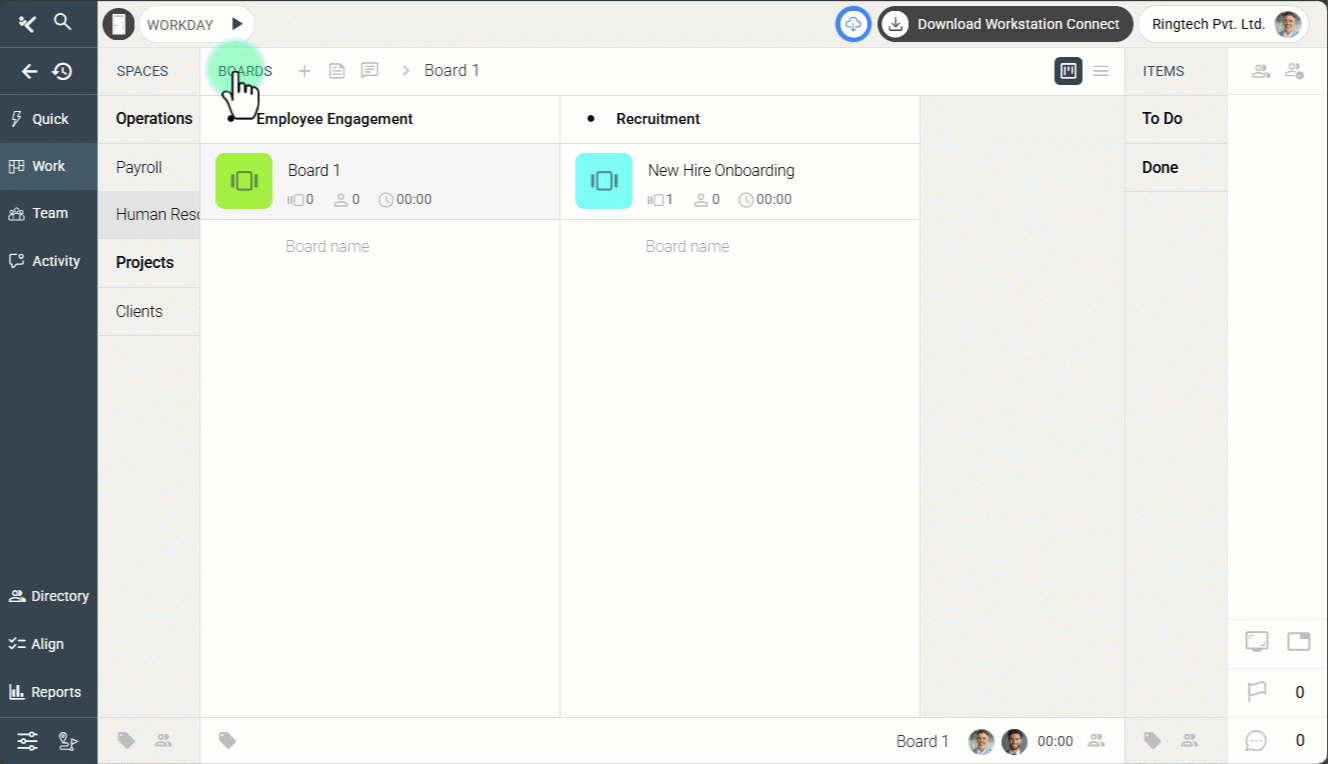
This automatic flow minimizes setup overhead and guides you smoothly into planning and execution.
.
🔗 Related Resources #
Here are other resources you may find useful:
- What is the Work Panel?
- What a Space Group?
- How to create a Space Group?
- What is a Space and how to create it?
Exploring these guides will help you understand how Board Groups fit into the larger Kaamfu hierarchy.






