✨ Introduction #
Exporting Work Journal reports in Kaamfu allows managers and organization owners to analyze employee activity outside the platform. These reports provide detailed insights into shift timings, task engagement, and work patterns over selected periods. By exporting reports, organizations can maintain records, review productivity trends, and share information with stakeholders efficiently.
.
🎯 Why This Feature Matters #
Access to Work Journal data in exportable formats is crucial for:
- Conducting audits of employee activity.
- Identifying patterns in productivity and attendance.
- Generating actionable insights for workflow improvements.
- Sharing reports with management or external stakeholders.
Exporting Work Journal reports ensures that team performance can be tracked and evaluated systematically.
.
👤 Who Should Read This #
This article is relevant for:
- Organization Owners → to maintain detailed records of team activity.
- Managers → to analyze productivity and attendance trends.
- HR Personnel → for documentation and reporting purposes.Team Leads → to review individual work patterns and allocate tasks effectively.
.
📝 What This Guide Covers #
In this guide, you will learn:
- How to export Work Journal reports using Kaamfu’s panel options.
- Differences between segment-based and item-based reports.
- Tips for reviewing and using exported data effectively.
.
Following this guide ensures you can quickly generate precise reports for individual workers or the entire workspace.
📄 Feature Overview #
Kaamfu provides two primary methods for exporting Work Journal reports:
- Accessing the Export Menu
- Click the Work Journal icon in either the Team Panel or the Work Panel.
.
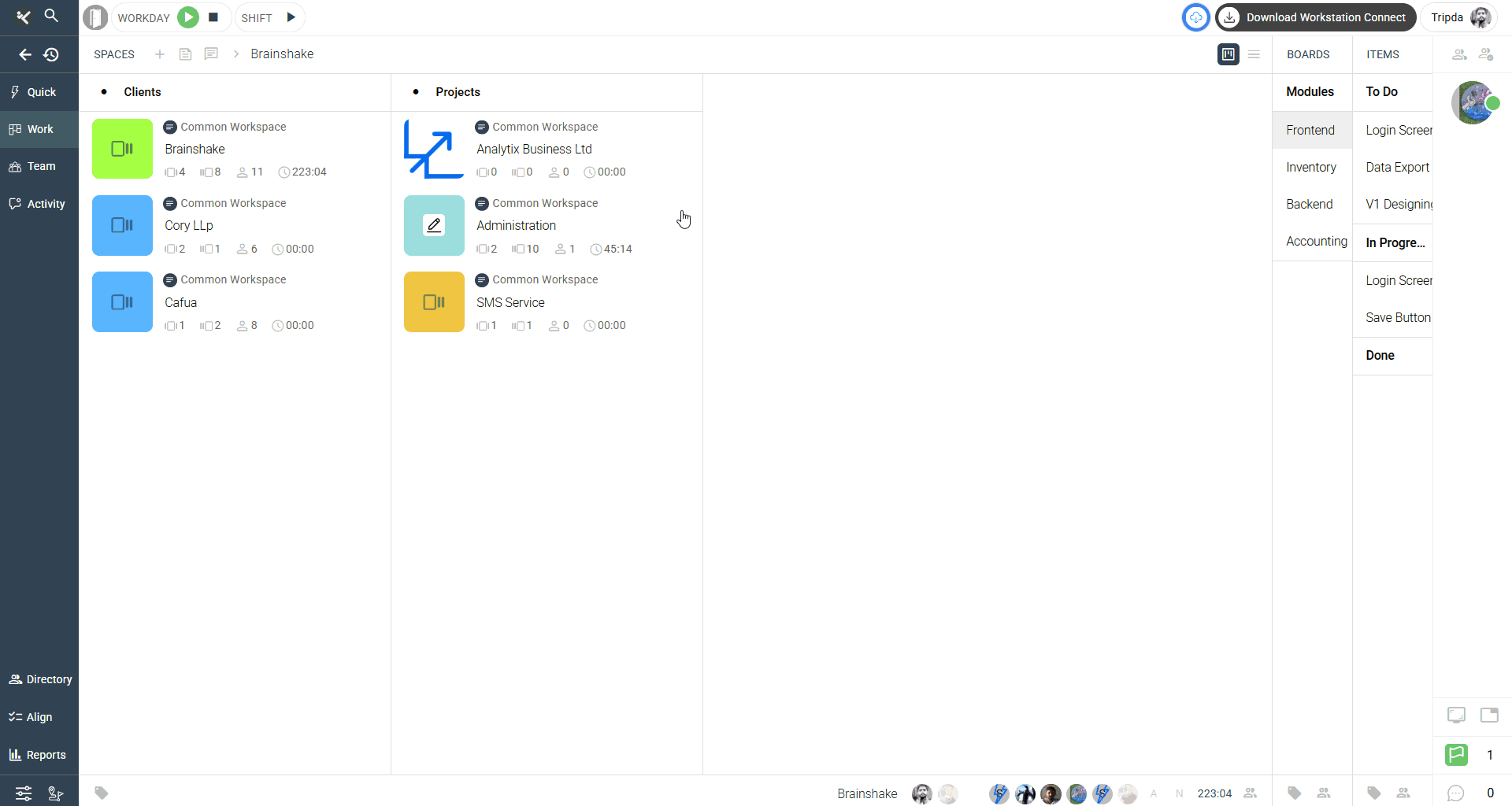 .
. - Open the options menu by clicking the hamburger icon in the top-right corner of the Work Journal panel.
- Types of Reports Available
.
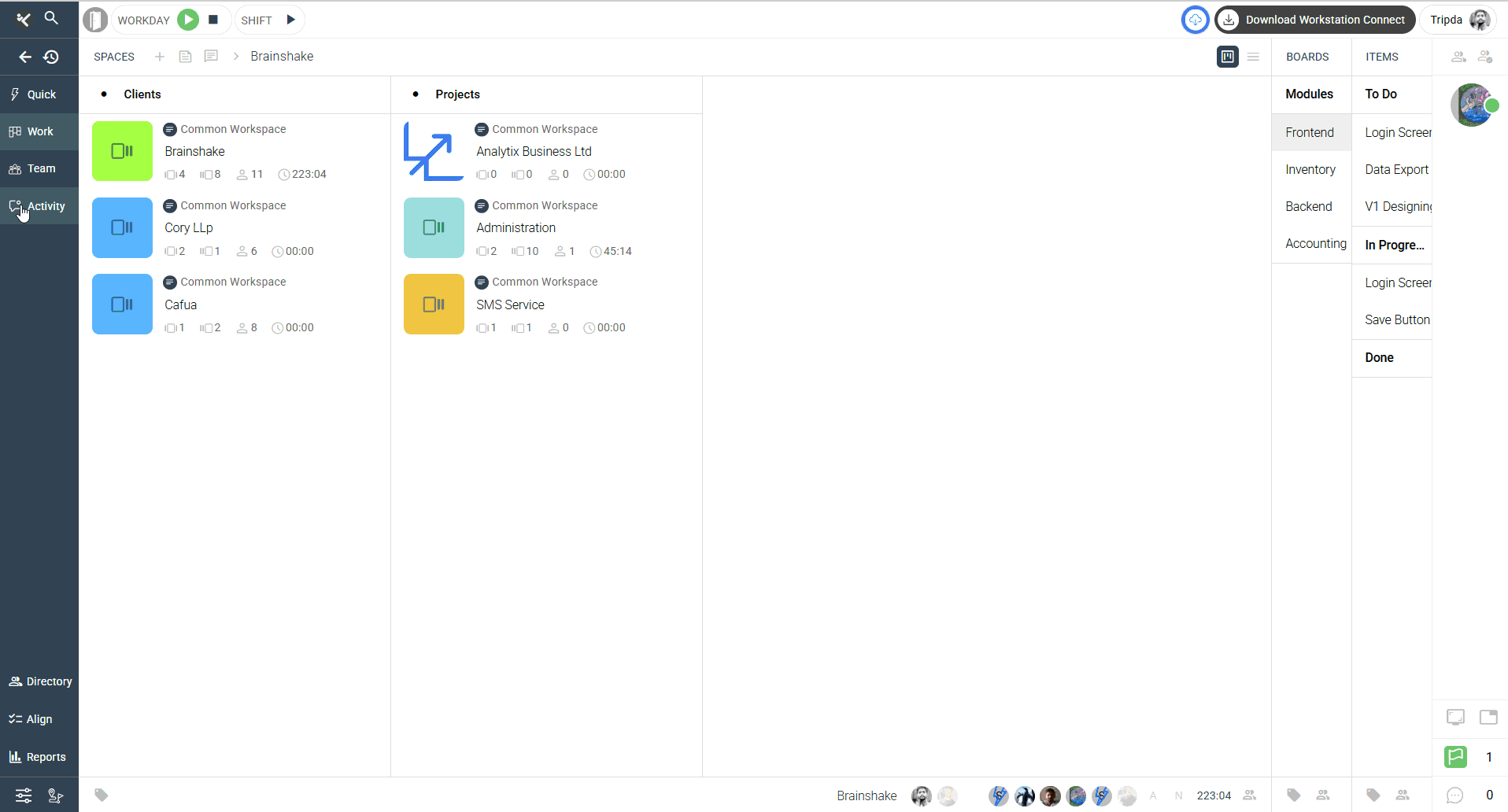 .
.
- Export by Segment → Downloads a segment-based report showing time-stamped shift activities for the selected worker.
- Export by Item → Downloads an item-based report detailing task-level information for the selected worker.
- Exporting Steps
Step 1
Open the Work Journal of the desired worker using either access method.
Step 2
Click the hamburger icon to open the options menu.
Step 3
Select either Export by Segment or Export by Item based on your reporting needs.
Step 4
Download the CSV file once it is generated and ready.
This process allows you to export accurate, structured Work Journal reports for analysis or record-keeping.
.
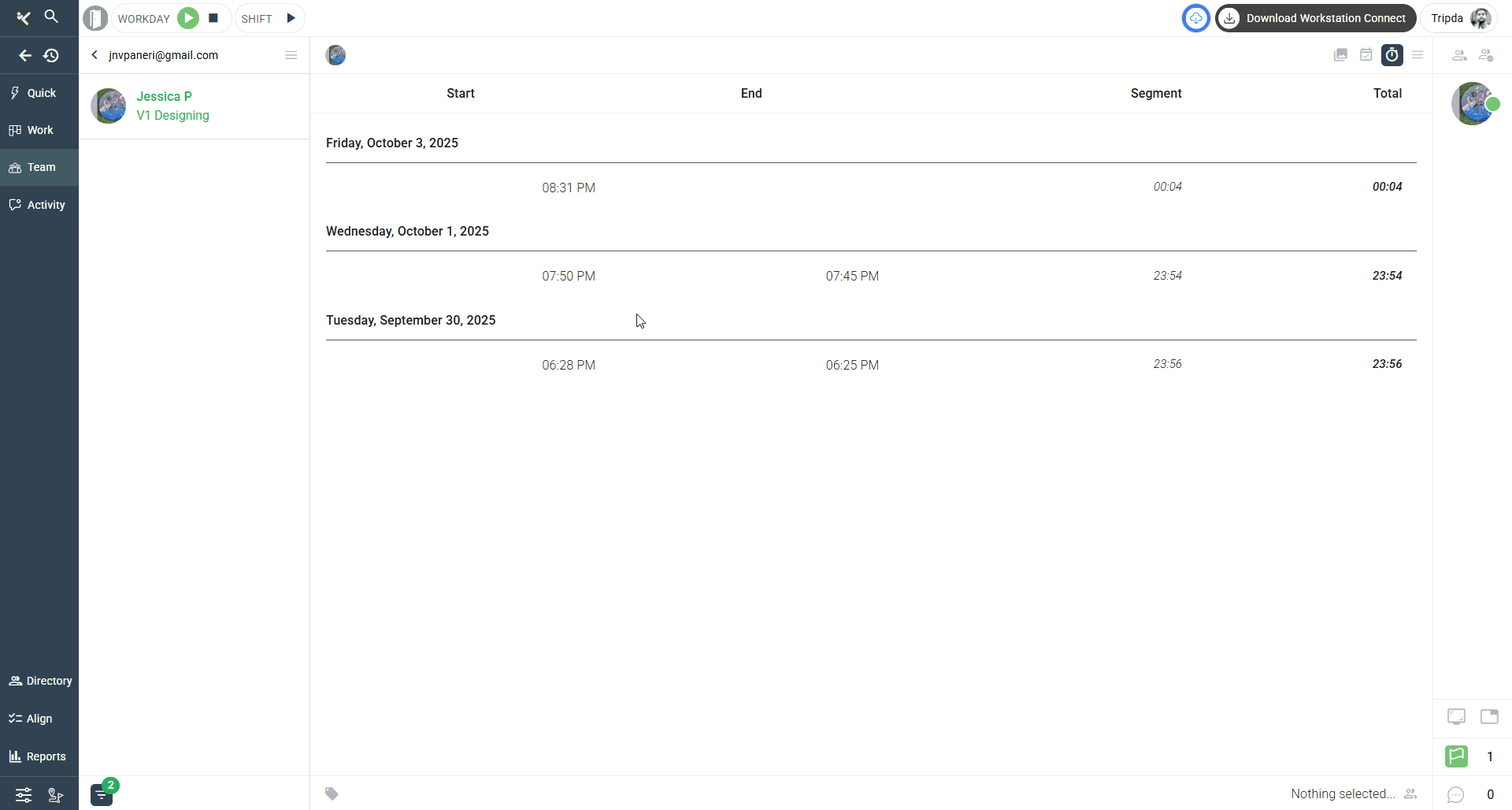 .
.
💡 Key Benefits #
Using exported Work Journal reports provides several advantages:
- Detailed Documentation: Complete record of shift activity and task engagement.
- Ease of Analysis: Structured CSV files can be analyzed using spreadsheets or BI tools.
- Accountability: Supports transparent review of employee activity.
- Flexibility: Export individual worker reports or multiple reports over time.
These benefits help organizations make informed decisions regarding productivity and workflow management.
🛠️ Practices / Best Practices #
To maximize the value of exported Work Journal reports:
- Export reports regularly to maintain updated records.
- Use Export by Segment for a high-level overview of shift activity.
- Use Export by Item for detailed task-level insights.
- Store exported CSV files securely to maintain confidentiality.
- Cross-reference reports with Productivity Panel data for trend analysis.
Following these practices ensures the reports are actionable and enhance team management.
🔗 Related Resources #
- What is the Work Journal?
- Tracking Your Team’s Productivity
- Workday Tab Overview
- Worker Tab Overview
- Exporting Productivity Reports (Workspace Level)
These related articles provide additional insights into team tracking, reporting, and productivity management in Kaamfu.






