✨ Introduction #
In Kaamfu, workspace management becomes easier when you assign admin privileges to trusted team members. Workspace admins have the authority to control core operations such as managing spaces, enabling or disabling workdays, and maintaining organizational workflows efficiently.
Assigning workspace admins ensures smooth operations without overloading the organization owner with every administrative responsibility.
.
🎯 Why This Feature Matters #
Empowering team members as workspace admins helps organizations:
- Delegate key administrative responsibilities.
- Maintain smooth operations during the owner’s absence.
- Enhance accountability and ownership within teams.
- Improve workflow efficiency by enabling decentralized management.
By assigning workspace admins, Kaamfu ensures balanced control and efficient team governance.
.
👤 Who Should Read This #
This guide is designed for:
- Organization Owners → To delegate administrative control securely.
- Team Leads and Senior Members → Who may be appointed as admins.
- HR or Operations Managers → Overseeing workspace roles and permissions.
.
📝 What This Guide Covers #
In this article, you will learn:
- What workspace admins can do.
- How to assign or remove admin privileges.
- Best practices and tips for managing admin access.
This ensures that your Kaamfu workspace runs efficiently with shared responsibilities.
.
📄 Feature Overview #
The Workspace Admin setting allows the organization owner to assign specific team members as administrators.
- Admins can turn the Workday on or off, giving them control over operational schedules.
- They can administer Spaces — including creation, configuration, and access management.
- Admins can also assist in overall workspace management tasks for better control.
This role ensures that designated users can support the owner in maintaining productivity and order within the workspace.
.
💡 Key Benefits #
Appointing workspace admins comes with several benefits:
- Continuity: Operations continue seamlessly when the owner is unavailable.
- Efficiency: Tasks like managing Spaces or toggling Workdays are handled faster.
- Scalability: Makes it easier to manage growing teams and multiple workspaces.
- Collaboration: Encourages team ownership and shared responsibility.
Assigning admins is a simple yet impactful step toward better organizational management.
.
🛠️ Practices / Best Practices #
Step 1:
Navigate to your Organization Settings from the Profile menu.
Step 2:
Locate the section labeled “Can Administer the Organization.”
Step 3:
Click Add Member and choose the teammate(s) you want to assign as admins.
Step 4:
Save your changes. The selected users will now appear under the admin list.
Step 5:
If needed, you can remove admin privileges anytime by unchecking their name from the list.
.
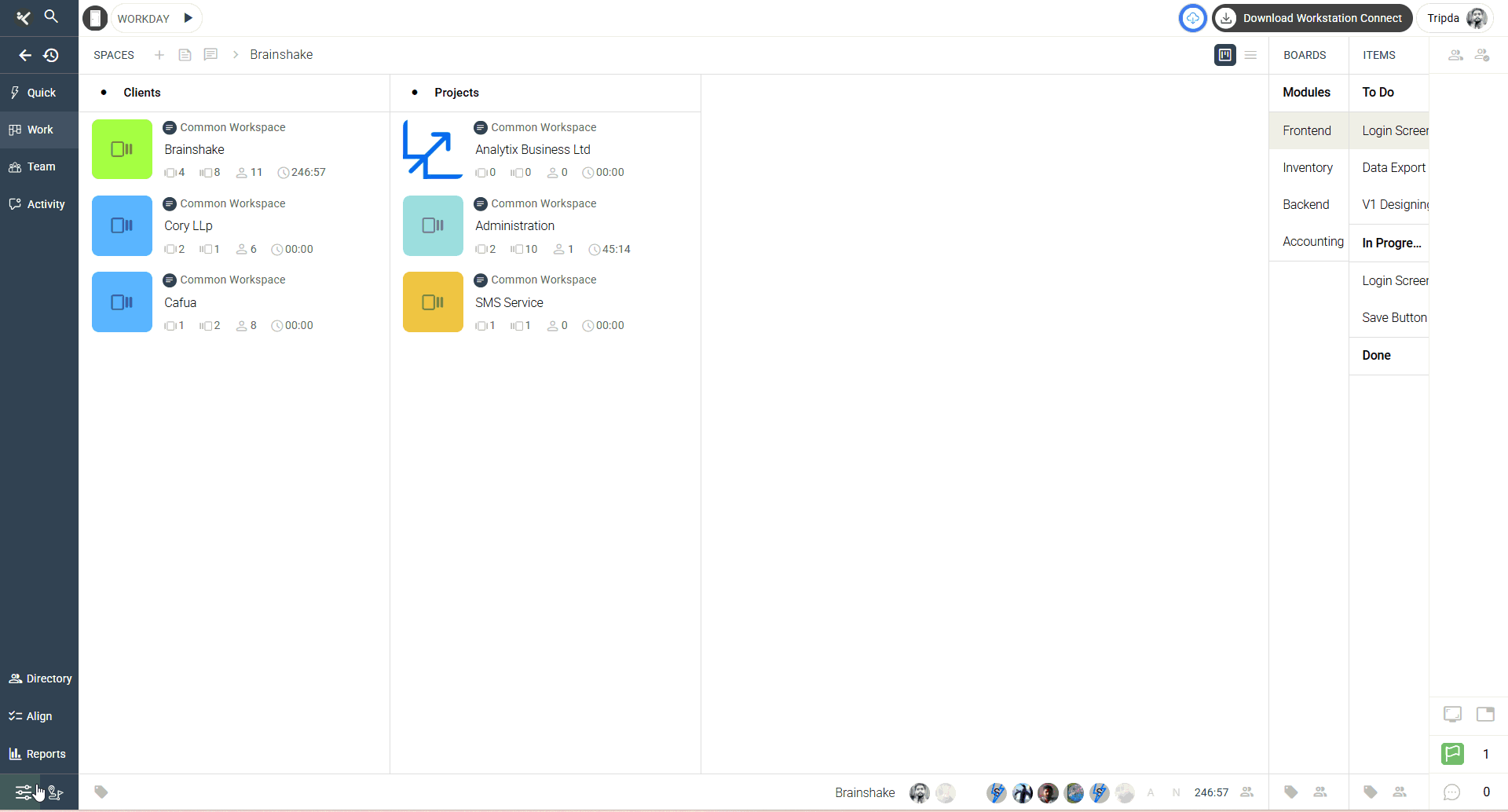
.
💡 Tips:
- Assign admin rights only to trusted and responsible members.
- Regularly review the admin list to maintain proper access control.
- Communicate clearly about each admin’s scope of responsibility.
- Keep at least two admins for redundancy but avoid adding too many to maintain control.
These tips ensure your workspace remains secure, organized, and well-managed.
.
🔗 Related Resources #
- How to Enable and Disable Workday
- Understanding Workspace Roles and Permissions
- Managing Team Members and Invitations
- How to Administer Spaces in Kaamfu
These related articles help you further understand workspace control and team management within Kaamfu.






