✨ Introduction #
Disabling a teammate’s access in Kaamfu allows organization owners and admins to instantly revoke workspace entry for inactive or offboarded users without deleting their data. This ensures control, compliance, and security while preserving all records for audit or future reference.
.
🎯 Why This Feature Matters #
Disabling teammate access is crucial for maintaining organizational security and data integrity.
- It prevents unauthorized users from accessing the workspace.
- It helps manage licenses and resources efficiently.
- It allows safe offboarding without data loss.
By using this control, admins can ensure only active and authorized members stay connected to the workspace.
.
👤 Who Should Read This #
This article is designed for users responsible for managing teammate access.
- Organization Owners
- Admins
These roles can perform this action directly from the Directory Panel.
.
📝 What This Guide Covers #
In this guide, you’ll learn:
- Where to find the teammate access control
- How to disable or re-enable a teammate’s association
- What happens when a teammate’s access is disabled
By the end, you’ll know how to manage teammate access efficiently.
.
📄 Feature Overview #
You can disable a teammate’s access from the Directory Panel, located in the Main Navigation Panel of Kaamfu. The Directory Panel lists all workspace members with details such as association status, WSC Mandate, and activity logs.
When a teammate’s access is disabled:
- They are immediately logged out of the workspace.
- Their projects, tasks, and messages remain intact for audit purposes.
- Their association status changes to “Disabled” and can be reactivated anytime.
.
💡 Key Benefits #
Disabling access ensures workspace safety and structured offboarding.
- Instant Control: Disable or restore access in a single click.
- Data Preservation: The user’s data remains securely stored for future reference.
- Operational Clarity: Keep your active member list clean and accurate.
With these benefits, organizations can enforce access discipline while maintaining transparency.
.
🛠️ Step-by-Step Instructions #
Step 1: Access the Directory Panel #
From the Main Navigation Panel on the left sidebar, click Directory. The complete list of workspace members appears.
Step 2: Locate the Teammate #
Scroll or search for the teammate whose access you want to disable.
Step 3: Enable/Disable Association #
Select or deselect the check box under the Association column.
Step 4: Confirm the Action #
After select or Deselect Confirmation pop appears, After confirmation, The teammate’s access is now Enabled or disabled.
.
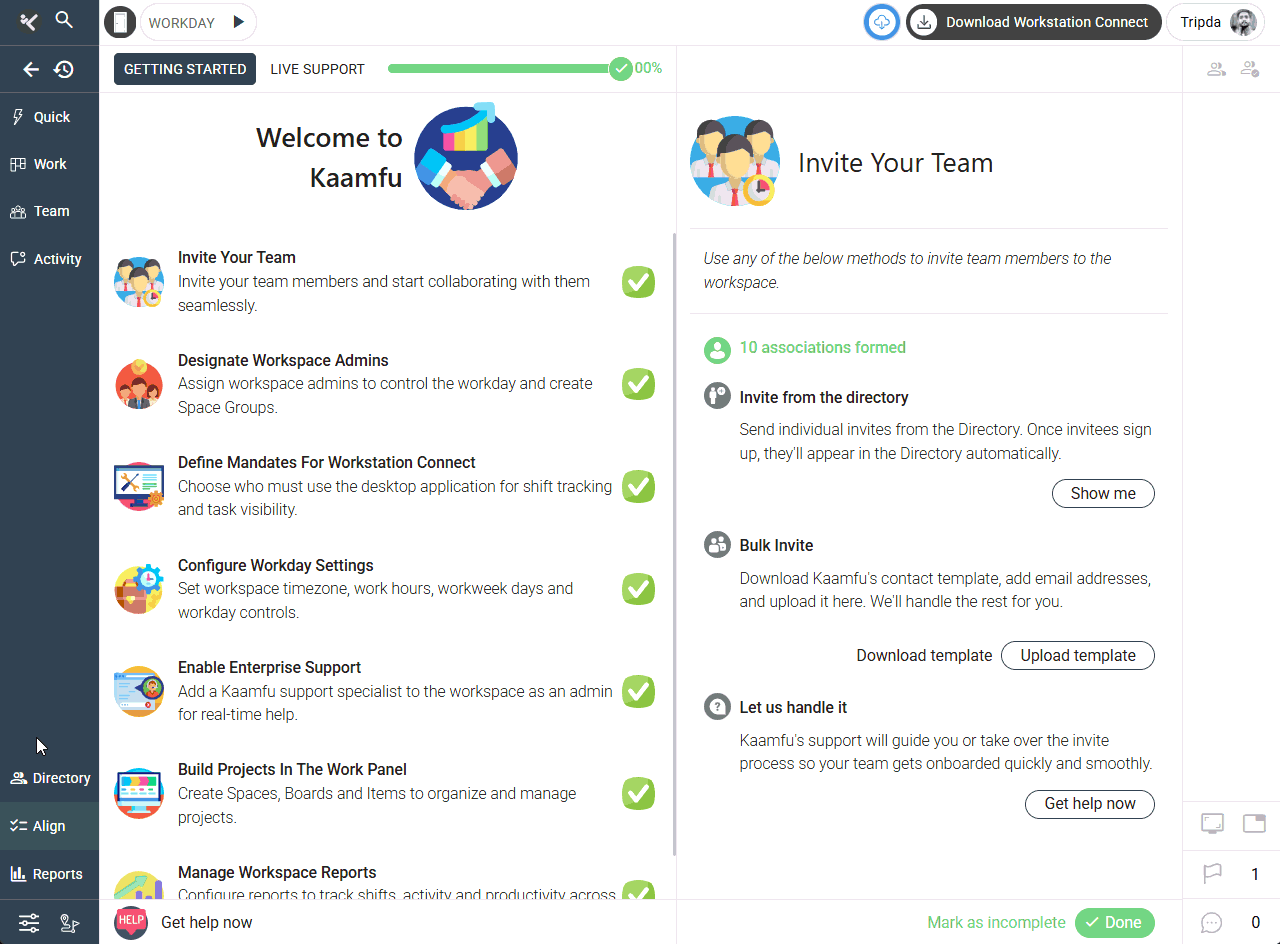
.
🔗 Related Resources #
Here are some other help articles you might find useful:
- What is the Directory Panel?
- [How can we mandate Workstation Connect quickly for teammates?]
- [Managing Roles and Permissions in Kaamfu]
These will help you understand how access management connects with overall workspace control.






