✨ Introduction #
Accessing notes in Kaamfu is quick and consistent across all panels. Each Space, Board, Item, and Conversation has its own Notes section — making it easy to revisit details, instructions, or updates tied to that specific object.
.
🎯 Why This Feature Matters #
Easy access to notes means no hunting through chat threads or files. Every piece of context is available where it’s needed, keeping your team aligned and informed without extra effort.
.
👤 Who Should Read This #
This guide is meant for all Kaamfu users who want to retrieve or review stored information quickly.
- Workspace Owners – for checking organizational documentation.
- Admins and Team Leads – for reviewing project or task notes.
- Workers – for reopening their own notes while working on items.
Anyone who needs quick access to information tied to an object should read this.
.
📝 What This Guide Covers #
This guide explains all the ways you can access notes within the Kaamfu workspace.
- Where Notes are located.
- How to open Notes from different panels.
- How to close and return to the workspace view.
By the end, you’ll be able to open and manage Notes instantly from anywhere.
.
📄 Feature Overview #
Each object in Kaamfu — whether a Space, Board, Item, or Conversation — contains a Notes icon that opens the Notes Panel. Once accessed, the panel appears on the right side of your screen and shows all previously saved notes for that object.
.
🧭 How to Access the Notes #
Access from Objects #
Hover over any Space, Board, or Item tile and click on it, Click on Notes icon. The Notes Panel will open, displaying content tied to that object.
.
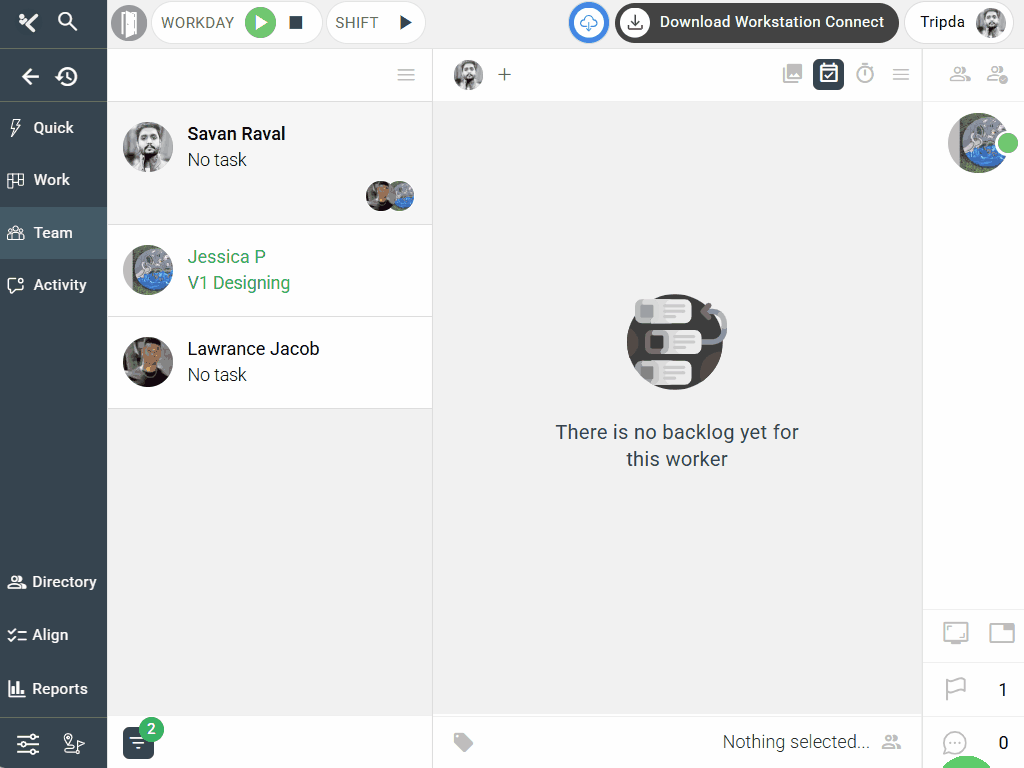
.
Access from Conversations #
Within any conversation, click the Notes icon at the top of the chat panel. The related notes for that discussion appear on the right side.
..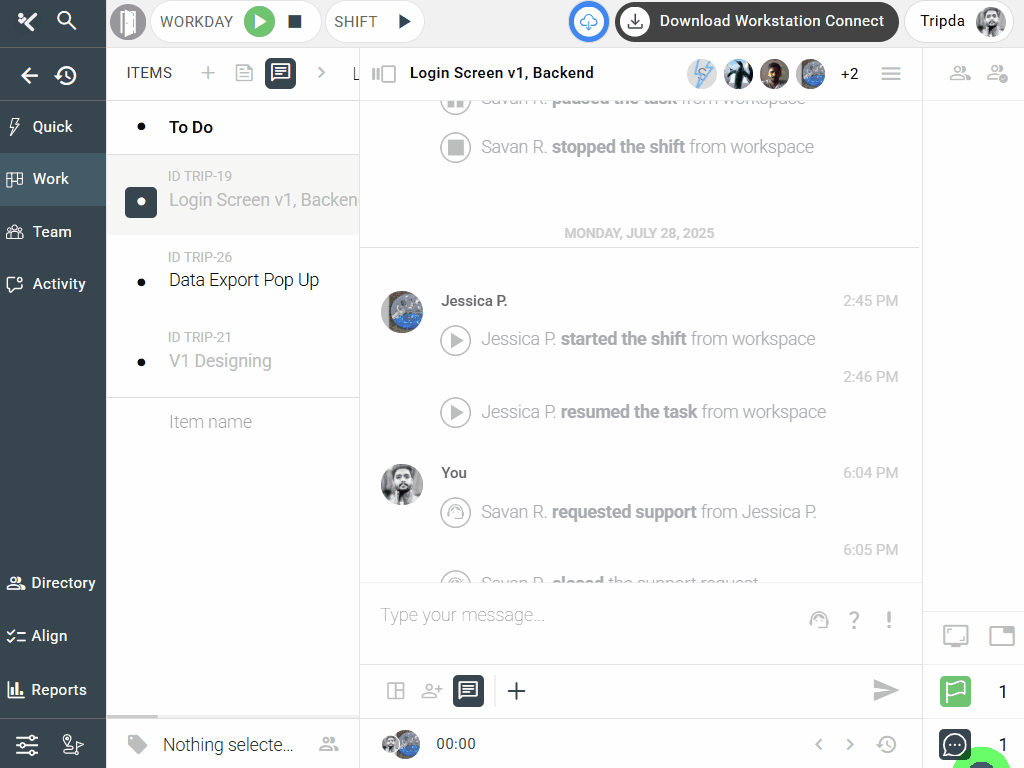
..
💡 Tips:
- Notes are always object-specific — opening one won’t affect another.
- If you switch objects, the Notes Panel updates automatically.
- You can reopen Notes anytime; they remain saved permanently.
Following these steps ensures you can find your notes whenever needed.
.
🔗 Related Resources #
Here are other helpful articles:
- What is the Notes Panel
- How to Add Notes in Kaamfu
- Formatting Options in the Notes
These resources give you a complete understanding of creating, formatting, and managing Notes efficiently in Kaamfu.






