✨ Introduction #
Having a hierarchy of team members is essential to managing projects and assigning tasks. Kaamfu helps you maintain your organization’s employee hierarchy by allowing role-based classification, making workflows simpler and keeping tasks organized. This article explains how to set membership levels for your team members in Kaamfu.
.
🎯 Why This Feature Matters #
Clear role-based access ensures that team members have the right permissions for their responsibilities. It prevents unauthorized changes, keeps sensitive data secure, and improves overall workflow efficiency. By setting membership levels correctly, owners and admins can maintain control over Spaces, Boards, and Items while allowing team members to collaborate effectively.
.
👤 Who Should Read This #
This article is relevant for:
[this is a list]
Organization Owners → to manage hierarchy and permissions
Admins → to understand how to assign and modify membership levels
Team Leads → to see which team members have access to which Spaces, Boards, and Items
Employees → to understand their level of access and responsibilities
This guide ensures all stakeholders understand membership roles.
.
📝 What This Guide Covers #
This guide explains:
[this is a list]
The Directory and its tabs
How to add members to Spaces, Boards, and Items
Shortcut to view membership
Different membership levels
How to set or change the membership level of a user
By the end, you’ll know how to manage your team’s hierarchy efficiently in Kaamfu.
.
📄 Feature Overview #
The Directory is the central place to manage all team members in Kaamfu. It allows owners and admins to control access to Spaces, Boards, and Items based on assigned roles.
.
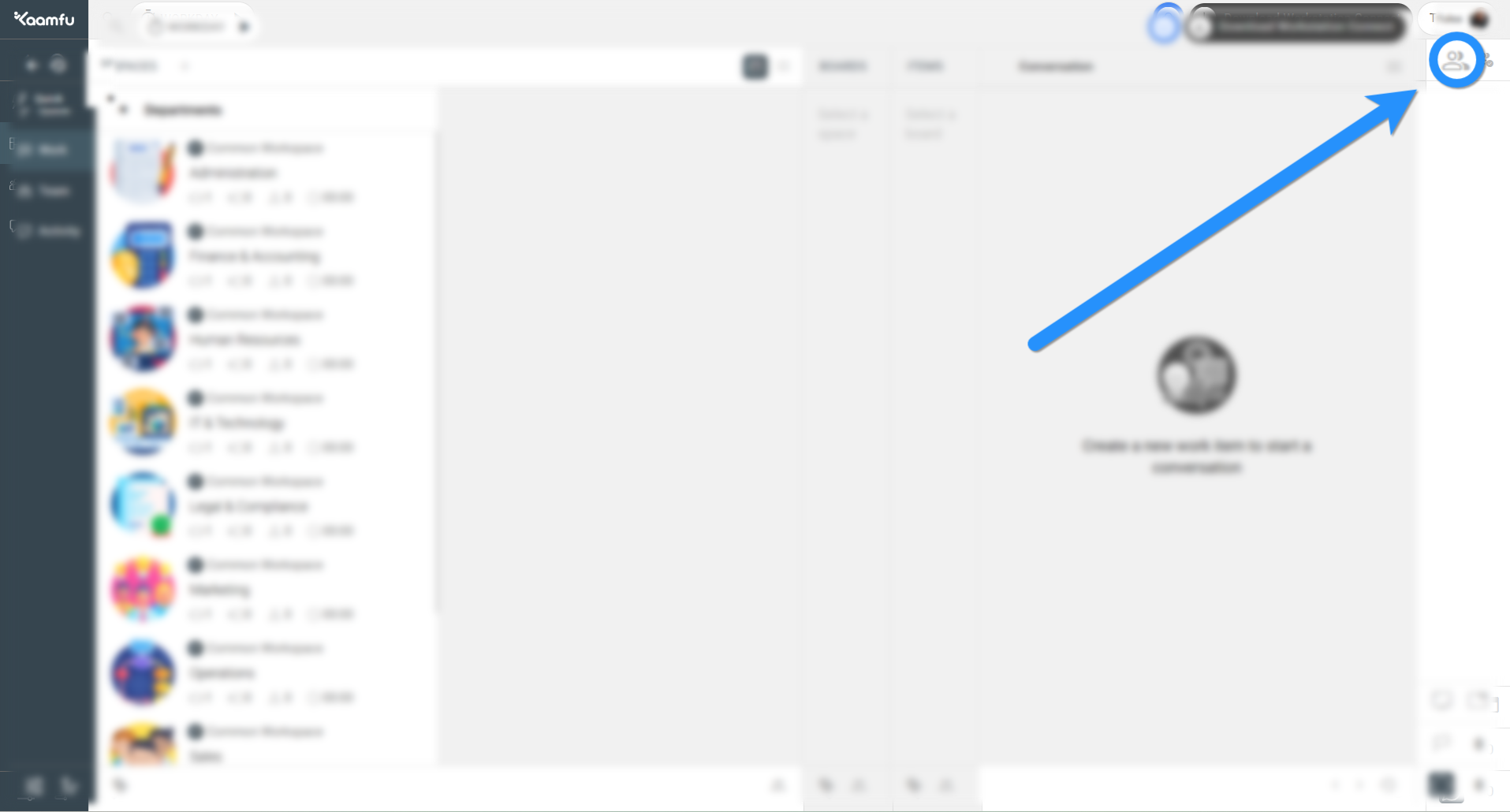 .
.
The Directory has the following tabs:
[this is a list]
All → lists all members and groups in the workspace
People → lists all individual members
Group → lists all groups created in the workspace
Invited → lists members who have been invited but not yet joined
Topic → lists all topics created in the workspace for contextual organization
These tabs help organize members and groups for easy access and management.
.
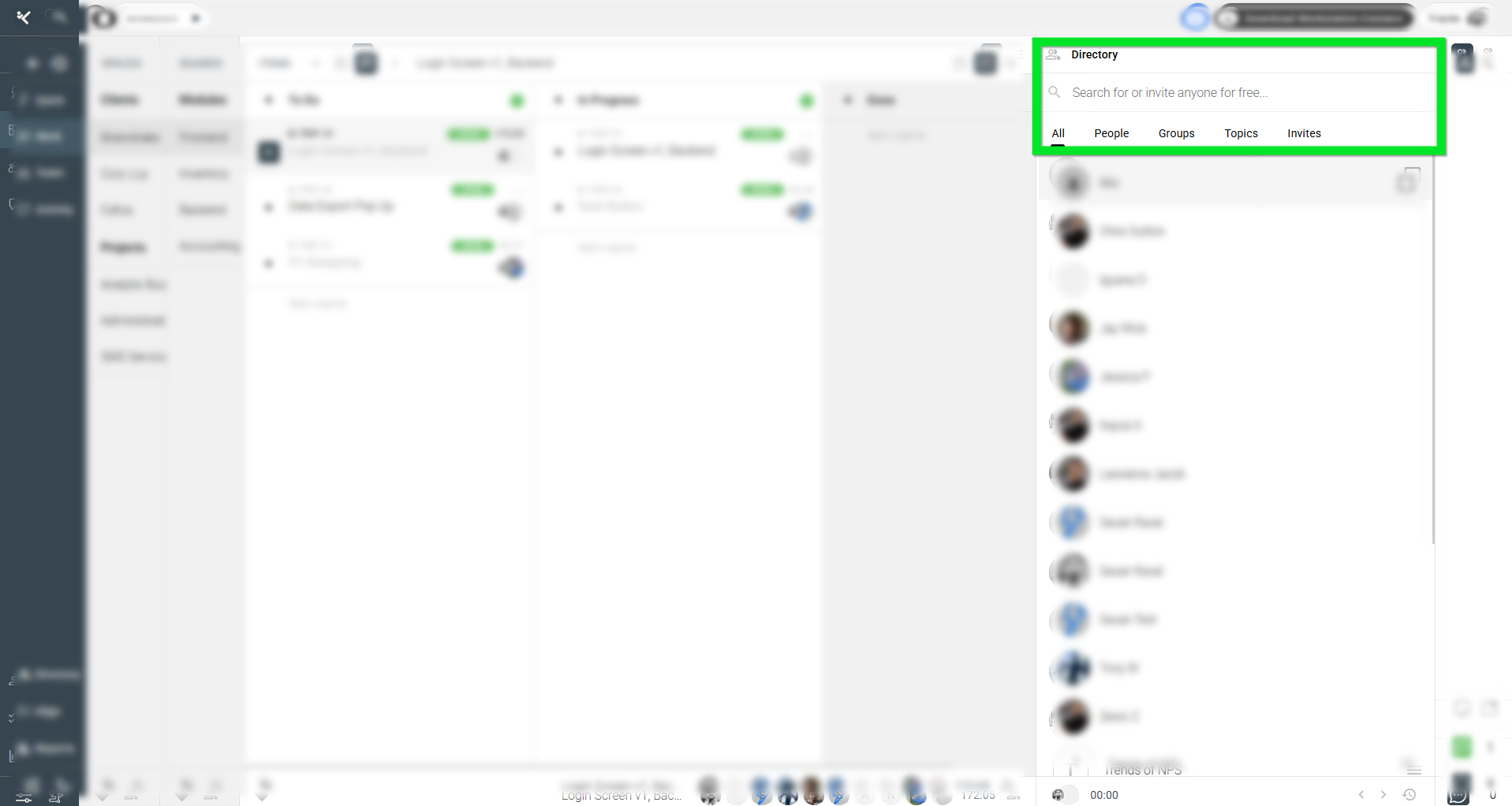 .
.
Adding a member to a Space, Board, or Item can be done directly from the Work Panel by hovering over an item and clicking Membership. The Directory opens in the Members tab, allowing you to select the member(s) you wish to add.
GIF
Shortcut to view membership is available as profile bubbles at the bottom of any Space, Board, or Item, giving a quick overview of who has access.
GIF
Membership levels determine the level of access a user has:
[this is a list]
Owner → creator of the Board with full access
Admin → granted permission by the Owner to manage tasks
Member → added by Admin or Owner with limited access
Observer → view-only access without editing privileges
Understanding these levels ensures appropriate access control for team collaboration.
.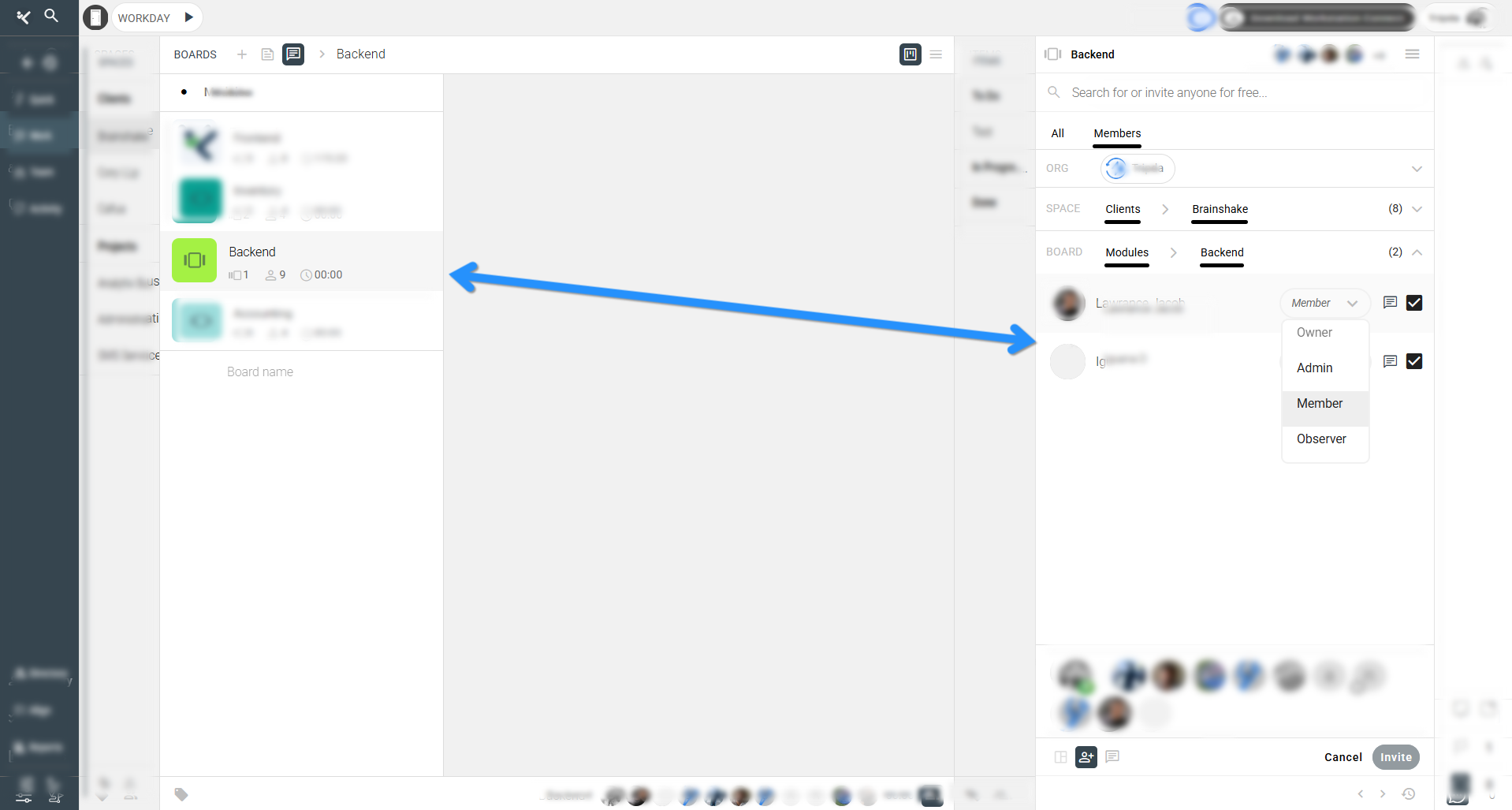 ..
..
💡 Key Benefits #
Setting membership levels provides several benefits:
[this is a list]
Controlled Access → only authorized users can modify tasks and boards
Improved Collaboration → team members see and work on relevant items
Transparency → clear visibility of roles and responsibilities
Workflow Efficiency → reduces accidental changes and keeps projects organized
Proper role assignment enhances productivity and minimizes errors.
.
🛠️ Practices / How-To / Steps #
Step 1
Hover over the Space, Board, or Item where you want to set membership and click Membership.
Step 2
In the Membership pane, go to the Members tab and find the member whose level you want to set.
Step 3
Click the drop-down menu next to their name to select the membership level (Owner, Admin, Member, Observer).
Step 4
After making changes, click Change to save the new membership level.
These steps ensure members have the correct permissions according to their role.
GIF
.
🔗 Related Resources #
[this is a list]
Kaamfu Work Panel Overview
How to Assign Tasks in Kaamfu
Managing Contextual Conversations in Kaamfu






