✨ Introduction #
The Activity Panel in Kaamfu is your centralized hub for tracking updates, conversations, and tasks. It brings together all activity across Items, Boards, Spaces, Groups, and DMs— ensuring you never miss an update.
👤 Who Should Read This #
- Employees
- Team Leads / Managers
- Admins & Owners
📝 What This Guide Covers #
- Panel location and layout
- Header & controls (collapse/expand, conversation & notes)
- Activities overview and options
- Task controls
- Filters (activity type, profile, work filters)
📄 Feature Overview #
- Location: The Activity Panel is located as the fourth option in the left-hand navigation sidebar.
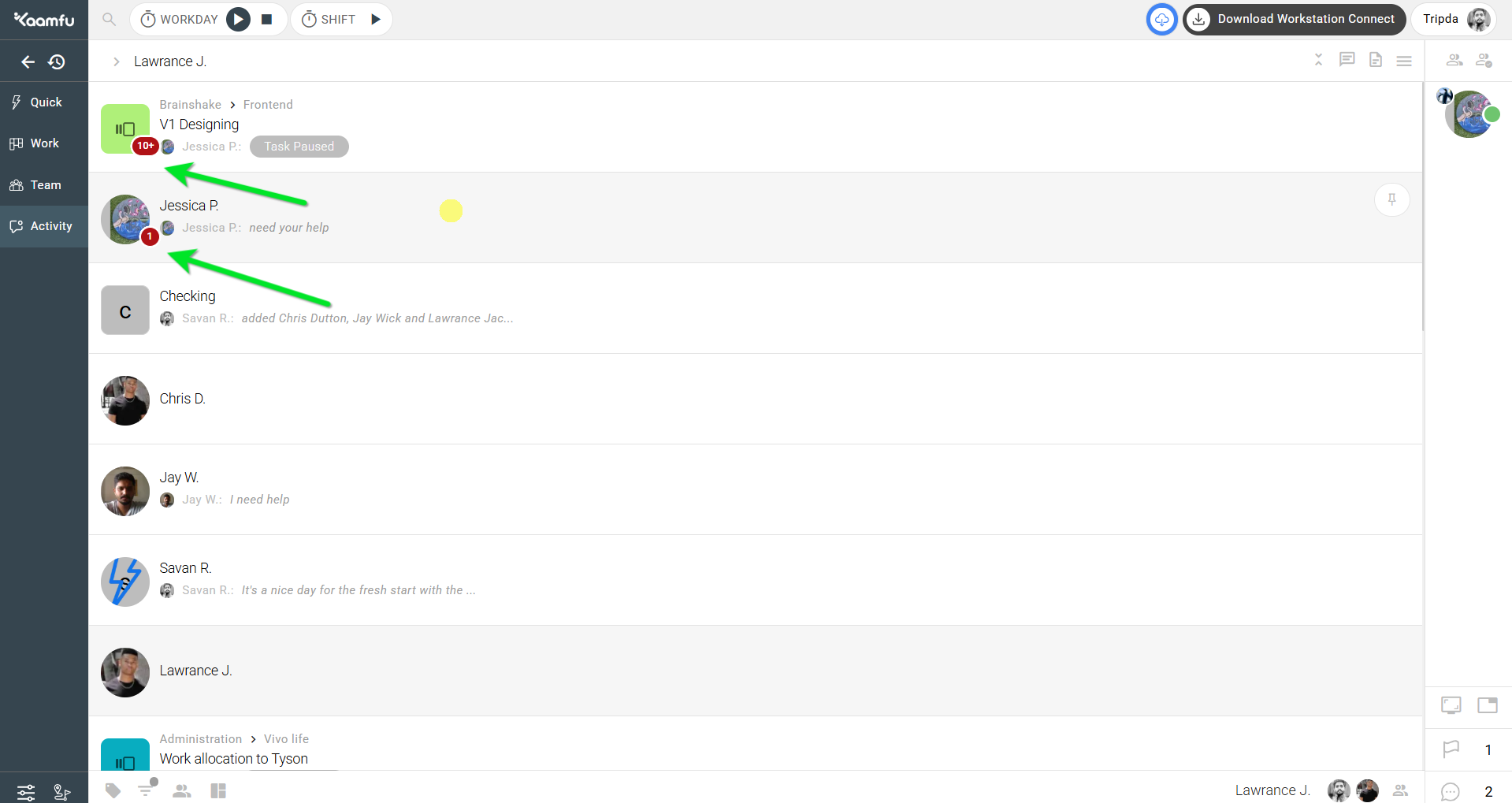
- Shows: It displays all active conversations and updates you are a part of, including Items, Boards, Spaces, Groups, and Direct Messages.
- Indicators: Red badges appear to highlight new activity such as unread messages, task movements, new assignments, or shift updates
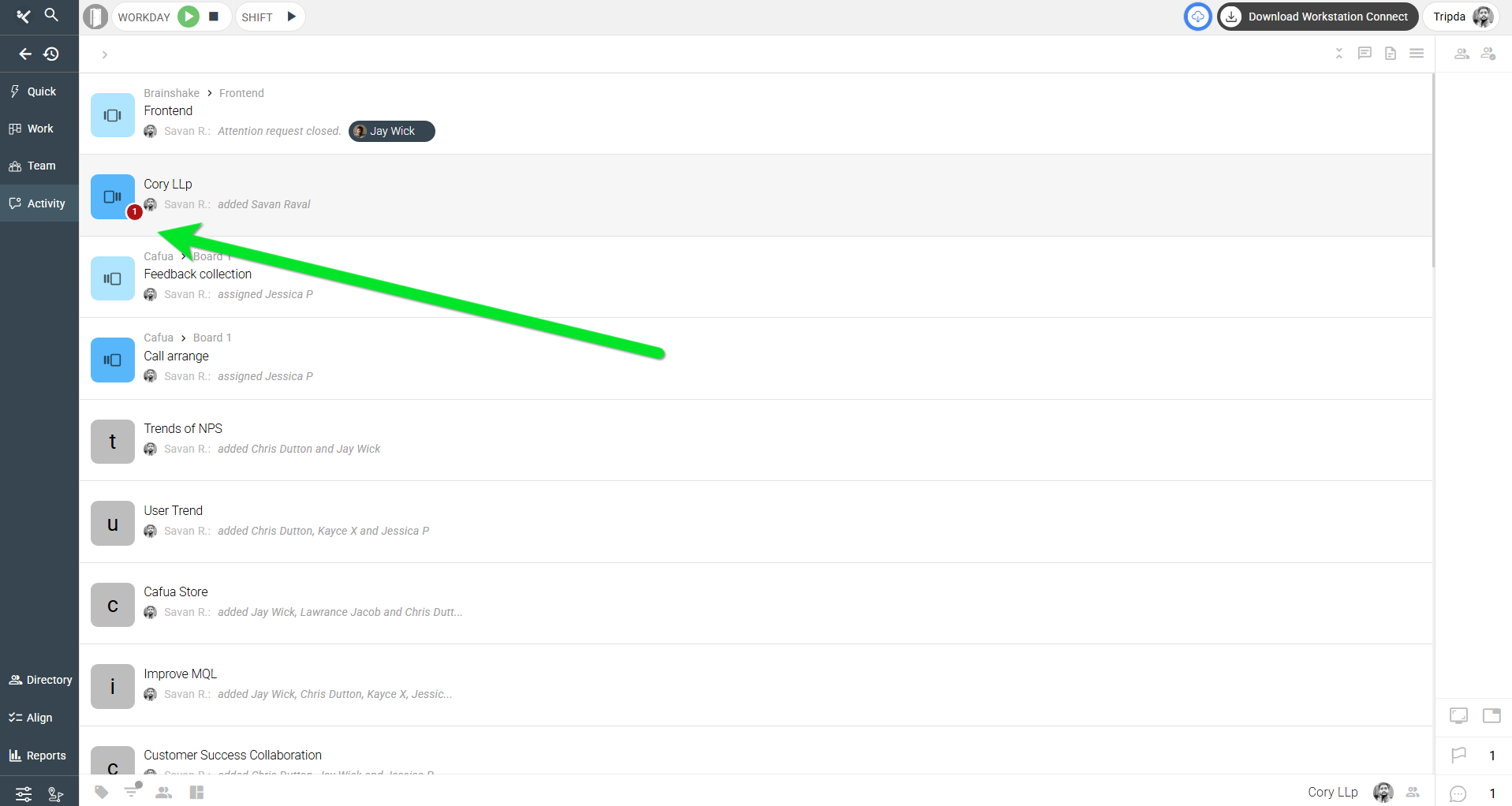
- Header: The header updates dynamically based on the activity you select, so the context always matches the current conversation or task
.
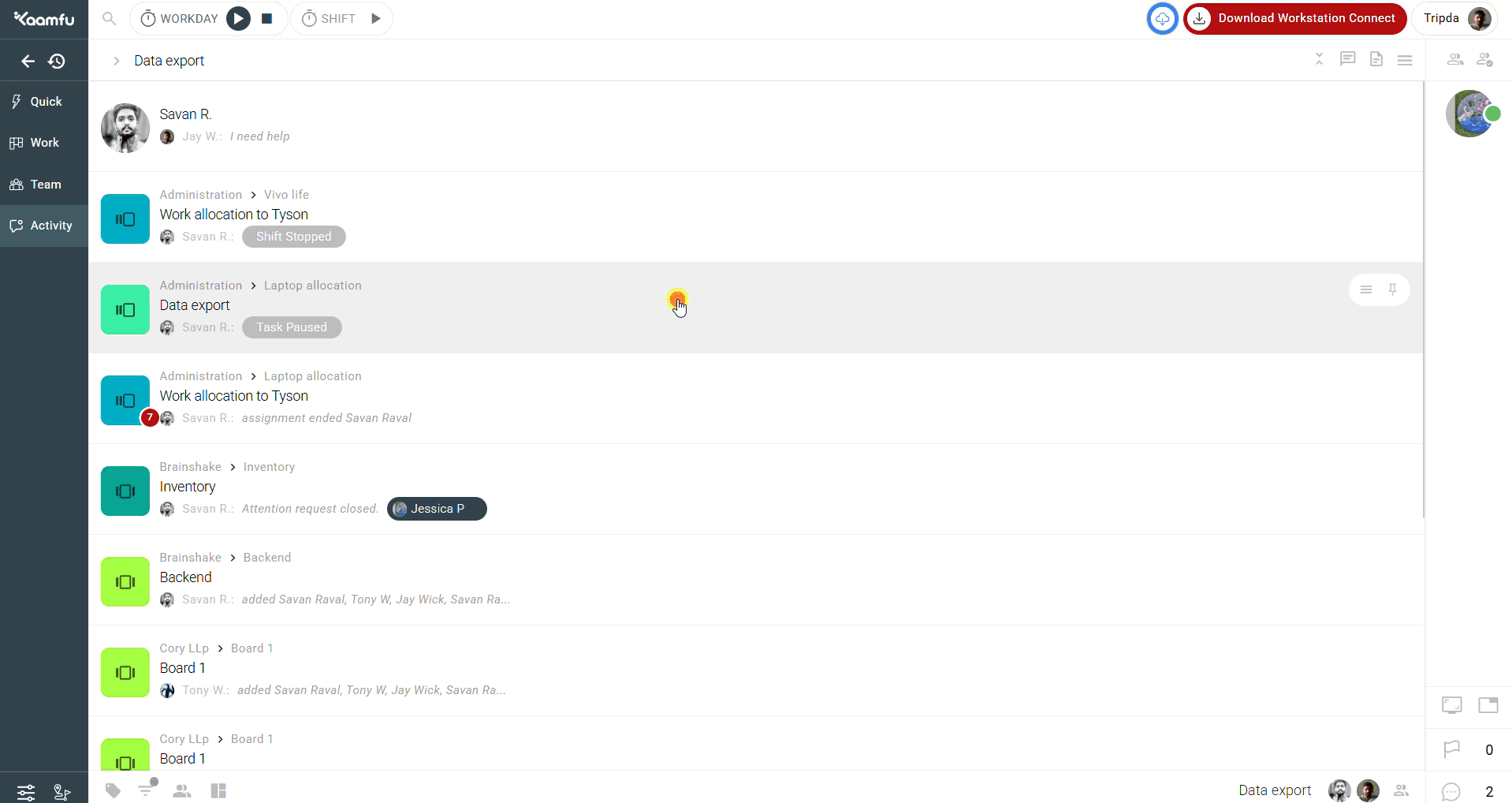
-
Controls: #
- Collapse/Expand
Switch between compact and full view- Collapsed View – Shows only the item’s latest status update. The navigation path (e.g., Space → Board → Item) is hidden for a cleaner, compact view.
- Expanded View – Shows the item’s complete details, including its full navigation path, making it easy to trace exactly where the item belongs
.
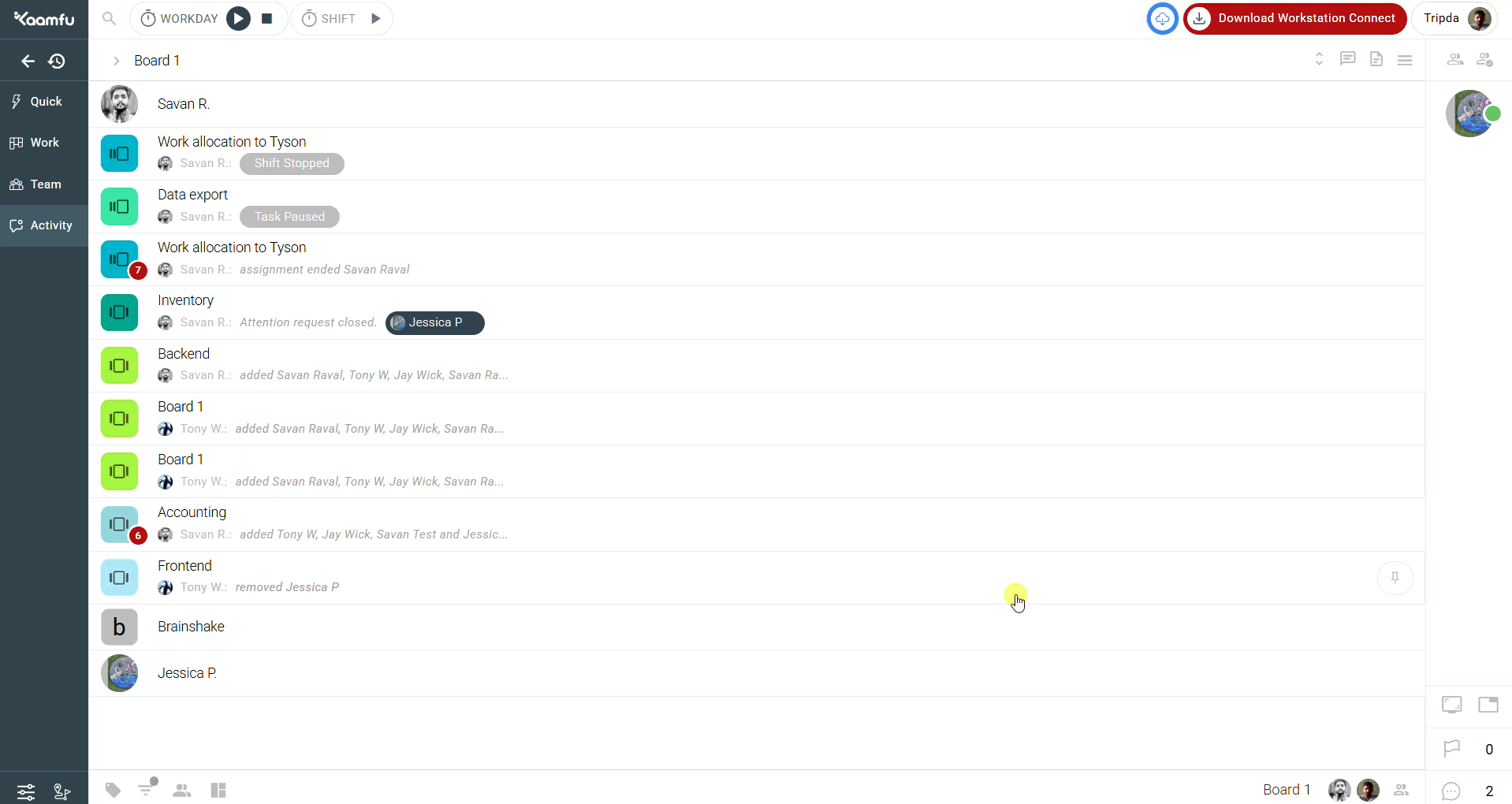
.
- Collapse/Expand
- Conversation & Notes
When you open a conversation or notes panel, it stays open and automatically updates as you switch between different activities. This ensures you don’t need to repeatedly open new panes
.
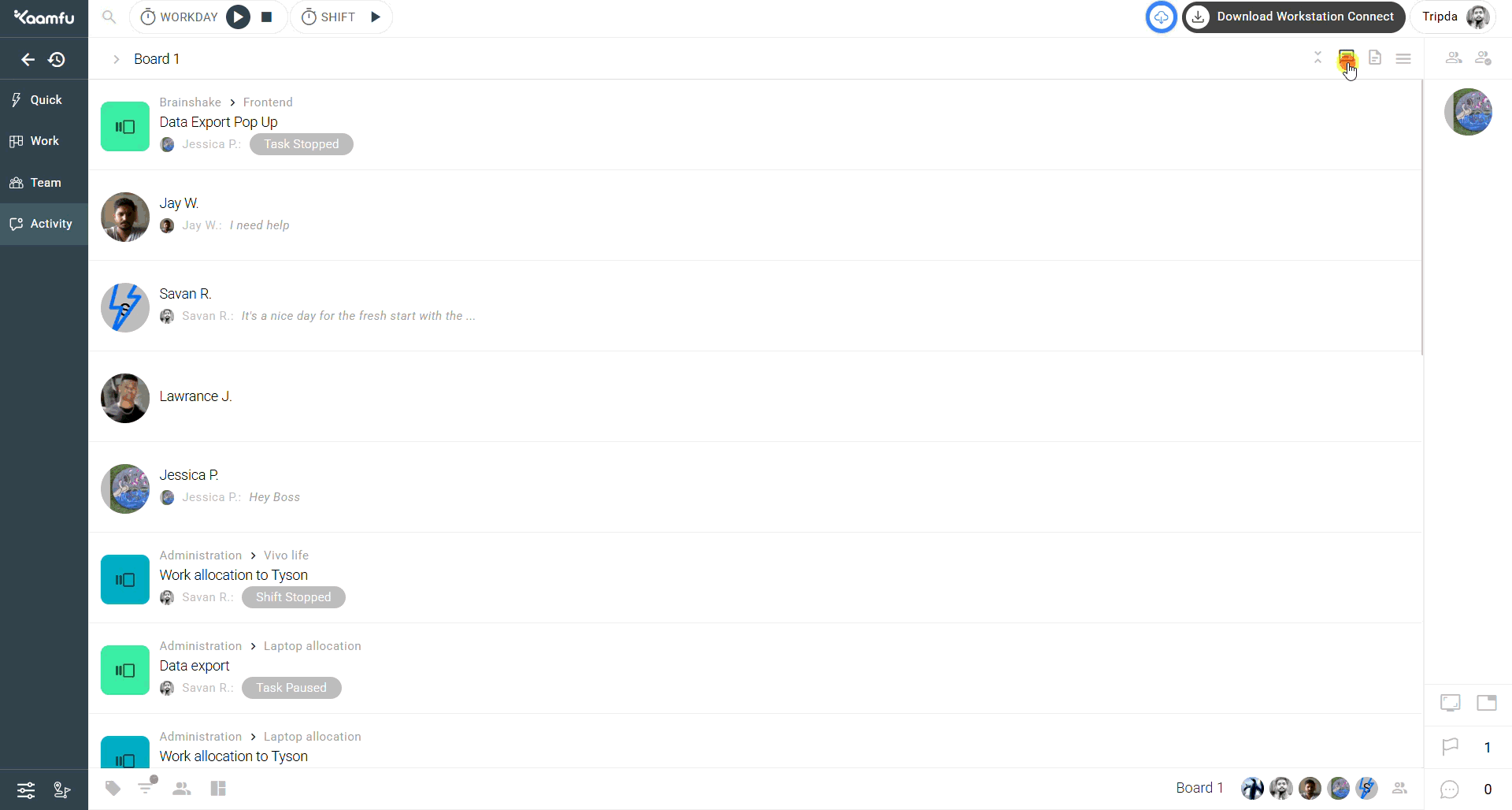
Task Controls #
If the selected item is assigned to you, you can manage it directly from the panel. Available options include:
- Start Task
- Resume Task
- Pause Task
- Stop Task
.
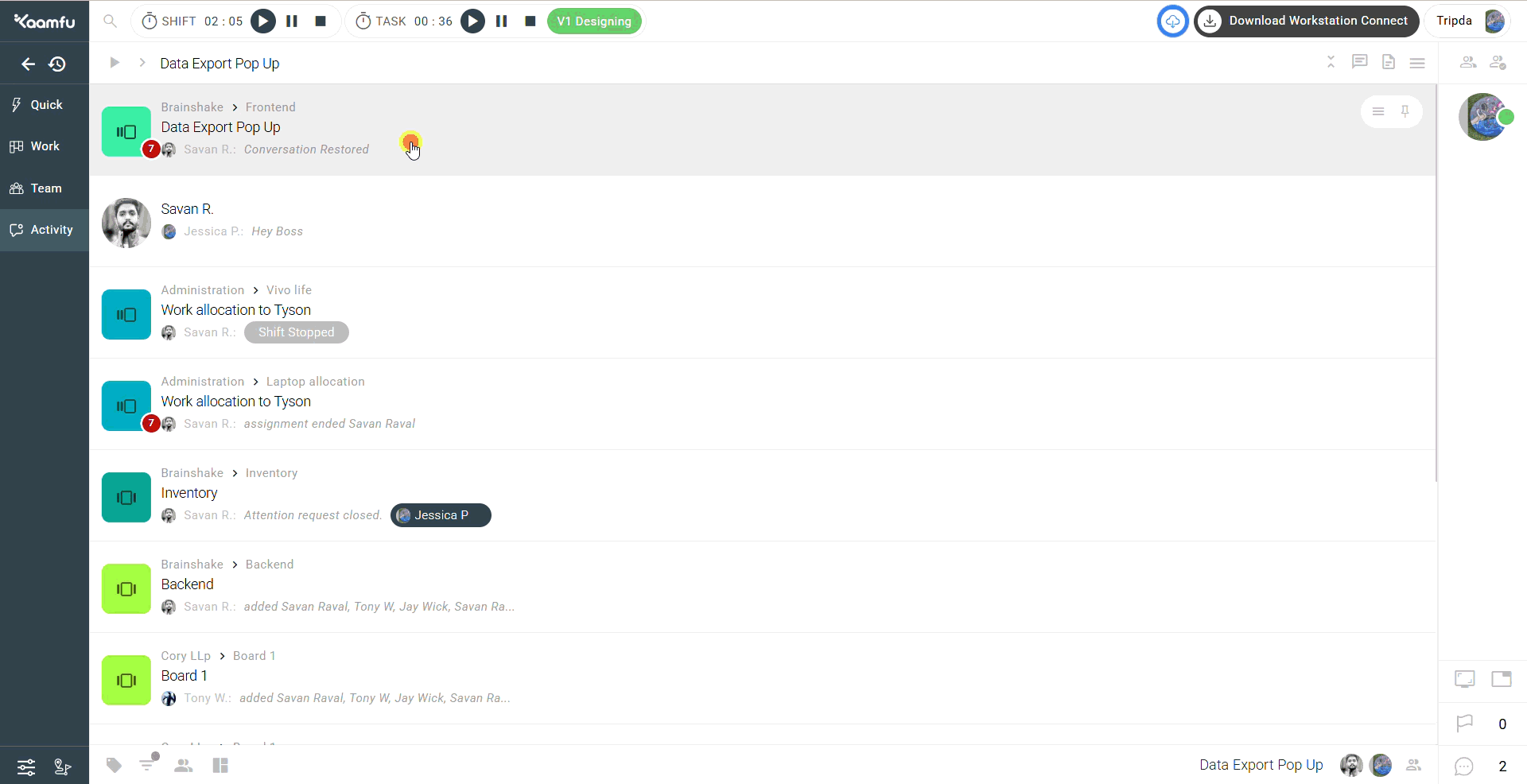 .
.
Options Menu #
- Provides additional controls such as:
- Close Conversation
- End Assignment
- Update or manage task status
.
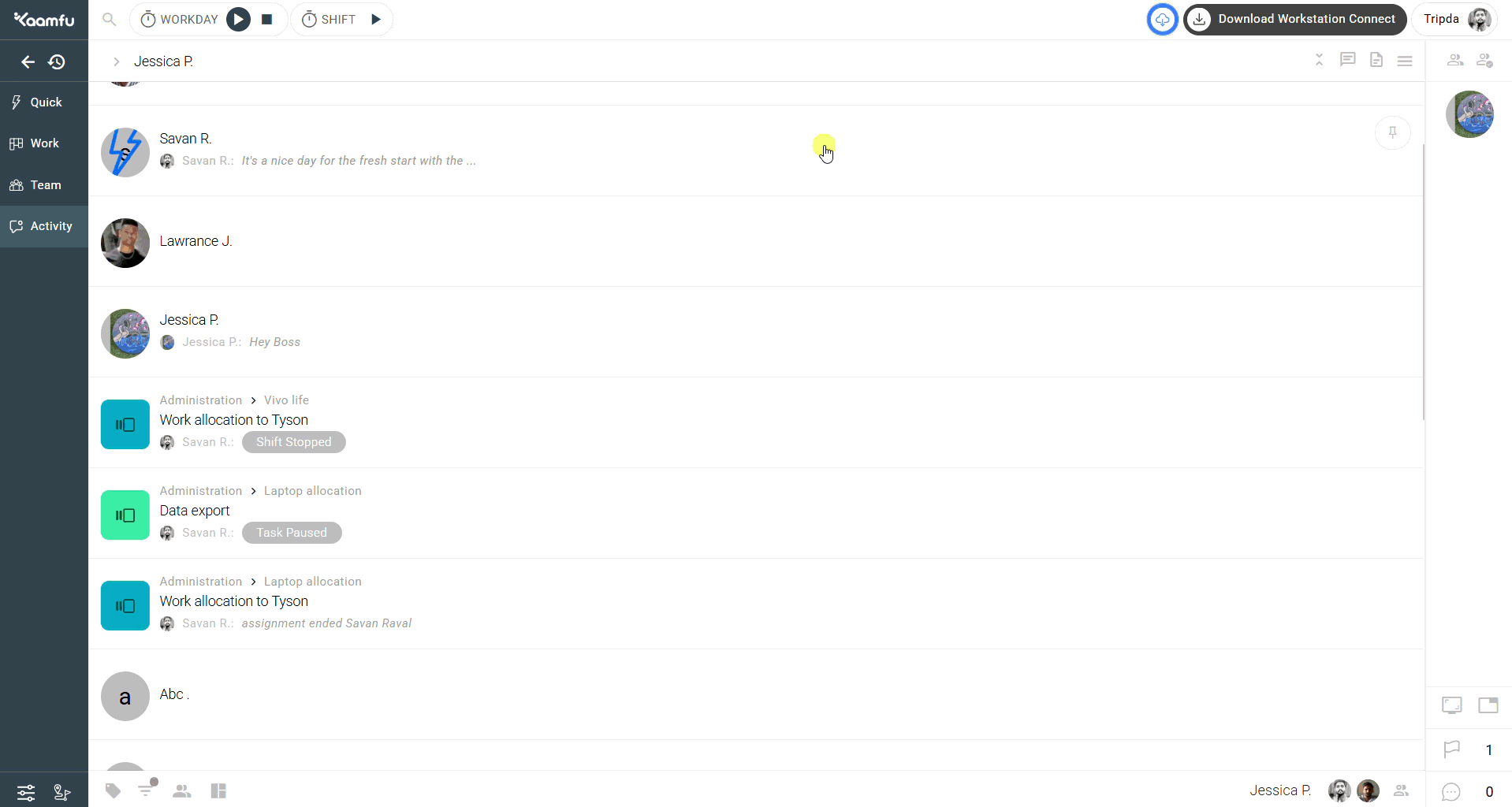
. #
🔍 Filters #
Filters help you refine and focus on specific activities in the panel:
- Activity Filter
View activities by selecting one or more types, such as Direct Messages, Tasks, Boards, Groups, or Topics
.
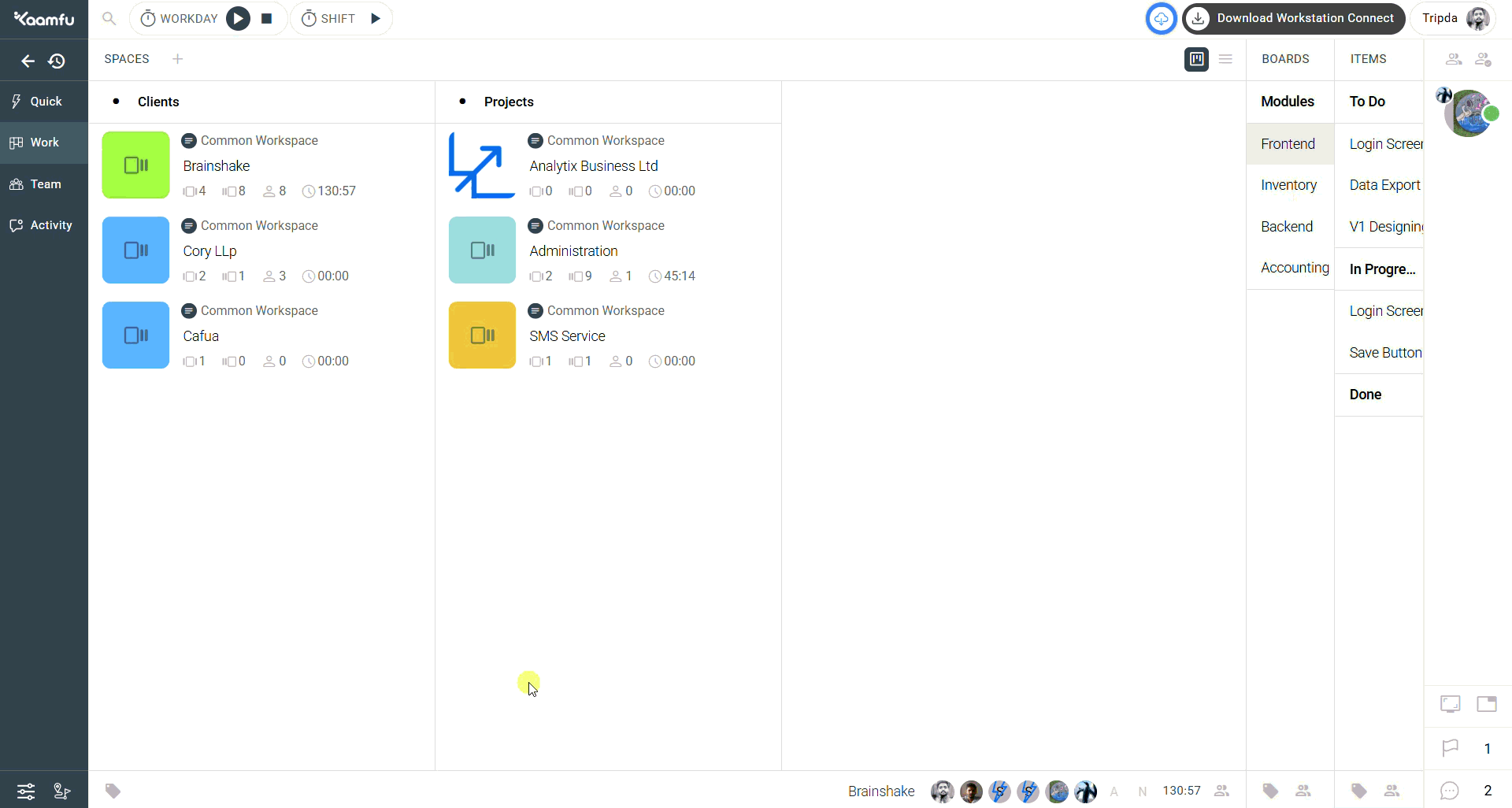 .
. - Profile Filter
View activities for a specific person by selecting their avatar or searching by name. Optionally, set a time range for updates
.
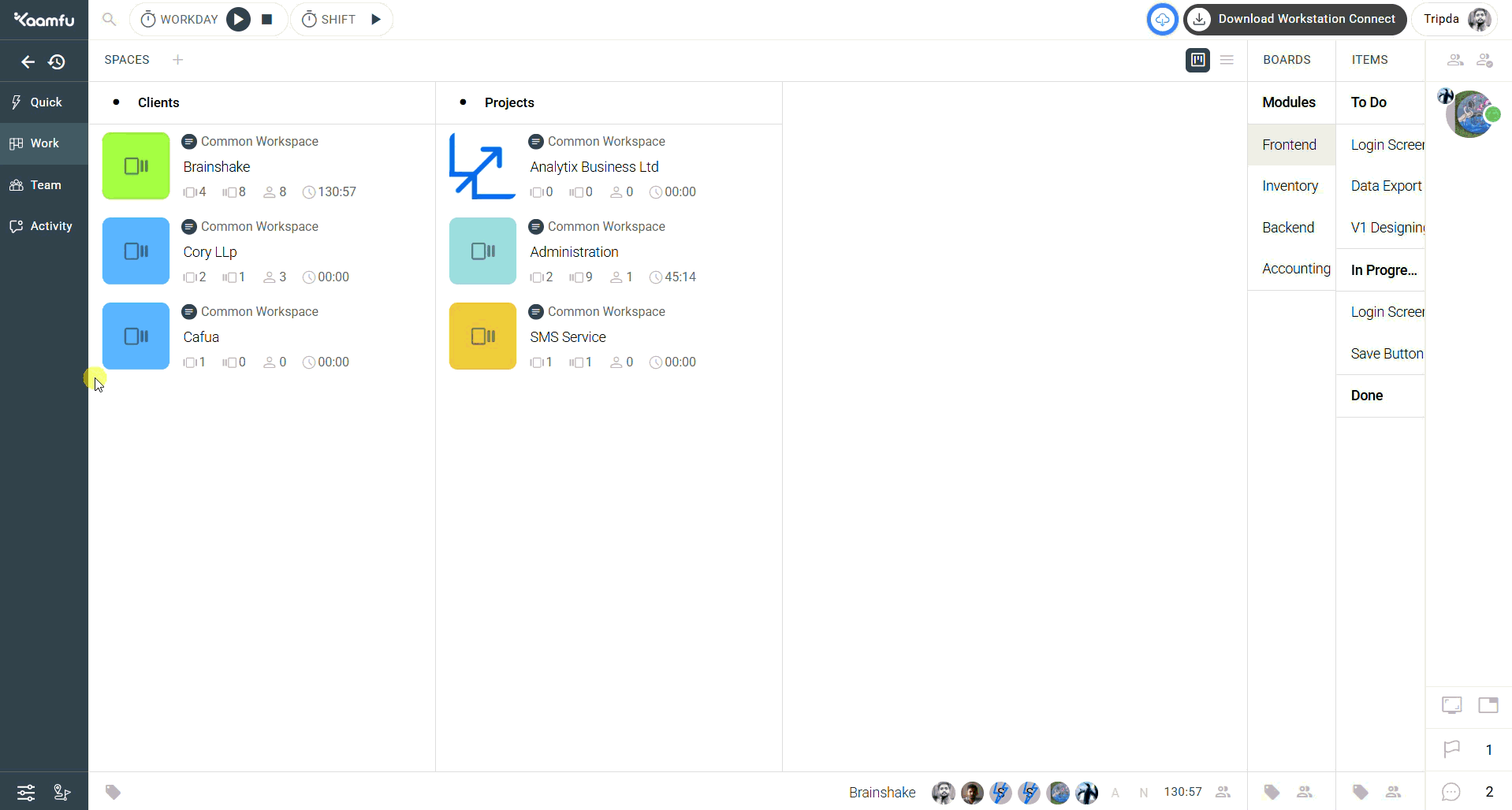 .
. - Work Filter
Focus on activities within a chosen Space or Board. Search by name or select directly, then apply a time range if needed
.
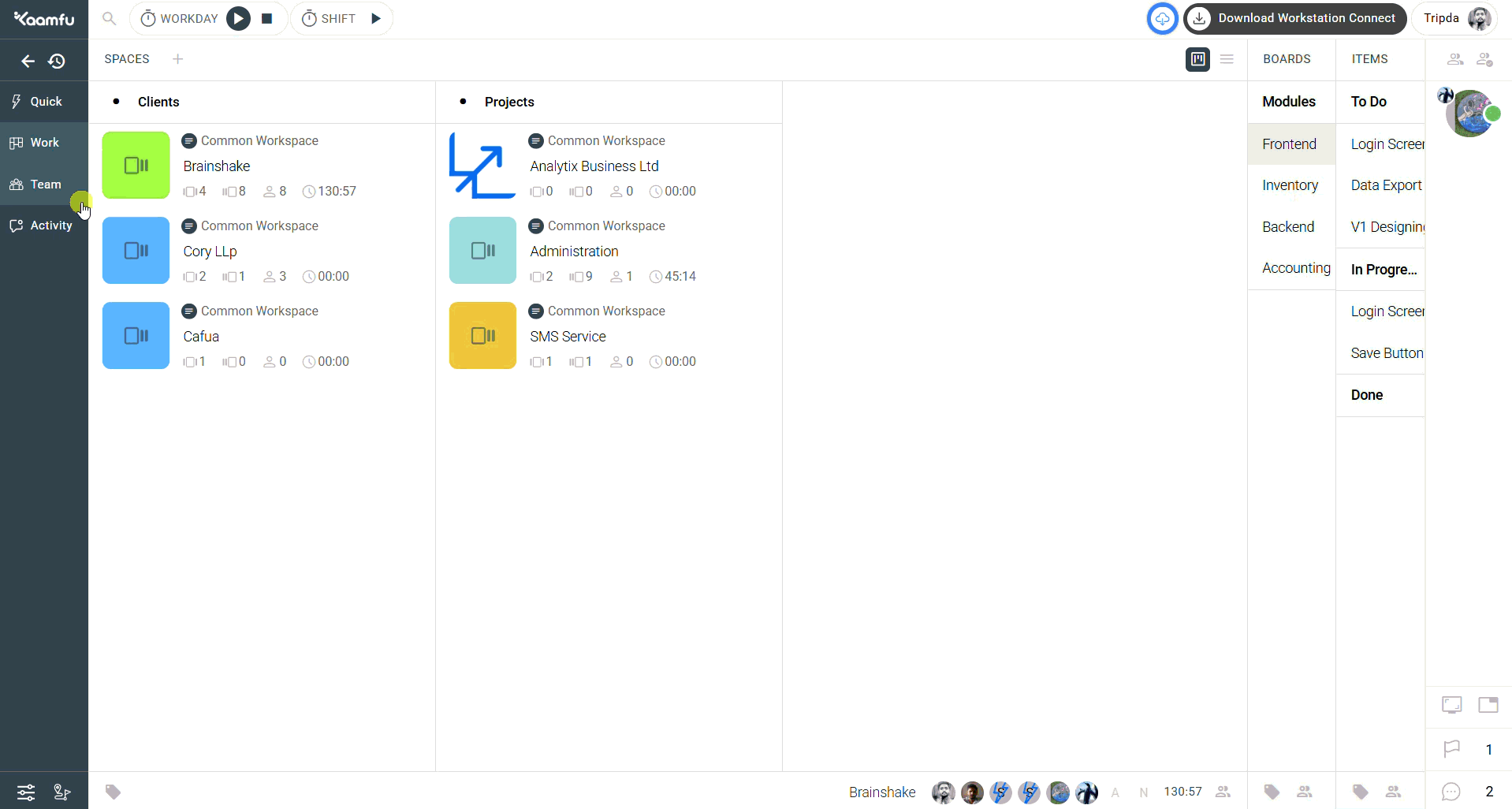 .
.
🎯 Why This Feature Matters #
- One panel to track all conversations and tasks
- Faster navigation to the right activity
- Built-in task/time controls
- Filters for focused productivity
💡 Key Benefits #
- Centralized visibility of all activities
- Real-time update indicators
- Direct task actions from the panel
- Focused insights with filter






