✨ Introduction #
Boards are the active work surfaces inside a Board Group where planning turns into execution. Each Board represents a distinct workflow, project stage, or operational unit within a Space, giving teams a focused area to track tasks and measure progress.
📍 Location of a Board #
Boards live inside Board Groups, which are found in the Boards subpanel of the Work panel. Each Space can contain multiple Board Groups, and within those groups, you’ll find individual Boards displayed as tiles.
.
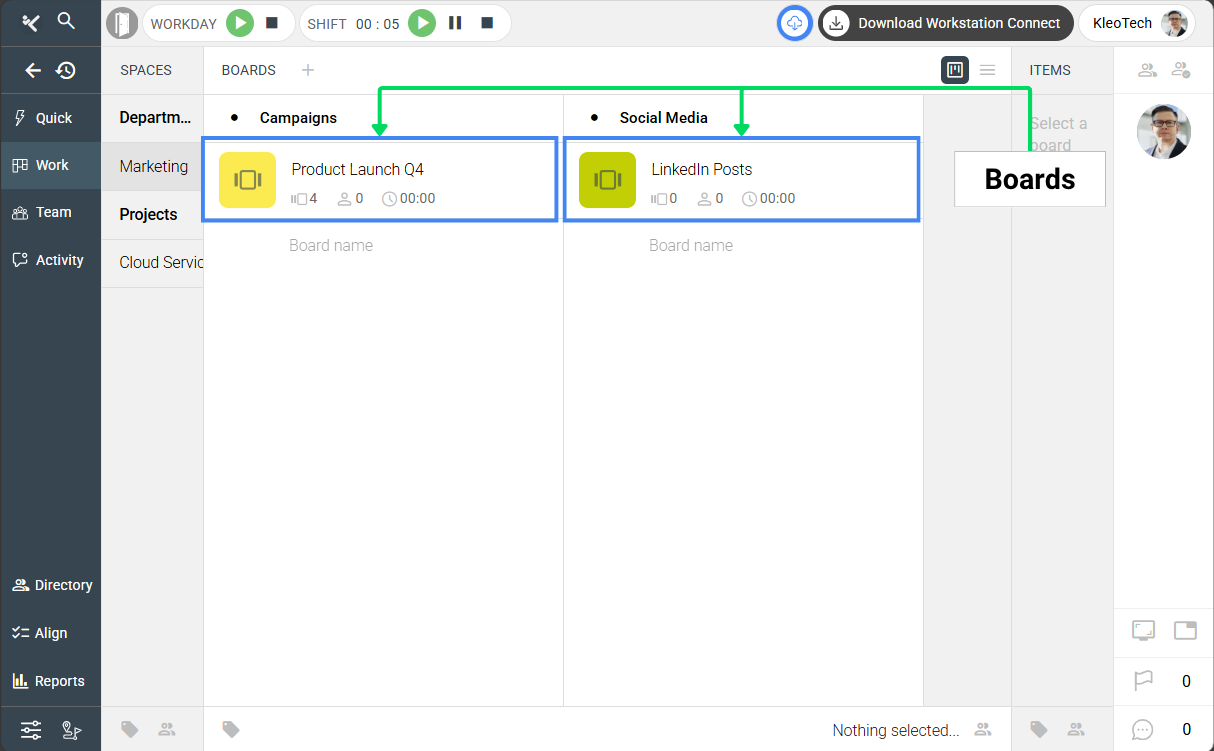
. #
📂 How to Access a Board #
Follow the steps below to access a Board:
- Open the Work panel from the left navigation (one of Kaamfu’s three main panels alongside Team and Activity).
- Select a Space Group in the Spaces subpanel.
- Inside that group, select a Space.
- Switch to the Boards subpanel.
- Select a Board Group belonging to that Space.
Inside that Board Group, you’ll see individual tiles — each tile represents an existing Board.
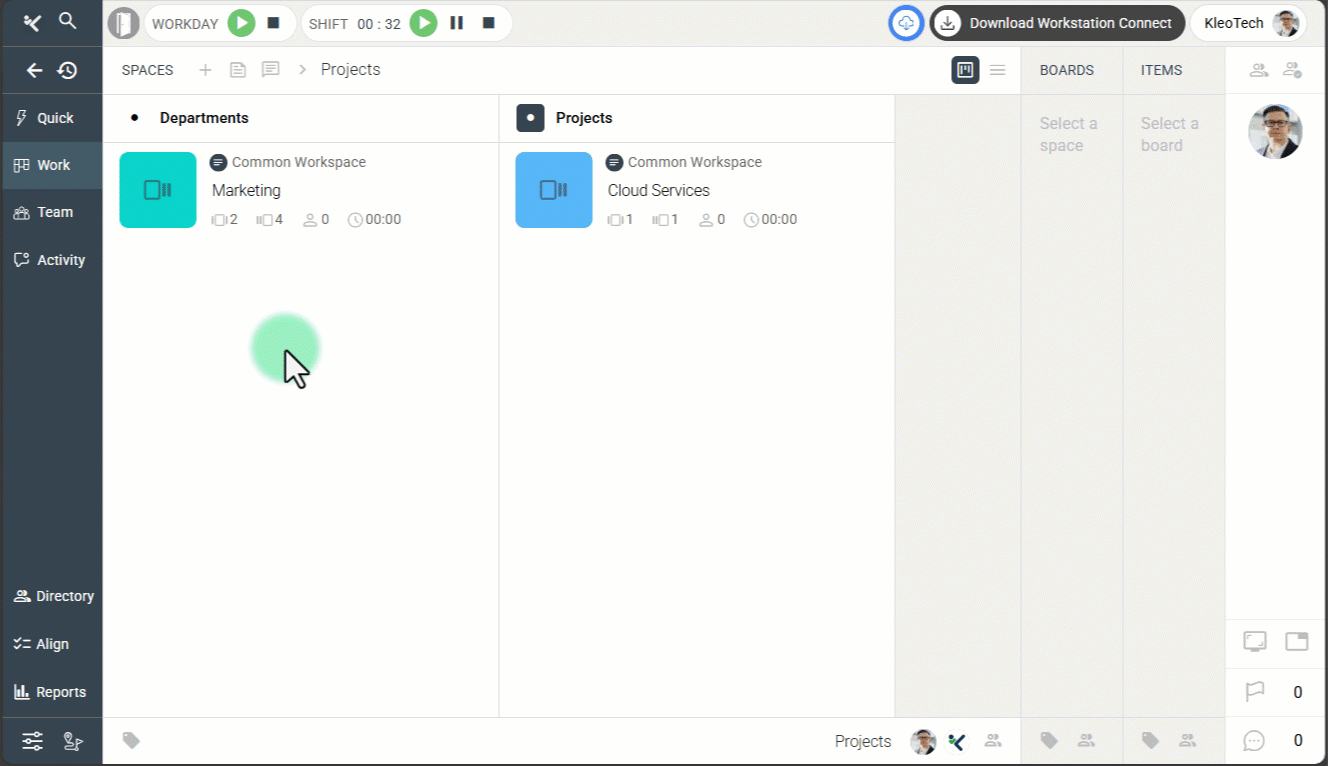 #
#
This layered navigation ensures every Board is accessed within its correct hierarchy.
. #
🎯 Why This Feature Matters #
Boards give structure to how teams organize and execute their work. They connect plans (Spaces) with action (Items) in one continuous flow.
- Focused execution: Each Board isolates a specific project, campaign, or process, keeping updates relevant.
- Clear visibility: Metrics like item count, member count, and total effort show progress instantly.
- Speed and simplicity: Boards can be created with a single click and renamed inline, keeping workflow friction low.
Together, these features make Boards the most action-driven layer of Kaamfu’s hierarchy.
#
👤 Who Should Read This #
Anyone managing or contributing to projects within Kaamfu will benefit from understanding Boards.
- Org Owners & Workspace Admins: Use Boards to define distinct workstreams within a Space.
- Space and Board Group Admins: Create Boards to organize parallel projects or task categories.
- Team Members: Learn where your daily tasks live and how Boards connect to your Items.
With these roles aligned, the entire organization benefits from a consistent structure.
#
📝 What This Guide Covers #
This guide explains what a Board is, how it fits in the hierarchy, and how to create and manage it effectively.
- Definition & placement: What a Board is and where it resides.
- Creation flow: Step-by-step process to create a new Board.
- Auto-created structure: What appears automatically after a new Board is created.
- Tile anatomy: Understanding what each Board tile displays and how to rename it.
- Membership access: How to view and manage Board membership.
- Permissions: Who can create Boards.
By the end, you’ll know how to use Boards to translate planning into trackable action.
.
#
📄 Feature Overview #
A Board is an object inside a Board Group. In a Board Group, the object area shows tiles—each tile represents a Board. Boards are where all tasks (Items) reside, helping teams plan, assign, and track execution. When a new Board is created, Kaamfu automatically prepares its base structure so you can start working immediately.
.
📌 Parts of a Board Tile #
Each Board tile gives a quick visual summary of its project’s health.
- Avatar: A rounded square icon, set to Kaamfu’s default Board avatar (can be customized later).
- Name field: The main title area beside the avatar. Double-click the name to rename the Board; press Enter to save.
- Metrics row: Displays key counts—number of Items, number of Members, and total Board effort.
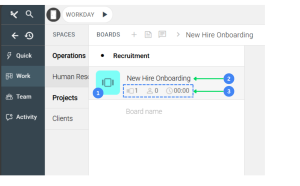
These compact details make it easy to identify Boards, track engagement, and rename them instantly.
💡 Key Benefits #
Boards make your workspace more actionable and navigable.
- Immediate setup: Creating a Board automatically generates default Item Groups so you can start tasking instantly.
- Visual tracking: Quick metrics help you monitor progress without opening the Board.
- Streamlined flow: You can rename Boards directly on their tiles, keeping context uninterrupted.
These benefits combine to reduce admin time and keep teams moving with clarity.
#
🛠️ Step-by-Step Instructions #
Follow these steps to create a new Board inside a chosen Board Group.
Step 1: Navigate to the Board Group #
In the Work panel, select a Space inside a the preferred Space Group. Switch to the Boards subpanel and open the Board Group where you want to add a Board.
Step 2: Click the ‘Board name’ placeholder #
At the bottom of the Board Group, after the last Board tile, you’ll see a placeholder labeled board name. Click it to make it editable.
Step 3: Type a name for your new Board #
Once the placeholder becomes active, type your desired Board name.
Step 4: Press Enter to create #
Press Enter to save the name. A new Board tile instantly appears in the selected Board Group.
.
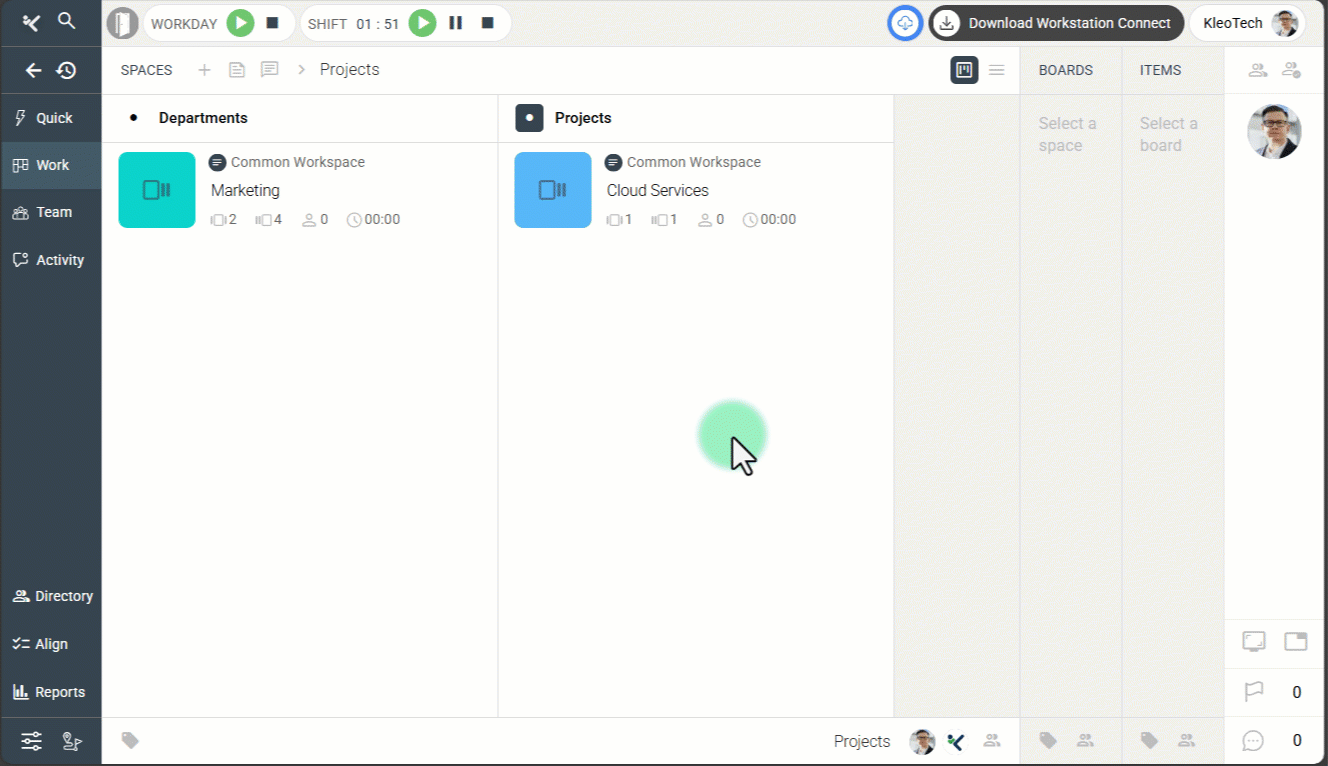
This simple process ensures your Board is created in the correct Space and Group, ready for immediate use.
#
📌 What Happens After Creating a Board #
When you create a new Board, Kaamfu automatically follows the default child item creation flow.
- Automatic structure: The system takes you to the Items subpanel, where default Item Groups—To Do and Done—are created.
- Instant task setup: You can start creating new Items directly inside the To Do column.
- Seamless continuity: The entire process happens within context—no pop-ups, no re-navigation.
This automatic flow minimizes setup overhead and guides you into the next steps naturally.
#
📌 Membership in a Board #
You can access the membership of a Board in two ways; both open the right-side pane for modification.
- Options pill route: Click the Board → open the hamburger menu in the options pill → select Membership.
- Chin route: Click the Board → click the Membership icon in the chin of the Boards subpanel.
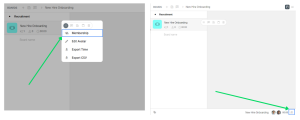
In the Membership panel, you can add or remove members, change roles between Member and Admin, and view who currently has access to the Board.
#
📌 Who Can Create a Board #
Board creation is restricted to users with administrative permissions at any of the following levels:
- Org Owner: Can create Boards across all Spaces and Board Groups.
- Workspace Admin: Has full creation rights across all groups.
- Space Group Admin: Can create Boards inside any Space or Board Group under their Space Group.
- Space Admin: Can create Boards in all Board Groups within that Space.
- Board Group Admin: Can create Boards only inside their assigned Board Group.
This layered control ensures that creation rights are consistent with hierarchy—balancing flexibility with governance.
.
🔗 Related Resources #
Here are other resources you may find useful:
- What is the Work Panel?
- What is a Space Group?
- How to create a Space Group?
- What is a Space and How to Create it?
These resources together provide a complete understanding of how Boards fit into Kaamfu’s Work hierarchy.






