✨ Introduction #
Workday Settings in Kaamfu help organizations manage how shifts are tracked and controlled. From setting the organizational timezone to deciding who can start or stop the workday, these controls ensure accurate reporting, accountability, and smoother team operations.
👤 Who Should Read This #
- Organization Owners
- Admins managing workday schedules
- Team Leads who need to monitor workday activity
📝 What This Guide Covers #
- Where to find Workday Settings
- General Workday Controls
- Timezone configuration
- Permissions: Who can start/stop workdays
- Step-by-step instructions
📄 Feature Overview #
- Location: Workday Settings are located under Settings → Workday in the Kaamfu Web App.
- Purpose: To define how workdays are tracked and who has permission to start or stop them
.
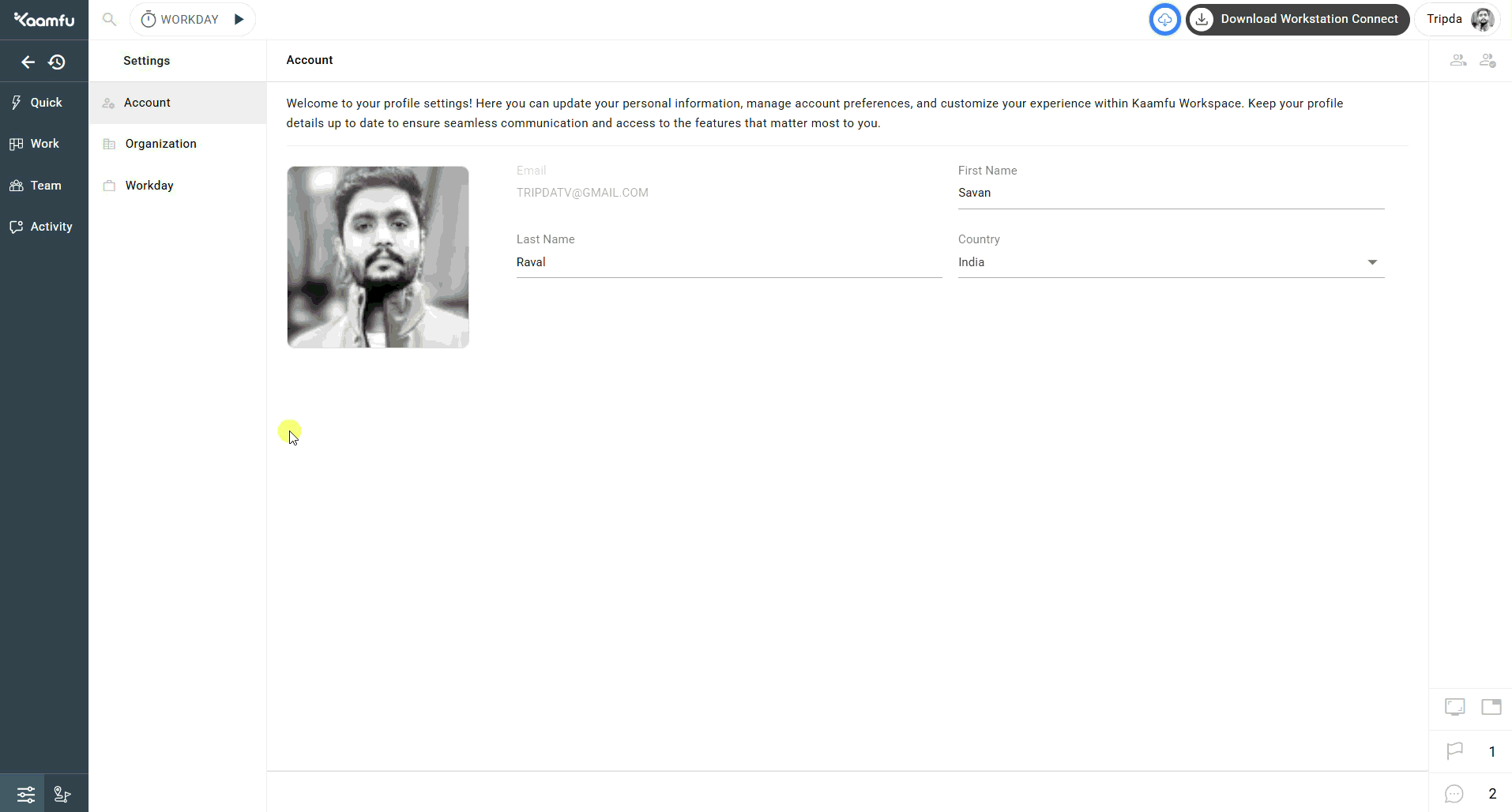 .
.
⚙️ General Workday Controls #
- Timezone
- Defines the primary timezone used by your organization.
- This timezone applies across reports, dashboards, and logs, ensuring consistency.
- Can Start the Workday
- Specifies which employees (admins + owners) can manually start the workday.
- This allows them to initiate shifts for themselves or their teams.
- Can Stop the Workday
- Specifies which employees (admins + owners) can manually stop the workday.
- This ends any ongoing worker shifts, ensuring work hours are properly recorded.
🛠️ How to Configure General Workday Controls #
Configure Timezone #
-
- Step 1: Go to Settings → Workday.
- Step 2: In the General Workday Controls section, locate Timezone.
- Step 3: Under Control, select the desired time zone from the dropdown list.
- Step 4: Click Save changes to confirm
.
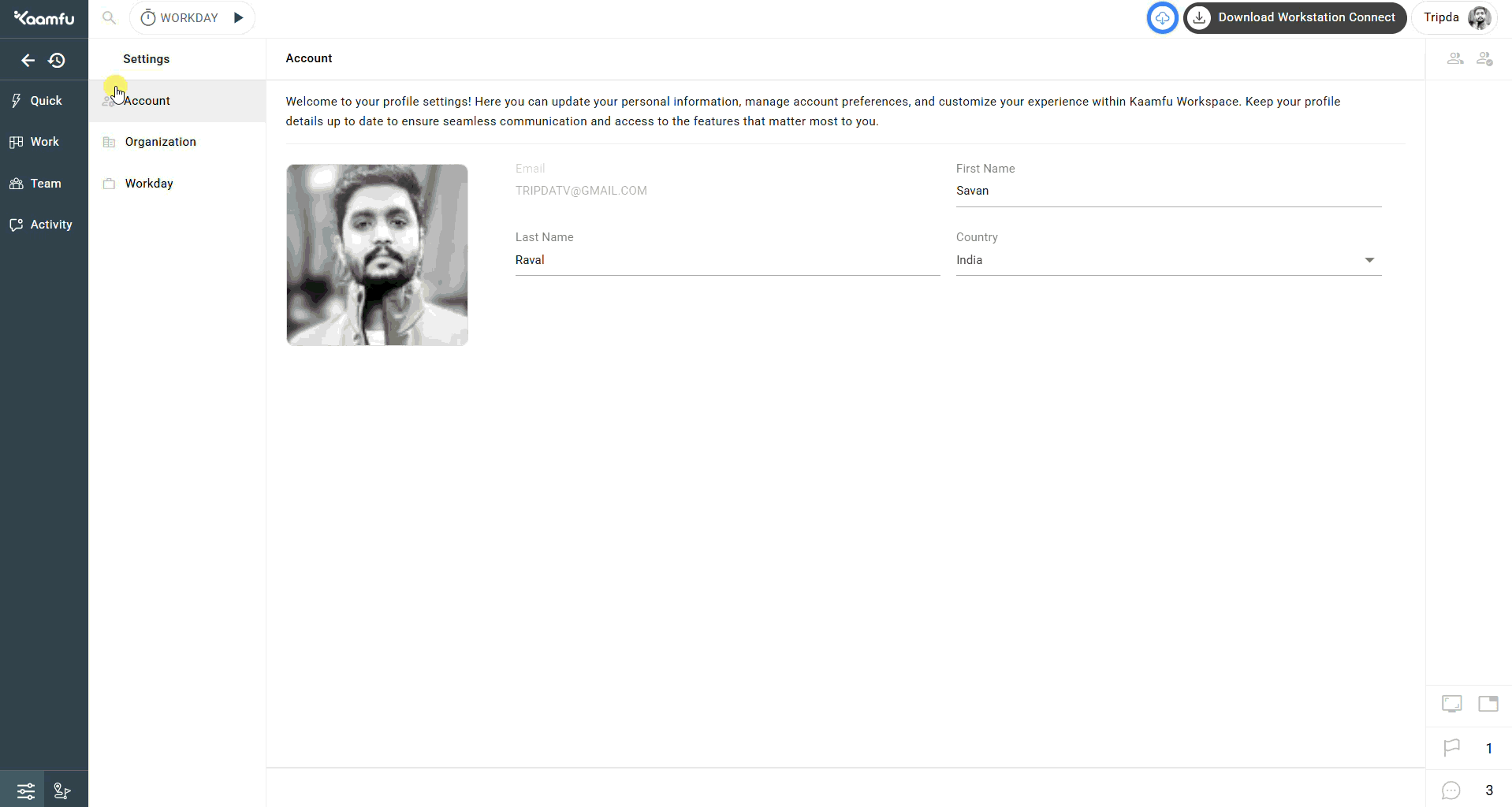 .
.
Grant “Can Start the Workday” Rights #
-
- Step 1: Go to Settings → Workday.
- Step 2: In the General Workday Controls section, locate Can Start the Workday.
- Step 3: Click the Control button next to it.
- Step 4: Select the employee(s) you want to grant this right to.
- Step 5: Click Save changes to confirm
.
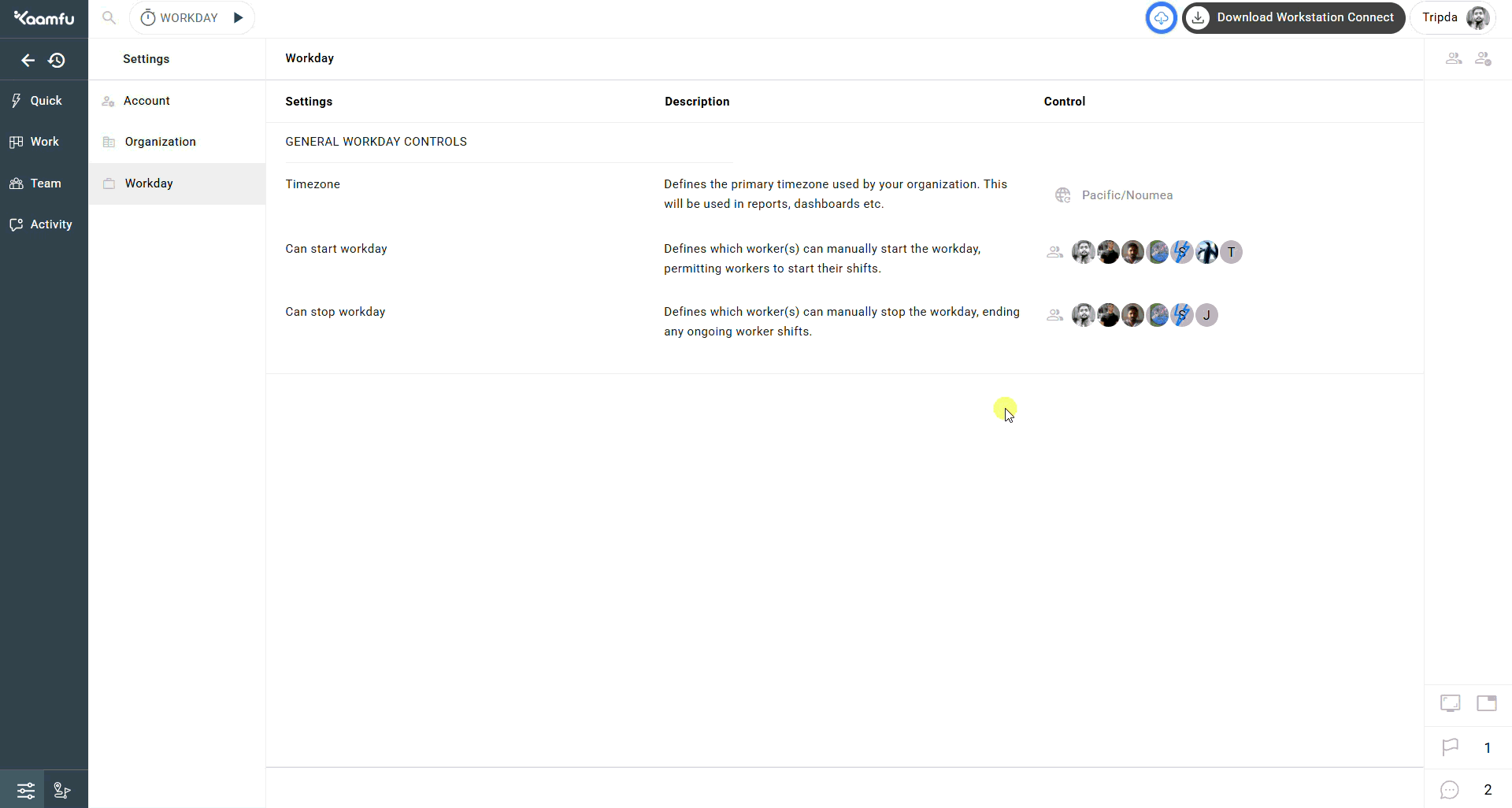 .
.
Grant “Can Stop the Workday” Rights #
-
- Step 1: Go to Settings → Workday.
- Step 2: In the General Workday Controls section, locate Can Stop the Workday.
- Step 3: Click the Control button next to it.
- Step 4: Select the employee(s) you want to grant this right to.
- Step 5: Click Save changes to confirm
.
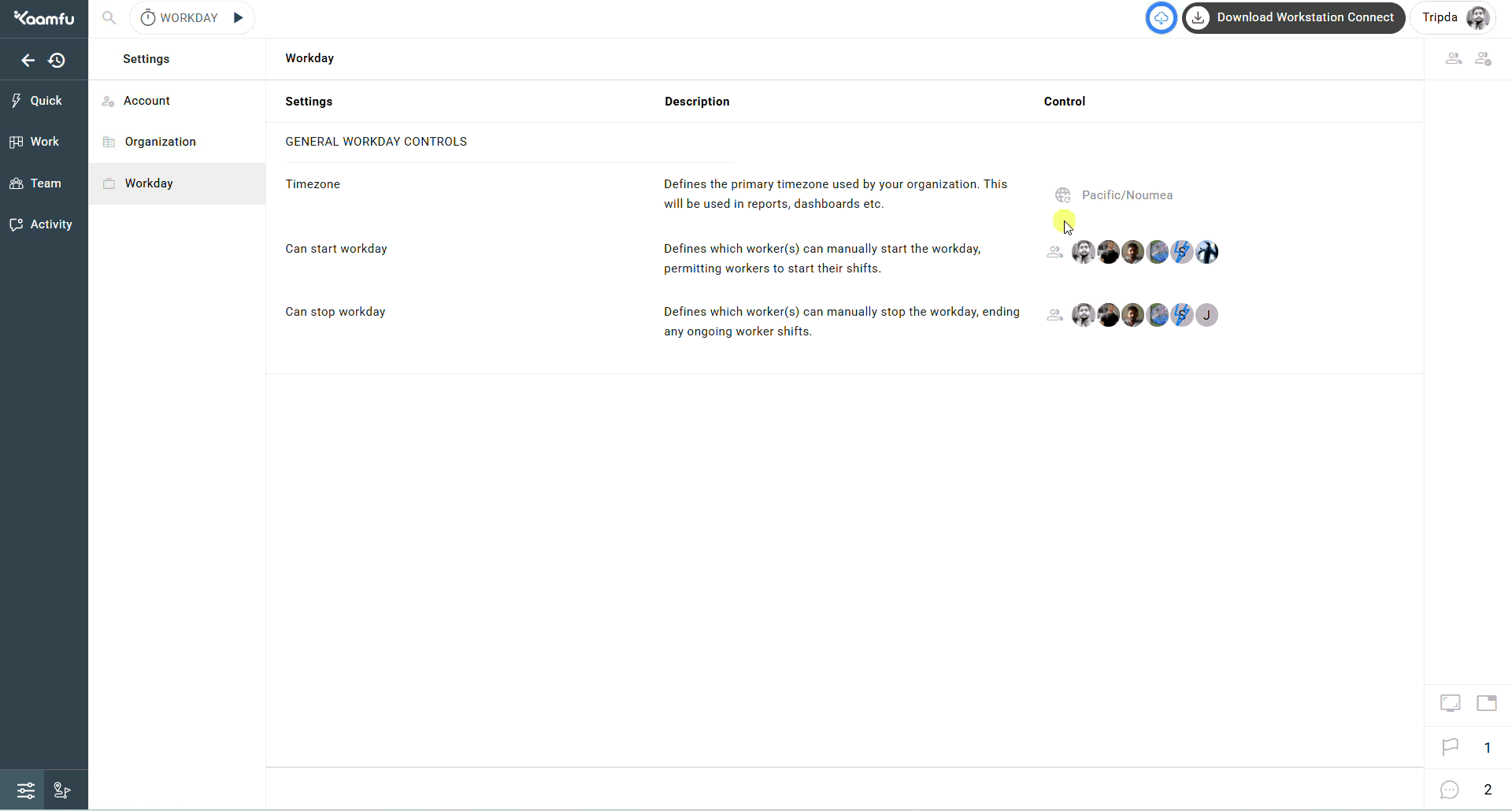 .
.
💡 Tip: The same steps apply for both granting and revoking rights.
- To grant, select the employee(s).
- To revoke, deselect the employee(s).
🎯 Why This Feature Matters #
- Ensures reports and dashboards follow a unified timezone.
- Prevents misuse of workday controls by limiting permissions.
- Guarantees shifts start and stop accurately, improving productivity tracking.
💡 Key Benefits #
- Accurate time reporting aligned to your timezone
- Flexible delegation of workday rights to admins
- Accountability and consistency across teams
🔗 Related Resources #
- [Organization Settings (Overview & Usage)]
- [Account Settings (Profile Management)]
- What is Workday?






